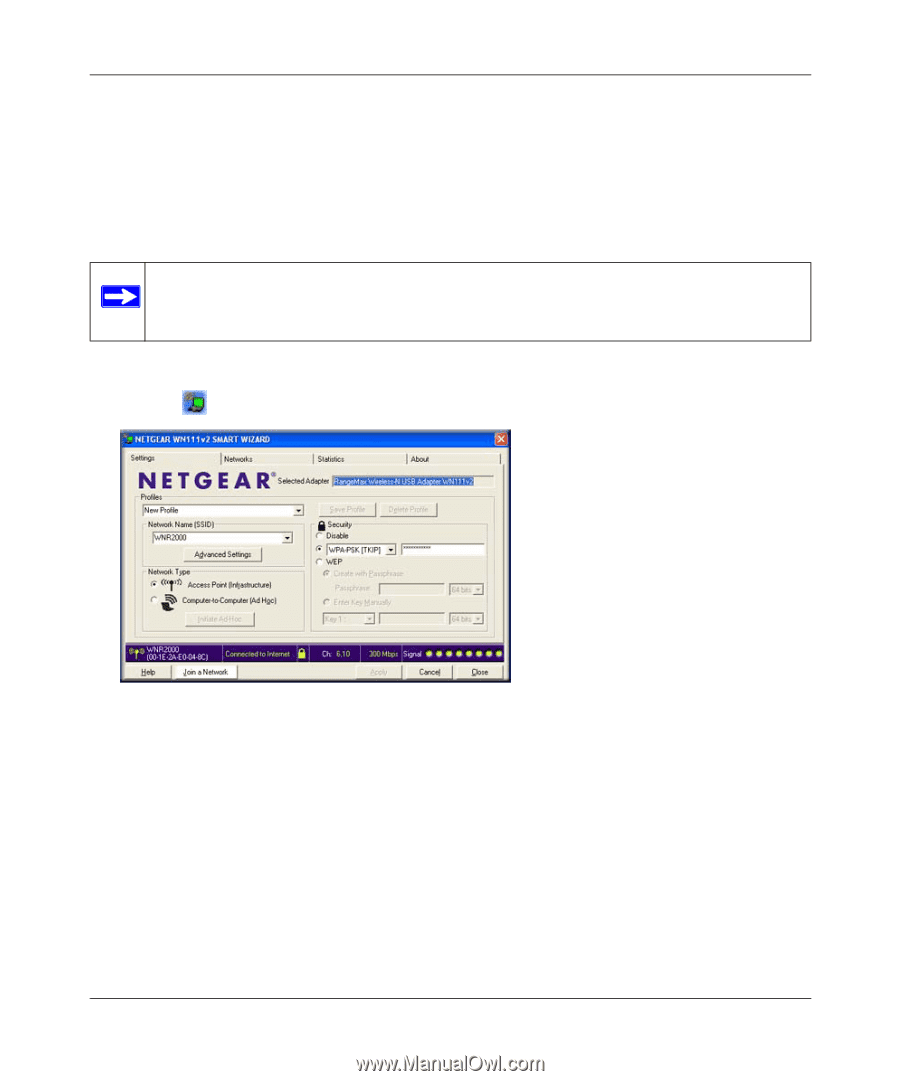Netgear WN111v2 WN111v2 User Manual - Page 31
Setting up a Computer-to-Computer Ad Hoc Profile, Computer-to-Computer Ad Hoc, Profile, Apply - windows 8
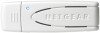 |
View all Netgear WN111v2 manuals
Add to My Manuals
Save this manual to your list of manuals |
Page 31 highlights
NETGEAR RangeMax Wireless-N USB 2.0 Adapter WN111v2 User Manual Setting up a Computer-to-Computer (Ad Hoc) Profile The Computer-to-Computer setting uses Ad Hoc mode. Ad Hoc mode is an 802.11 networking framework in which devices or computers communicate directly with each other, without the use of a router or access point. For example, this mode is used when two Windows computers are configured with file and print sharing enabled and you want to exchange files directly between them. Note: Ad Hoc mode does not work using DHCP settings. Ad Hoc mode requires either static IP addresses (such as 192.168.0.1) or the IPX protocol. For help setting up static IP addresses, see the PC Networking Tutorial on the Resource CD. To create an Ad Hoc mode profile: 1. Use the icon to open the Smart Wizard. The Settings tab displays: Figure 2-9 2. Enter the network settings. a. Select Computer-to-Computer (Ad Hoc) for the network type. b. Select or enter the network name (SSID) for the Ad Hoc network. c. In the Profile field, type the name of the profile. d. Click Apply. 3. Save your settings in a profile. a. Click Save Profile, and all the configuration settings are saved in this profile. v1.0, May 2008 2-11