Netgear WN111v2 WN111v2 User Manual - Page 32
Apply, Close, Cancel, ping -t 192.168.0.1, Removing the WN111v2 Software - installation
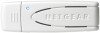 |
View all Netgear WN111v2 manuals
Add to My Manuals
Save this manual to your list of manuals |
Page 32 highlights
NETGEAR RangeMax Wireless-N USB 2.0 Adapter WN111v2 User Manual b. Click Apply, then click Close to exit the Smart Wizard, or click Cancel to return to the previous settings. 4. Configure the computer network settings. a. Configure each computer with either a static IP address or with the IPX protocol. b. Restart the computers. 5. Verify wireless connectivity between your peer devices with the ping program: a. On the Windows taskbar, select Start > Run. Figure 2-10 b. Assuming the target PC is configured with 192.168.0.1 as its IP address, type: ping -t 192.168.0.1 and then click OK. c. A continuous ping will be sent to the device with the 192.168.0.1 static IP address. The ping response should change to Reply. Figure 2-11 At this point the connection is established. Note: If you cannot connect, see "Removing the WN111v2 Software" in Chapter 1. For problems accessing network resources, the Windows client and file and print sharing software might not be installed or configured correctly on your computers. See the link to "Internet Networking and TCP/IP Addressing:" in Appendix B. 2-12 v1.0, May 2008















