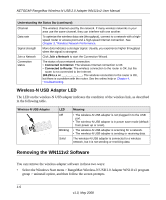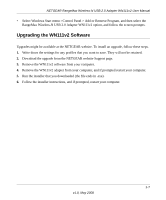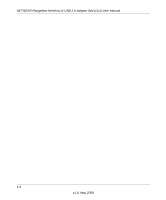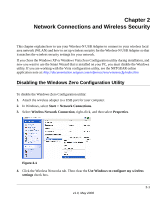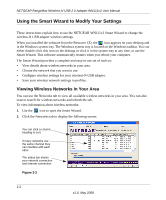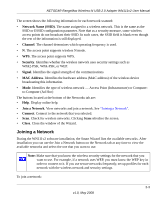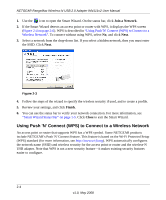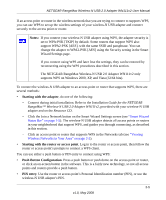Netgear WN111v2 WN111v2 User Manual - Page 22
Using the Smart Wizard to Modify Your Settings, Viewing Wireless Networks in Your Area - adapter not found
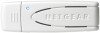 |
View all Netgear WN111v2 manuals
Add to My Manuals
Save this manual to your list of manuals |
Page 22 highlights
NETGEAR RangeMax Wireless-N USB 2.0 Adapter WN111v2 User Manual Using the Smart Wizard to Modify Your Settings These instructions explain how to use the NETGEAR WN111v2 Smart Wizard to change the wireless-N USB adapter wireless settings. When you installed the software from the Resource CD, the icon appears on your desktop and in the Windows system tray. The Windows system tray is located on the Windows taskbar. You can either double-click this icon on the desktop or click it in the system tray at any time, to use the Smart Wizard. This software automatically restarts when you reboot your computer. The Smart Wizard provides a complete and easy-to-use set of tools to: • View details about wireless networks in your area. • Choose the network that you want to use. • Configure wireless settings for your wireless-N USB adapter. • Save your wireless network settings in profiles. Viewing Wireless Networks in Your Area You can use the Networks tab to view all available wireless networks in your area. You can also scan to search for wireless networks and refresh the tab. To view information about wireless networks: 1. Use the icon to open the Smart Wizard. 2. Click the Networks tab to display the following screen: You can click a column heading to sort. If many networks use the same channel they can interfere with each other. T. he status bar shows your network connection and Internet connection. Figure 2-2 2-2 v1.0, May 2008