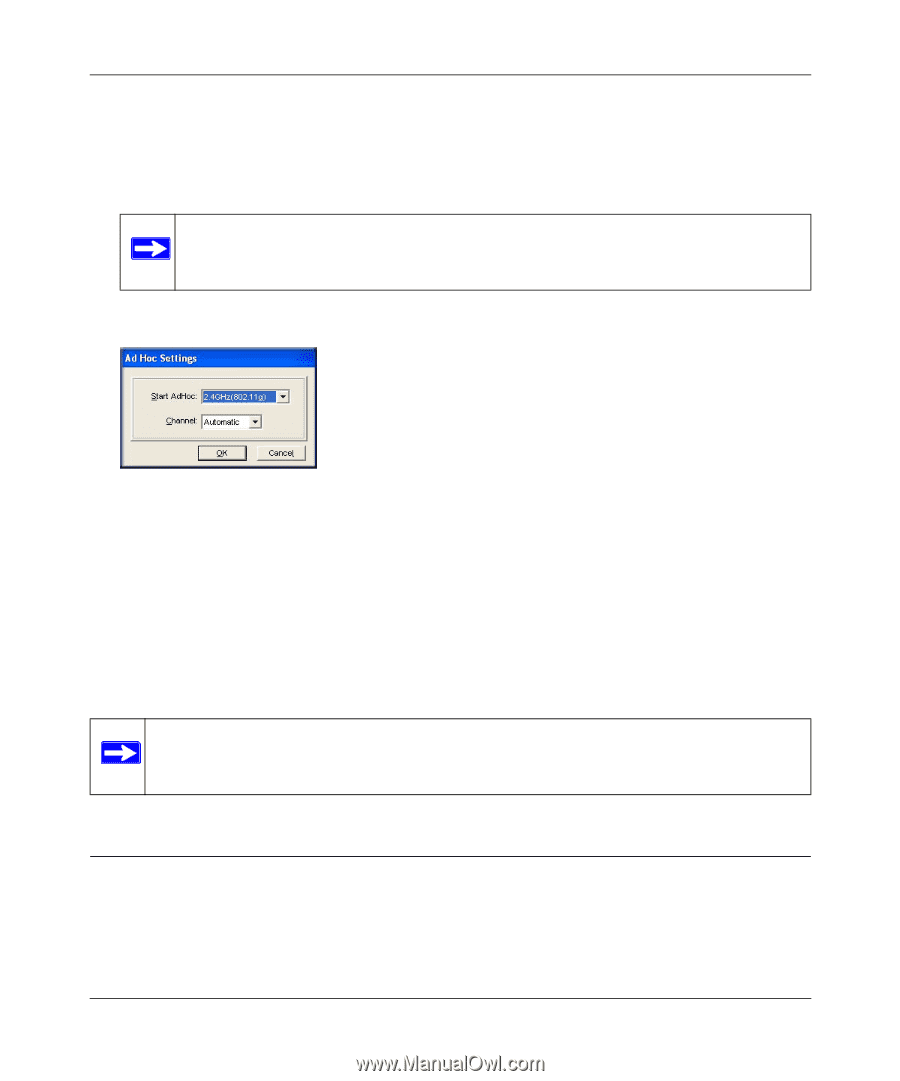Netgear WN111v2 WN111v2 User Manual - Page 33
Starting a Computer-to-Computer (Ad Hoc) Network Connection, About Wireless Security - wireless adapter
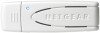 |
View all Netgear WN111v2 manuals
Add to My Manuals
Save this manual to your list of manuals |
Page 33 highlights
NETGEAR RangeMax Wireless-N USB 2.0 Adapter WN111v2 User Manual Starting a Computer-to-Computer (Ad Hoc) Network Connection 1. On the Settings tab of the Smart Wizard, select or type the network name (SSID). 2. Select the Computer-to-Computer (Ad Hoc) network type. Note: for Windows Vista computers, you must have administrator rights. Otherwise, this option is not available for selection. 3. Click Initiate Ad Hoc. The Ad Hoc Setting screen displays: Figure 2-12 4. In the Start Ad Hoc drop-down list, select the wireless standard (802.11g or 802.11b) for your Ad Hoc computer-to-computer network. 5. In the Channel drop-down list, Automatic should work. If you notice interference problems with another nearby wireless device, select a channel that is not being used by any other wireless networks near your wireless adapter. Use the Networks tab to view the channels in use in your area. 6. Click OK. Note: The channel number differs depending on the country. The connection speed automatically defaults to the highest speed. About Wireless Security Many networks use wireless security to encrypt wireless data communications. If you try to connect to a network with wireless security, the Smart Wizard detects it. Before you can use that network, you must set up the wireless-N USB adapter with exactly the same kind of wireless security settings. If you use the Smart Wizard to set up security, you can take advantage of Push 'N' v1.0, May 2008 2-13