Netgear WN111v2 WN111v2 User Manual - Page 35
Setting Up WPA-PSK [TKIP] or WPA2-PSK [AES] Security, Network Name SSID - installation software
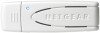 |
View all Netgear WN111v2 manuals
Add to My Manuals
Save this manual to your list of manuals |
Page 35 highlights
NETGEAR RangeMax Wireless-N USB 2.0 Adapter WN111v2 User Manual - Passphrase These characters are case-sensitive. Enter a word or group of printable characters. When you use WPA-PSK, the other devices in the network cannot connect unless they are set to WPA-PSK as well, and are configured with the correct passphrase. • If WEP authentication is used: - WEP encryption key size. Identify one: 64-bit or 128-bit. The encryption key size must match the wireless network settings. - Data encryption (WEP) keys. There are two methods for creating WEP data encryption keys. Whichever method you use, record the key values in the spaces below. • Passphrase method These characters are case-sensitive. Enter a word or group of printable characters and click the Generate Keys button. Not all wireless devices support the passphrase method. • Manual method. These values are not case sensitive. For 64-bit WEP, enter 10 hex digits (any combination of 0-9 or a-f). For 128-bit WEP, enter 26 hex digits. Key 1 Key 2 Key 3 Key 4 Setting Up WPA-PSK [TKIP] or WPA2-PSK [AES] Security To configure WPA-PSK security: 1. Run the WN111v2 Smart Wizard. a. Make sure that the WN111v2 software is installed and the wireless-N USB adapter is fully inserted in a USB port in your computer. b. Use the icon to open the Smart Wizard. The Settings tab displays. 2. Configure the Security settings. a. In the Profile field, select the profile, or type in a profile name. b. In the Network Name (SSID) field, and then select the network, or enter the SSID. Note: You will not get a wireless network connection unless the network SSID matches exactly what is configured in the access point. v1.0, May 2008 2-15















