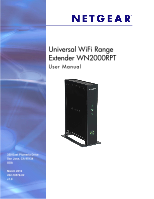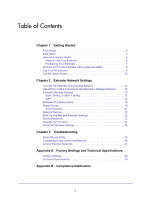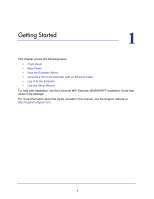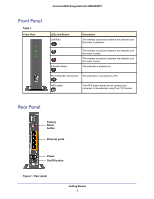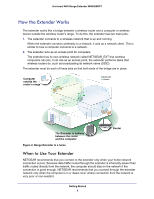Netgear WN2000RPTv2 User Guide
Netgear WN2000RPTv2 Manual
 |
View all Netgear WN2000RPTv2 manuals
Add to My Manuals
Save this manual to your list of manuals |
Netgear WN2000RPTv2 manual content summary:
- Netgear WN2000RPTv2 | User Guide - Page 1
Universal WiFi Range Extender WN2000RPT User Manual 350 East Plumeria Drive San Jose, CA 95134 USA March 2012 202-10579-02 v1.0 - Netgear WN2000RPTv2 | User Guide - Page 2
Universal WiFi Range Extender WN2000RPT © 2012 NETGEAR, Inc. All rights reserved No part of this publication may be reproduced, transmitted, transcribed, stored in a retrieval system, or translated into any language in any form or by any means without the written permission of NETGEAR, Inc. - Netgear WN2000RPTv2 | User Guide - Page 3
17 WEP 17 Extender IP Address Setup 18 Status Screen 19 Show Statistics 21 Network Devices 22 Back Up and Manage Extender Settings 22 Set the Password 23 Upgrade the Firmware 24 Advanced Wireless Settings 25 Chapter 3 Troubleshooting Smart Wizard FAQs 26 Connecting to http://www.mywifiext - Netgear WN2000RPTv2 | User Guide - Page 4
Ethernet Cable • Log In to the Extender • Use the Setup Wizard For help with installation, see the Universal WiFi Extender WN2000RPT Installation Guide that came in the package. For more information about the topics covered in this manual, visit the Support website at http://support.netgear.com. 4 - Netgear WN2000RPTv2 | User Guide - Page 5
Universal WiFi Range Extender WN2000RPT Front Panel Table 1. Front View LEDs and Button Link Rate Extender Status Description The wireless connection between the extender and the router is optimum. The wireless connection between the extender and the router is good. The wireless connection - Netgear WN2000RPTv2 | User Guide - Page 6
Universal WiFi Range Extender WN2000RPT How the Extender Works The extender works like a bridge between a wireless router and a computer or wireless device outside the wireless router's range. To do this, the extender has two main jobs: 1. The extender connects to a wireless network that is up and - Netgear WN2000RPTv2 | User Guide - Page 7
that is outside the range of your router and log in to www.mywifiext.net, the Smart Wizard guides you through the process to connect the extender to a router. • If the Link Rate LED is red or the Smart Wizard cannot connect the extender to a router, move the extender closer to the router or to - Netgear WN2000RPTv2 | User Guide - Page 8
extender wirelessly, but you can use its LAN ports to connect wired devices such as Ethernet-enabled gaming consoles, printers, or PCs. Note: Before you connect wired devices or computers, first install and set up your extender as described in the Universal WiFi Extender WN2000RPT Installation Guide - Netgear WN2000RPTv2 | User Guide - Page 9
to to view or change the extender's settings. If you connect to the extender before it has been set up, the browser automatically goes to www.mywifiext.net and displays the NETGEAR Genie screens that step you through the setup process. See the Universal WiFi Extender WN2000RPT Installation Guide for - Netgear WN2000RPTv2 | User Guide - Page 10
Universal WiFi Range Extender WN2000RPT Use the Setup Wizard The Setup Wizard can help you set up your extender to connect to a wireless network. For information about more configuration options, see Chapter 2, Extender Network Settings. To use the Setup Wizard: 1. Select Setup Wizard. The - Netgear WN2000RPTv2 | User Guide - Page 11
Universal WiFi Range Extender WN2000RPT 4. Make sure that the correct network name is shown, and then click Continue. The following screens display: 5. Click OK, and the following screen displays: At this point, the extender is connected to your home network, but your computer has not joined the - Netgear WN2000RPTv2 | User Guide - Page 12
Universal WiFi Range Extender WN2000RPT The following screen displays: 8. Click Finish. You are asked if you want to bookmark the page, and then prompted to close the screen. Getting Started 12 - Netgear WN2000RPTv2 | User Guide - Page 13
's Wireless Network • Extender Wireless Settings • Extender IP Address Setup • Status Screen • Network Devices • Back Up and Manage Extender Settings • Set the Password • Upgrade the Firmware • Advanced Wireless Settings To change settings, connect the extender to your computer and use your Internet - Netgear WN2000RPTv2 | User Guide - Page 14
Universal WiFi Range Extender WN2000RPT Connect the Extender to an Existing Network You can wirelessly connect the extender to your home network. 1. Select Setup > Connect to an Existing Network. The extender scans for wireless networks, and displays a list. If your wireless network is not on the - Netgear WN2000RPTv2 | User Guide - Page 15
to your wireless network. The WPS button on the extender can be used only to connect a computer to the extender. The Universal WiFi Extender WN2000RPT Installation Guide explains how to use WPS during installation. To join the extender's network using WPS after installation: 1. Select Setup > Add - Netgear WN2000RPTv2 | User Guide - Page 16
Universal WiFi Range Extender WN2000RPT Extender Wireless Settings You can use the Wireless Settings screen to change the network name (SSID) for the extender's network and to set up wireless security. If you do not change these settings, the network name is NETGEAR_EXT, and the network is open (no - Netgear WN2000RPTv2 | User Guide - Page 17
Universal WiFi Range Extender WN2000RPT • WPA-PSK [TKIP] + WPA2-PASK [AES]. When using wireless computers or devices that support either WPA or WPA2, you can enter the passphrase to join the extender's wireless network. 4. Click Apply to save your settings. 5. Use your wireless computer to connect - Netgear WN2000RPTv2 | User Guide - Page 18
Universal WiFi Range Extender WN2000RPT 4. Enter the encryption keys. You can manually or automatically program the four data encryption keys. These values must be identical on all computers and access points in your network: • Passphrase. To use a passphrase to generate the keys, enter a passphrase - Netgear WN2000RPTv2 | User Guide - Page 19
Universal WiFi Range Extender WN2000RPT • Use Static IP Address. Specify a static IP address. This is not usually necessary. If you set this up, you should be technically experienced or have a technically experienced person help you. - IP Address. The static IP address. - IP Subnet Mask. The subnet - Netgear WN2000RPTv2 | User Guide - Page 20
Mask Gateway IP Address Domain Name Server Extender Wireless Settings Name (SSID) Region Channel Wireless AP Broadcast Name Wi-Fi Protected Setup Description The language version running on the extender. If you upgrade the firmware, this field changes. Your extender is set up to connect to this - Netgear WN2000RPTv2 | User Guide - Page 21
Universal WiFi Range Extender WN2000RPT Show Statistics On the Status screen, click Show Statistics to display the following screen: Table 3. Show Statistics Fields Field Description LAN or WLAN (Port) The statistics for the LAN (local), and wireless LAN (WLAN) ports. For each port, the screen - Netgear WN2000RPTv2 | User Guide - Page 22
Universal WiFi Range Extender WN2000RPT Network Devices Select Maintenance > Network Devices to display the following screen: Back Up and Manage Extender Settings Select Maintenance > Backup Settings to display this screen. The Backup and Restore options in the Backup Settings screen let you save - Netgear WN2000RPTv2 | User Guide - Page 23
computer, or do anything else to the extender until it finishes restarting! Set the Password The user name to access the extender is admin, and its default password is password. NETGEAR strongly recommends that you set a more secure password. From the extender menu at http://www.mywifiext.net, under - Netgear WN2000RPTv2 | User Guide - Page 24
Universal WiFi Range Extender WN2000RPT Upgrade the Firmware Unless you changed the settings in the Firmware Upgrade screen previously, the extender is set up to check for new firmware automatically at log in. If you do not want to use the automatic firmware check, clear the Check for New Version - Netgear WN2000RPTv2 | User Guide - Page 25
Universal WiFi Range Extender WN2000RPT Advanced Wireless Settings The extender is already configured with the optimum settings. Do not alter these settings unless directed by NETGEAR support. Incorrect settings might disable the extender unexpectedly. To view or change the advanced wireless - Netgear WN2000RPTv2 | User Guide - Page 26
is placed at the borderline of the range covered by the router. See Positioning Your Extender on page 7. 2. I got an error message in the Review Settings screen in the Smart Wizard. What should I do? Make sure that your computer is connected to the extender by using the SSID and the passphrase - Netgear WN2000RPTv2 | User Guide - Page 27
the router, and try to move the extender closer to the router. If you use the Smart Wizard, and the extender cannot connect to the router or cannot get an IP address from the router, it displays the following message: You are not able to connect to the Internet. Click Continue to run through set up - Netgear WN2000RPTv2 | User Guide - Page 28
the rear panel for 7 seconds. The extender resets, and returns to its factory settings. Table 4. Factory Settings Smart Wizard Enabled Wireless Wireless communication Enabled Wireless Network Name (SSID) NETGEAR_EXT Security Disabled Transmission speed Auto1 Country/Region United States - Netgear WN2000RPTv2 | User Guide - Page 29
Universal WiFi Range Extender WN2000RPT Technical Specifications Table 5. Technical Specifications Network protocol and standards compatibility Power adapter Physical specifications Environmental Interface Data and Routing Protocols: TCP/IP, DHCP server and client, DNS relay, NAT (many-to-one), - Netgear WN2000RPTv2 | User Guide - Page 30
in conjunction with any other antenna or transmitter. FCC Declaration of Conformity We, NETGEAR, Inc., 350 East Plumeria Drive, San Jose, CA 95134, declare under our sole responsibility that the Universal WiFi Range Extender WN2000RPT complies with Part 15 Subpart B of FCC CFR47 Rules. Operation is - Netgear WN2000RPTv2 | User Guide - Page 31
Universal WiFi Range Extender WN2000RPT FCC Caution • Any changes or modifications not expressly approved by the party responsible for compliance could void the user's authority to operate this equipment. • This device complies with Part 15 of the FCC Rules. Operation is subject to the following - Netgear WN2000RPTv2 | User Guide - Page 32
Universal WiFi Range Extender WN2000RPT Table 6. EDOC in Languages of the European Community Language English Español [Spanish] Statement Hereby, NETGEAR Inc., declares that this Radiolan is in compliance with the essential requirements and other relevant provisions of Directive 1999/5/EC. Por - Netgear WN2000RPTv2 | User Guide - Page 33
Universal WiFi Range Extender WN2000RPT Table 6. EDOC in Languages of the European Community Language Suomi [Finnish] Svenska [Swedish] Íslenska [Icelandic] Norsk [Norwegian] Statement NETGEAR Inc. vakuuttaa täten että Radiolan tyyppinen laite on direktiivin 1999/5/EY oleellisten vaatimusten ja

350 East Plumeria Drive
San Jose, CA 95134
USA
March 2012
202-10579-02
v1.0
Universal WiFi Range
Extender WN2000RPT
User Manual