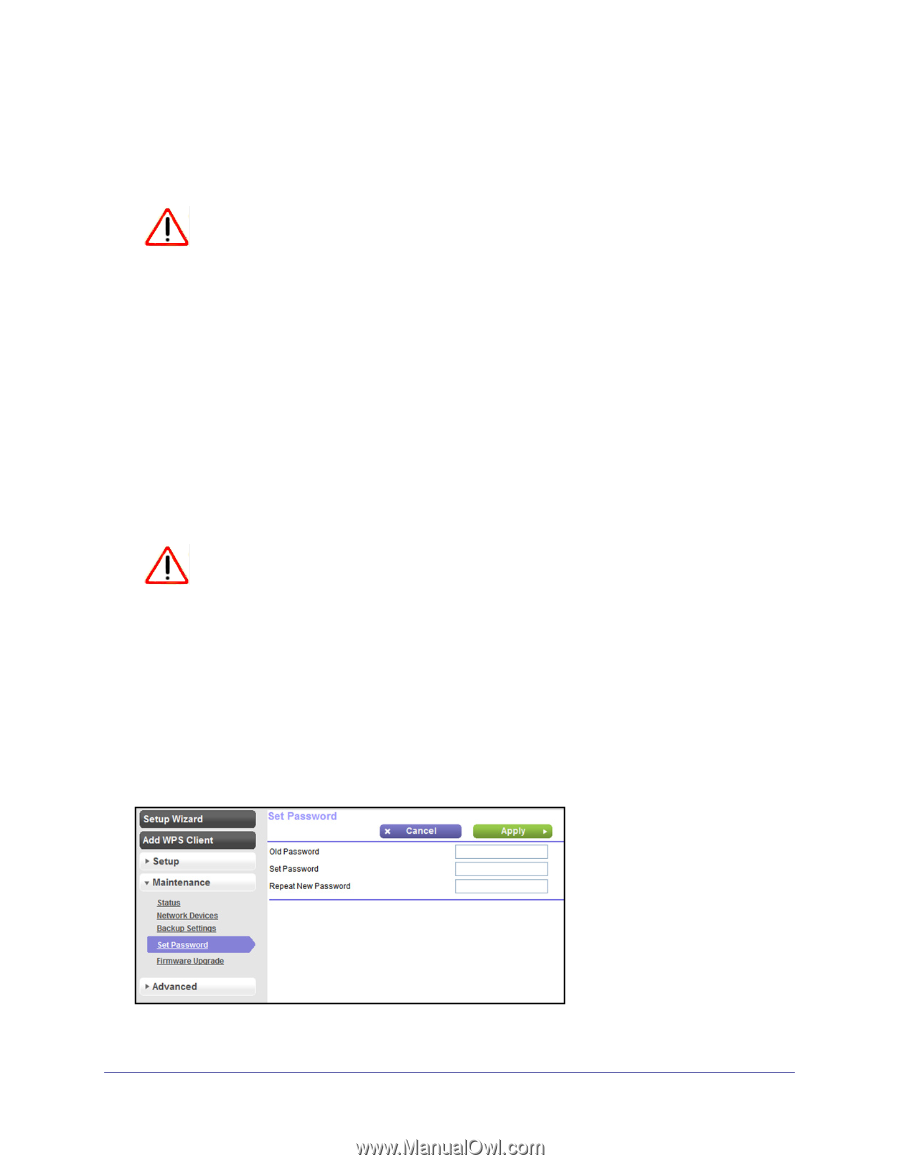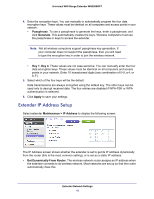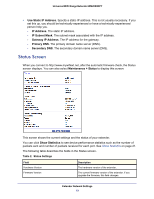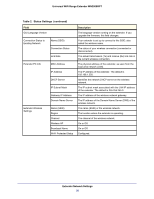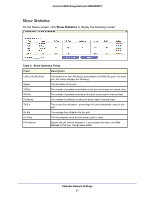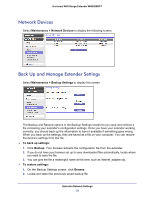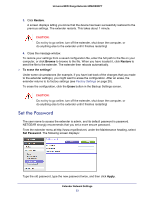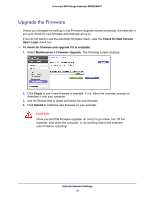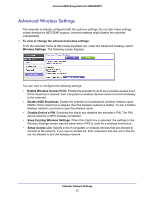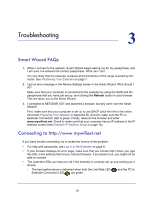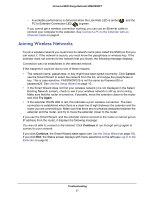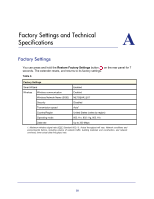Netgear WN2000RPTv2 User Guide - Page 23
Set the Password, Restore, Browse, To erase the settings, Erase, Apply - default password
 |
View all Netgear WN2000RPTv2 manuals
Add to My Manuals
Save this manual to your list of manuals |
Page 23 highlights
Universal WiFi Range Extender WN2000RPT 3. Click Restore. A screen displays letting you know that the device has been successfully restored to the previous settings. The extender restarts. This takes about 1 minute. CAUTION: Do not try to go online, turn off the extender, shut down the computer, or do anything else to the extender until it finishes restarting! 4. Close the message window. To restore your settings from a saved configuration file, enter the full path to the file on your computer, or click Browse to browse to the file. When you have located it, click Restore to send the file to the extender. The extender then reboots automatically. To erase the settings" Under some circumstances (for example, if you have lost track of the changes that you made to the extender settings), you might want to erase the configuration. After an erase, the extender returns to its factory settings (see Factory Settings on page 28). To erase the configuration, click the Erase button in the Backup Settings screen. CAUTION: Do not try to go online, turn off the extender, shut down the computer, or do anything else to the extender until it finishes restarting! Set the Password The user name to access the extender is admin, and its default password is password. NETGEAR strongly recommends that you set a more secure password. From the extender menu at http://www.mywifiext.net, under the Maintenance heading, select Set Password. The following screen displays: Type the old password, type the new password twice, and then click Apply. Extender Network Settings 23