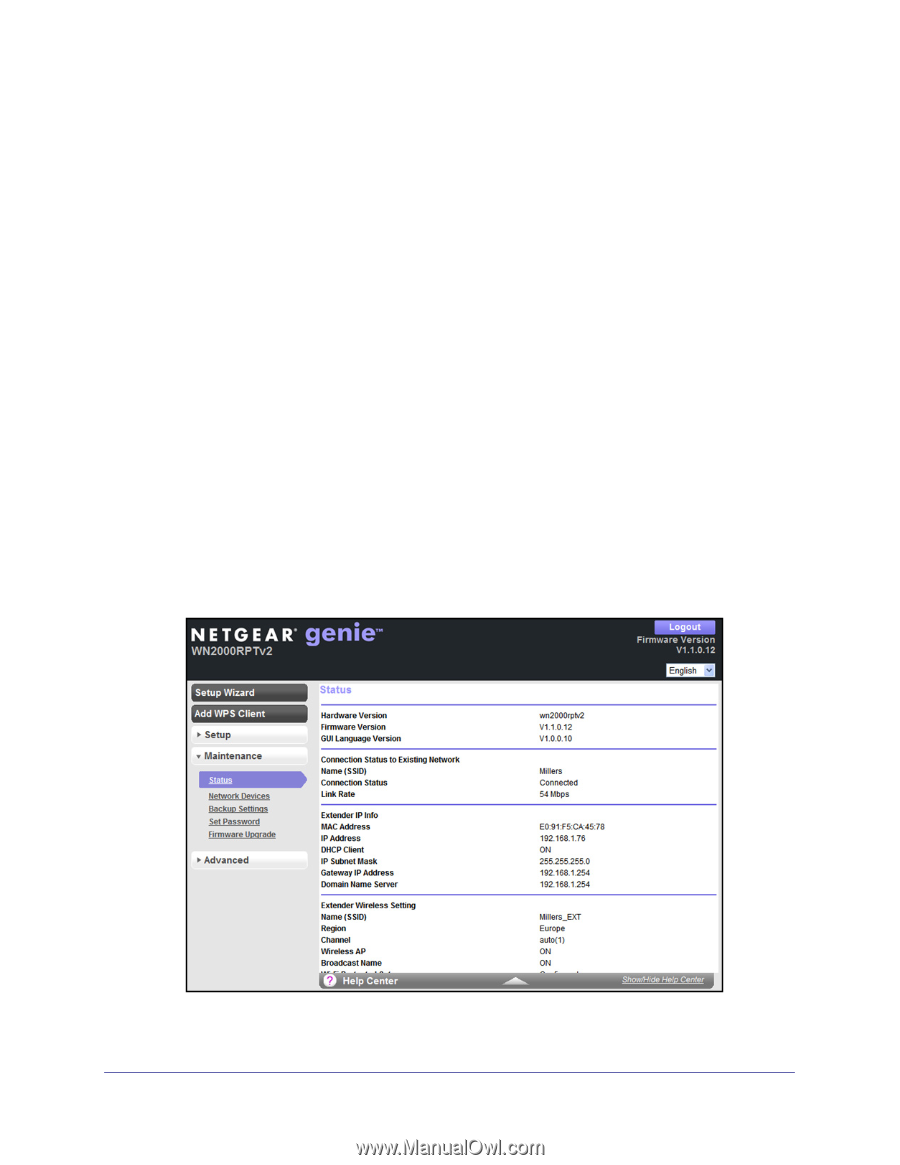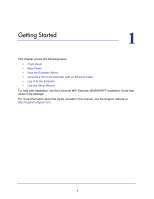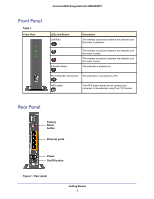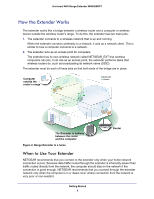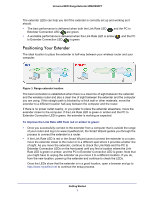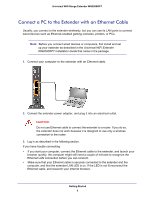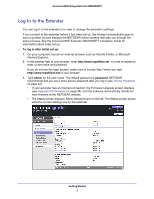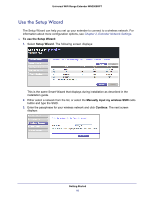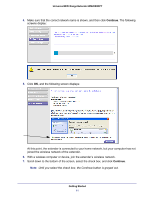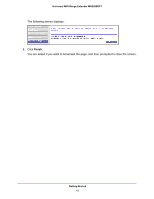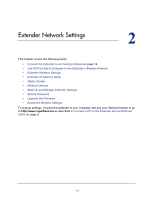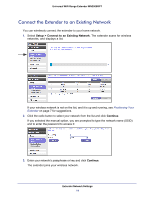Netgear WN2000RPTv2 User Guide - Page 9
Log In to the Extender, To log in after initial set up, admin, password - genie
 |
View all Netgear WN2000RPTv2 manuals
Add to My Manuals
Save this manual to your list of manuals |
Page 9 highlights
Universal WiFi Range Extender WN2000RPT Log In to the Extender You can log in to the extender to to view or change the extender's settings. If you connect to the extender before it has been set up, the browser automatically goes to www.mywifiext.net and displays the NETGEAR Genie screens that step you through the setup process. See the Universal WiFi Extender WN2000RPT Installation Guide for information about initial set up. To log in after initial set up: 1. On your computer, launch an Internet browser such as Mozilla Firefox or Microsoft Internet Explorer. 2. In the address field of your browser, enter http://www.mywifiext.net. You are prompted to enter a user name and password: If you do not see the login prompt, make sure to include http:// when you type http://www.mywifiext.net in your browser. 3. Type admin for the user name. The default password is password. NETGEAR recommends that you set a more secure password after you log in (see Set the Password on page 23). • If your extender has an Internet connection, the Firmware Upgrade screen displays (see Upgrade the Firmware on page 24), and the software automatically checks for new firmware at the NETGEAR website. • The Status screen displays. Menu selections are on the left. The Status screen shows what the current settings are for the extender: Getting Started 9