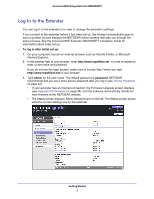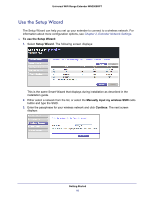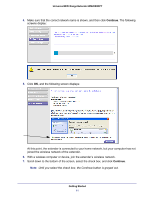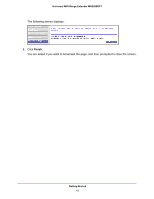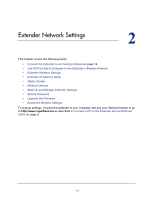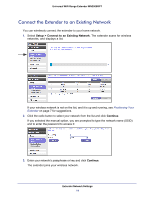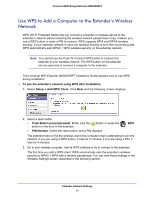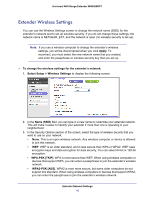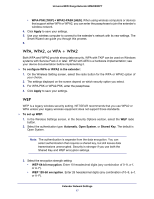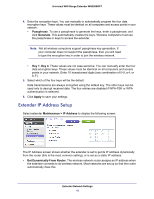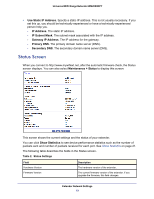Netgear WN2000RPTv2 User Guide - Page 14
Connect the Extender to an Existing Network, Setup > Connect to an Existing Network, Continue - password
 |
View all Netgear WN2000RPTv2 manuals
Add to My Manuals
Save this manual to your list of manuals |
Page 14 highlights
Universal WiFi Range Extender WN2000RPT Connect the Extender to an Existing Network You can wirelessly connect the extender to your home network. 1. Select Setup > Connect to an Existing Network. The extender scans for wireless networks, and displays a list. If your wireless network is not on the list, and it is up and running, see Positioning Your Extender on page 7 for suggestions. 2. Click the radio button to select your network from the list and click Continue. If you selected the manual option, you are prompted to type the network name (SSID) and to enter the password to access it: 3. Enter your network's passphrase or key and click Continue. The extender joins your wireless network. Extender Network Settings 14
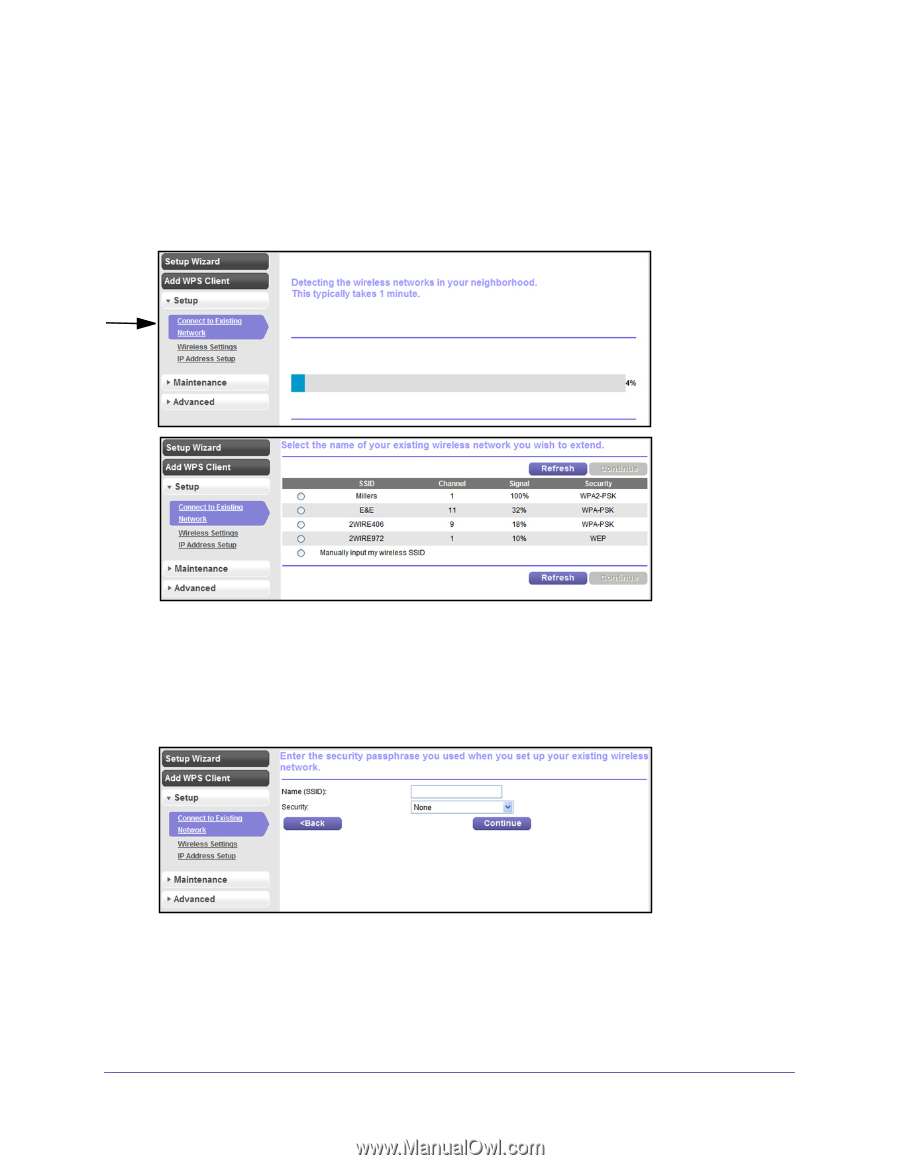
Extender Network Settings
14
Universal WiFi Range Extender WN2000RPT
Connect the Extender to an Existing Network
You can wirelessly connect the extender to your home network.
1.
Select
Setup > Connect to an Existing Network
. The extender scans for wireless
networks, and displays a list.
If your wireless network is not on the list, and it is up and running, see
Positioning Your
Extender
on page
7 for suggestions.
2.
Click the radio button to select your network from the list and click
Continue
.
If you selected the manual option, you are prompted to type the network name (SSID)
and to enter the password to access it:
3.
Enter your network’s passphrase or key and click
Continue
.
The extender joins your wireless network.