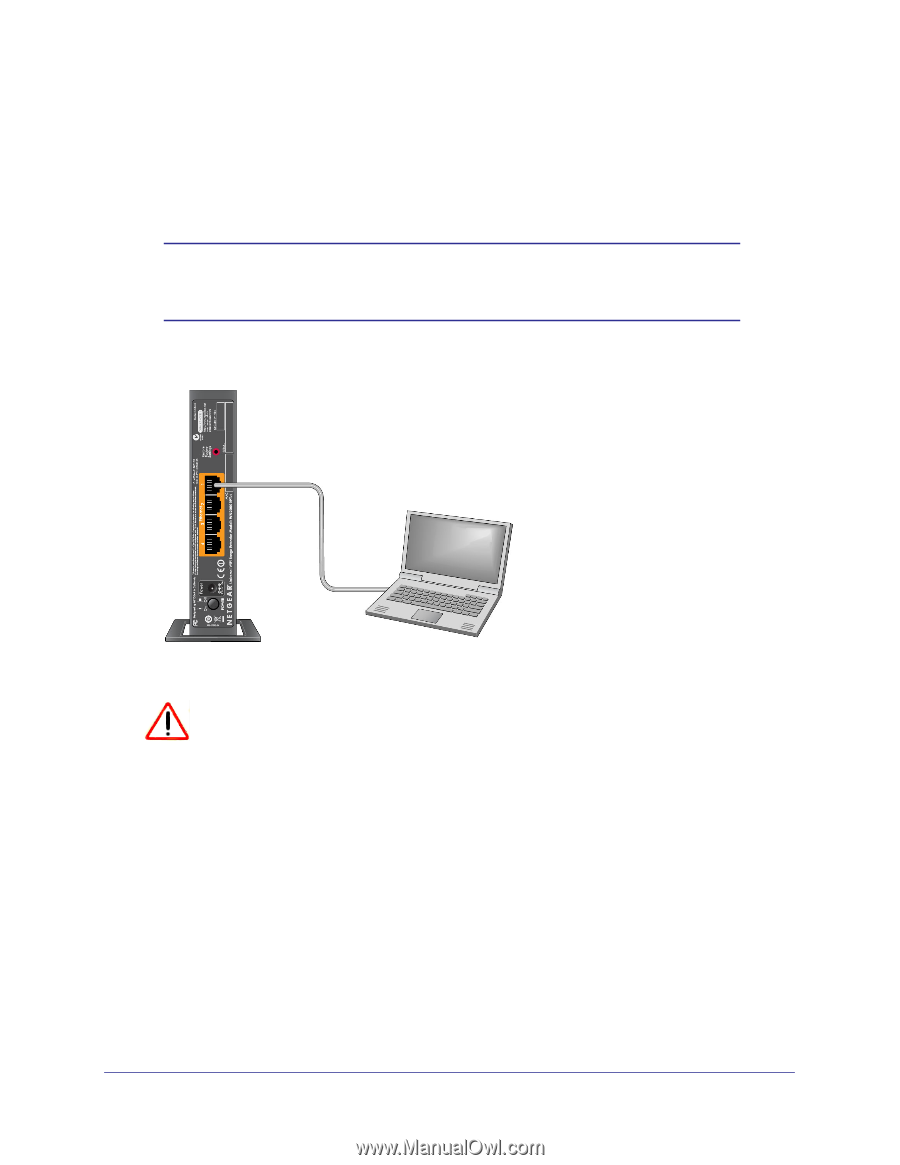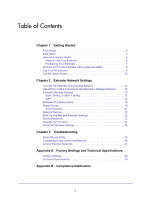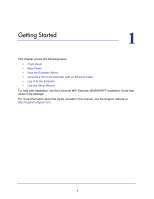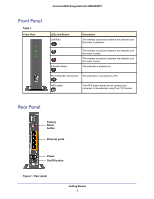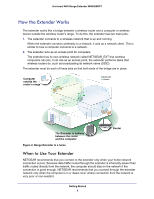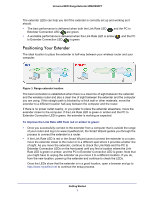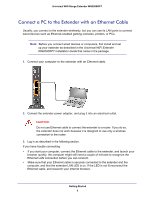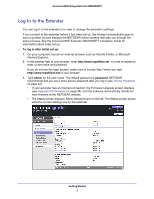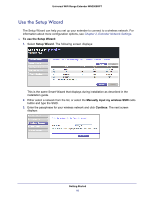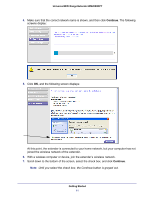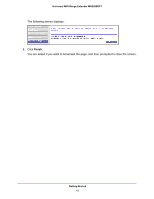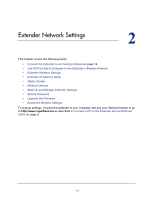Netgear WN2000RPTv2 User Guide - Page 8
Connect a PC to the Extender with an Ethernet Cable, Universal WiFi Extender - cannot connect to internet
 |
View all Netgear WN2000RPTv2 manuals
Add to My Manuals
Save this manual to your list of manuals |
Page 8 highlights
Universal WiFi Range Extender WN2000RPT Connect a PC to the Extender with an Ethernet Cable Usually, you connect to the extender wirelessly, but you can use its LAN ports to connect wired devices such as Ethernet-enabled gaming consoles, printers, or PCs. Note: Before you connect wired devices or computers, first install and set up your extender as described in the Universal WiFi Extender WN2000RPT Installation Guide that came in the package. 1. Connect your computer to the extender with an Ethernet cable. 2. Connect the extender power adapter, and plug it into an electrical outlet. CAUTION: Do not use Ethernet cable to connect the extender to a router. If you do so, the extender does not work because it is designed to use only a wireless connection to the router. 3. Log in as described in the following section. If you have trouble connecting: • If you start your computer, connect the Ethernet cable to the extender, and launch your browser quickly, the computer might still need a couple of minutes to recognize the Ethernet LAN connection before you can connect. • Make sure that your Ethernet cable is securely connected to the extender and the computer, and that the extender LAN LED is on. If the LED is not lit reconnect the Ethernet cable, and relaunch your Internet browser. Getting Started 8