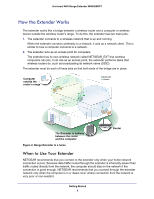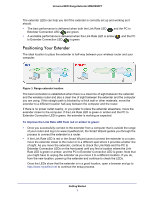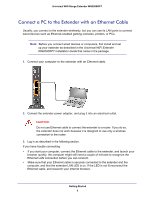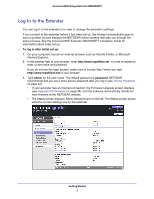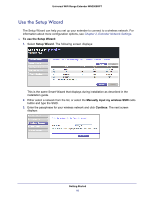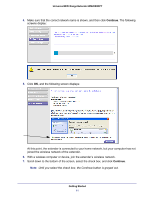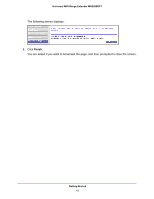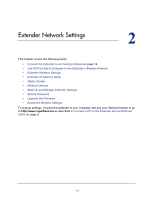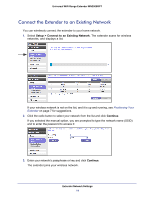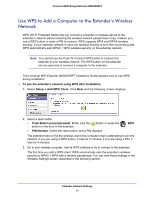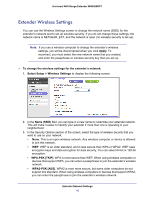Netgear WN2000RPTv2 User Guide - Page 11
Continue, Getting Started, Universal WiFi Range Extender WN2000RPT
 |
View all Netgear WN2000RPTv2 manuals
Add to My Manuals
Save this manual to your list of manuals |
Page 11 highlights
Universal WiFi Range Extender WN2000RPT 4. Make sure that the correct network name is shown, and then click Continue. The following screens display: 5. Click OK, and the following screen displays: At this point, the extender is connected to your home network, but your computer has not joined the wireless network of the extender. 6. With a wireless computer or device, join the extender's wireless network. 7. Scroll down to the bottom of the screen, select the check box, and click Continue. Note: Until you select the check box, the Continue button is grayed out. Getting Started 11
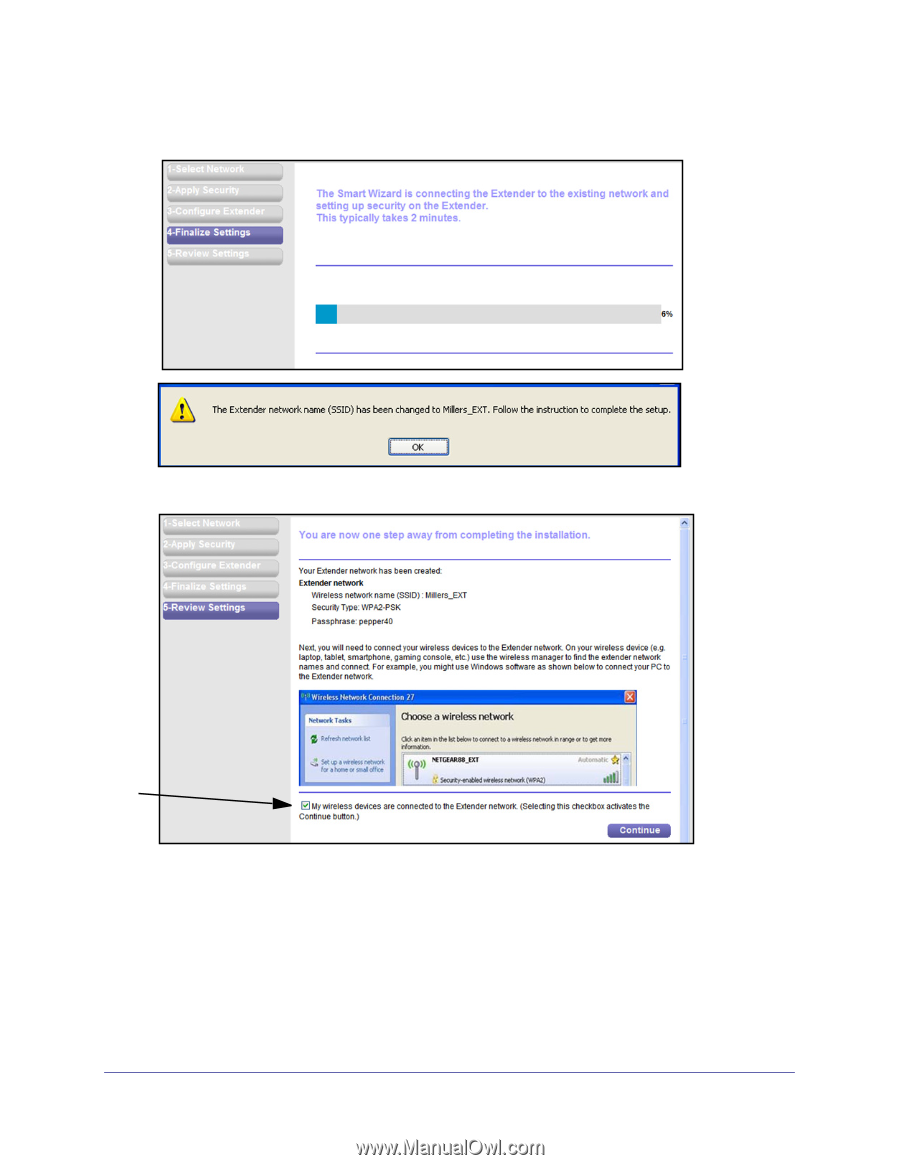
Getting Started
11
Universal WiFi Range Extender WN2000RPT
4.
Make sure that the correct network name is shown, and then click
Continue
. The following
screens display:
5.
Click
OK
, and the following screen displays:
At this point, the extender is connected to your home network, but your computer has not
joined the wireless network of the extender.
6.
With a wireless computer or device, join the extender’s wireless network.
7.
Scroll down to the bottom of the screen, select the check box, and click
Continue
.
Note:
Until you select the check box, the Continue button is grayed out.