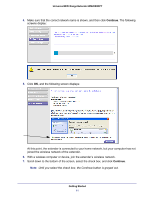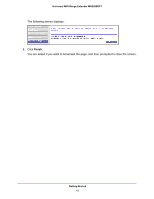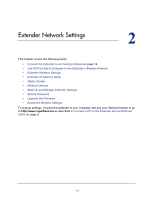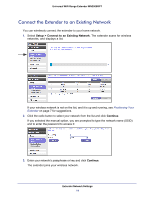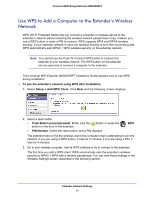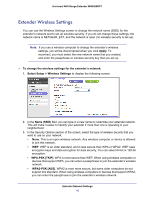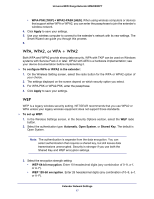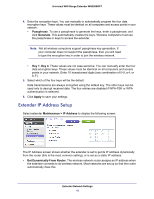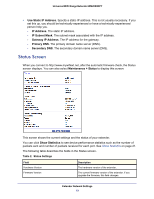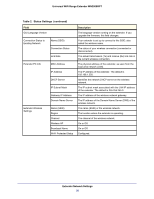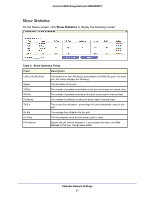Netgear WN2000RPTv2 User Guide - Page 16
Extender Wireless Settings, Apply, To change the wireless settings for the extender's network - wifi extender setup
 |
View all Netgear WN2000RPTv2 manuals
Add to My Manuals
Save this manual to your list of manuals |
Page 16 highlights
Universal WiFi Range Extender WN2000RPT Extender Wireless Settings You can use the Wireless Settings screen to change the network name (SSID) for the extender's network and to set up wireless security. If you do not change these settings, the network name is NETGEAR_EXT, and the network is open (no wireless security is set up). Note: If you use a wireless computer to change the extender's wireless settings, you will be disconnected when you click Apply. To reconnect, you must select the new network name that you created, and enter the passphrase or wireless security key that you set up. To change the wireless settings for the extender's network: 1. Select Setup > Wireless Settings to display the following screen: 2. In the Name (SSID) field, you can type in a new name to customize your extender network. This will make it easier to identify your extender if more than one is operating in your neighborhood. 3. In the Security Options section of the screen, select the type of wireless security that you want to use on your network. • None. This is an open wireless network. Any wireless computer or device is allowed to join this network. • WEP. WEP is an older standard, and is less secure than WPA or WPA2. WEP uses encryption keys and data encryption for data security. You can select 64-bit or 128-bit encryption. • WPA-PSK [TKIP]. WPA is more secure than WEP. When using wireless computers or devices that support WPA, you can enter a passphrase to join the extender's wireless network. • WPA2-PSK [AES]. WPA2 is even more secure, but some older computers do not support this standard. When using wireless computers or devices that support WPA2, you can enter the passphrase to join the extender's wireless network. Extender Network Settings 16