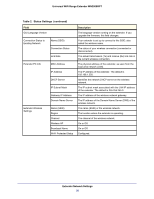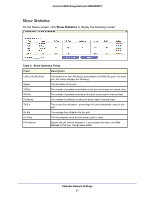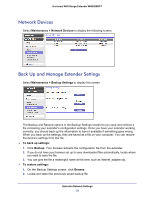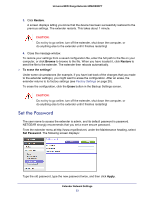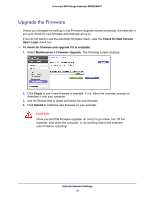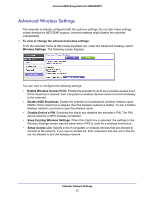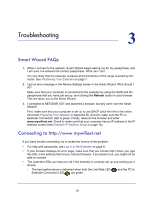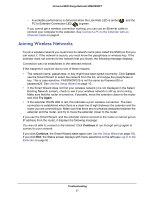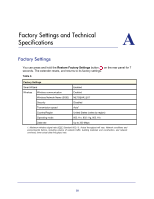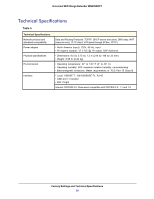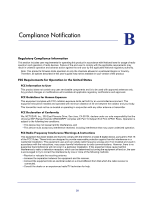Netgear WN2000RPTv2 User Guide - Page 25
Advanced Wireless Settings, Keep Existing Wireless Settings - access
 |
View all Netgear WN2000RPTv2 manuals
Add to My Manuals
Save this manual to your list of manuals |
Page 25 highlights
Universal WiFi Range Extender WN2000RPT Advanced Wireless Settings The extender is already configured with the optimum settings. Do not alter these settings unless directed by NETGEAR support. Incorrect settings might disable the extender unexpectedly. To view or change the advanced wireless settings: From the extender menu at http://www.mywifiext.net, under the Advanced heading, select Wireless Settings. The following screen displays: You can view or configure the following settings: • Enable Wireless Access Point. Enable the extender to work as a wireless access point. If this check box is cleared, then computers or wireless devices cannot connect wirelessly to the extender. • Enable SSID Broadcast. Enable the extender to broadcast its wireless network name (SSID). If this check box is cleared, then the wireless network is hidden. To join a hidden wireless network, you have to type the wireless name. • Disable Device's PIN. Selecting this check box disables the extender's PIN. The PIN can be used for a WPS wireless connection. • Keep Existing Wireless Settings. When this check box is selected, the settings in the Wireless Settings screen stay the same when WPS is used for a wireless connection. • Setup Access List. Specify a list of computers or wireless devices that are allowed to connect to the network. If you use an access list, then computers that are not on the list are not allowed to join the wireless network. Extender Network Settings 25