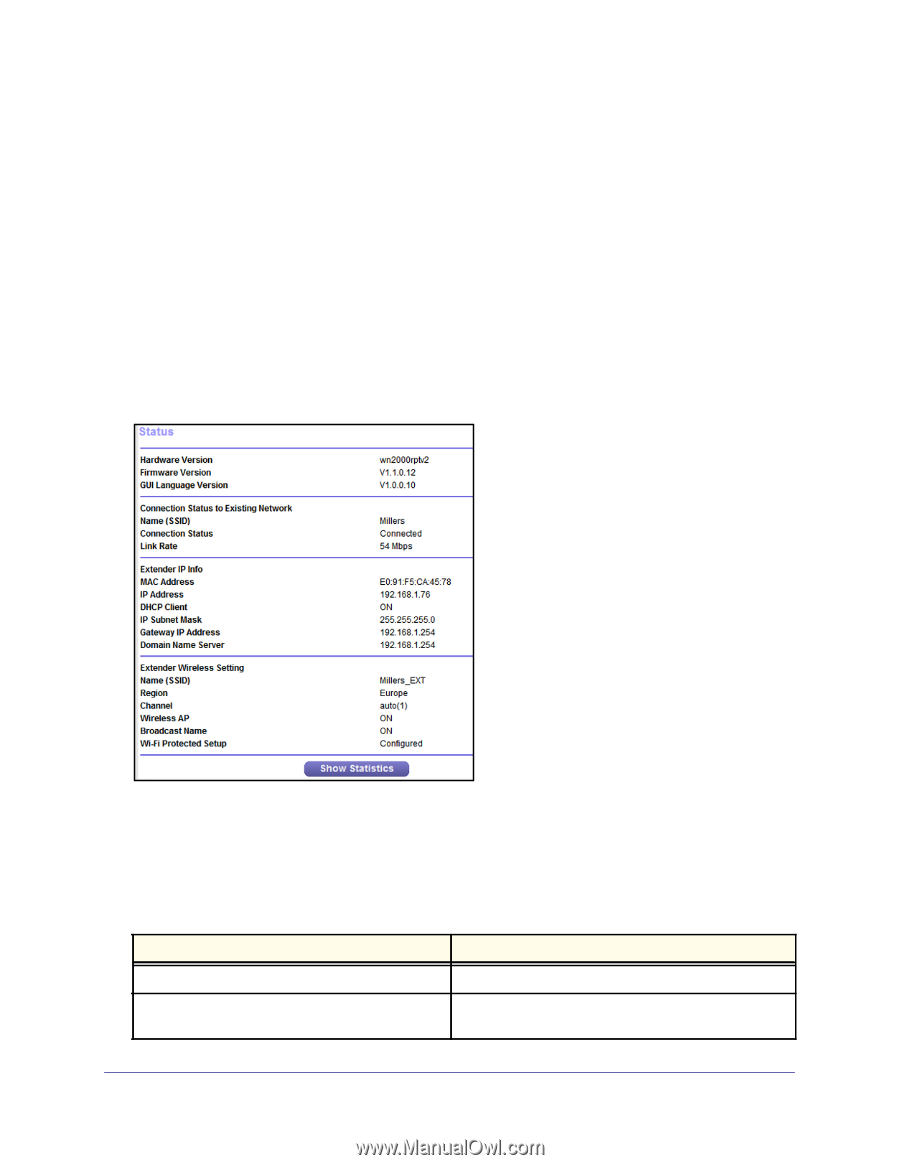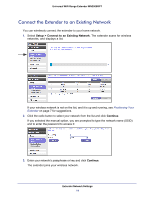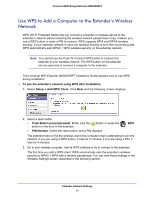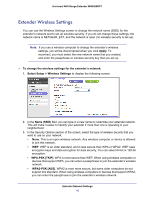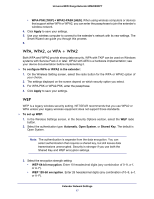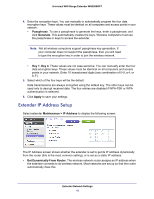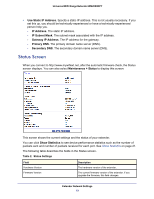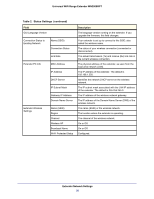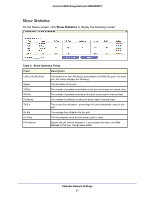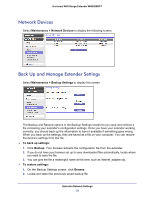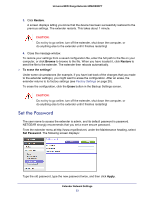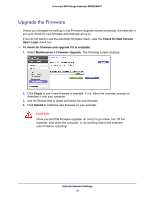Netgear WN2000RPTv2 User Guide - Page 19
Status Screen, Use Static IP Address., IP Address, IP Subnet Mask, Gateway IP Address, Primary DNS
 |
View all Netgear WN2000RPTv2 manuals
Add to My Manuals
Save this manual to your list of manuals |
Page 19 highlights
Universal WiFi Range Extender WN2000RPT • Use Static IP Address. Specify a static IP address. This is not usually necessary. If you set this up, you should be technically experienced or have a technically experienced person help you. - IP Address. The static IP address. - IP Subnet Mask. The subnet mask associated with the IP address. - Gateway IP Address. The IP address for the gateway. - Primary DNS. The primary domain name server (DNS). - Secondary DNS. The secondary domain name server (DNS). Status Screen When you connect to http://www.mywifiext.net, after the automatic firmware check, the Status screen displays. You can also select Maintenance > Status to display this screen: This screen shows the current settings and the status of your extender. You can click Show Statistics to see device performance statistics such as the number of packets sent and number of packets received for each port. See Show Statistics on page 21. The following table describes the fields in the Status screen. Table 2. Status Settings Field Hardware Version Firmware Version Description The hardware version of the extender. The current firmware version of the extender. If you upgrade the firmware, this field changes. Extender Network Settings 19