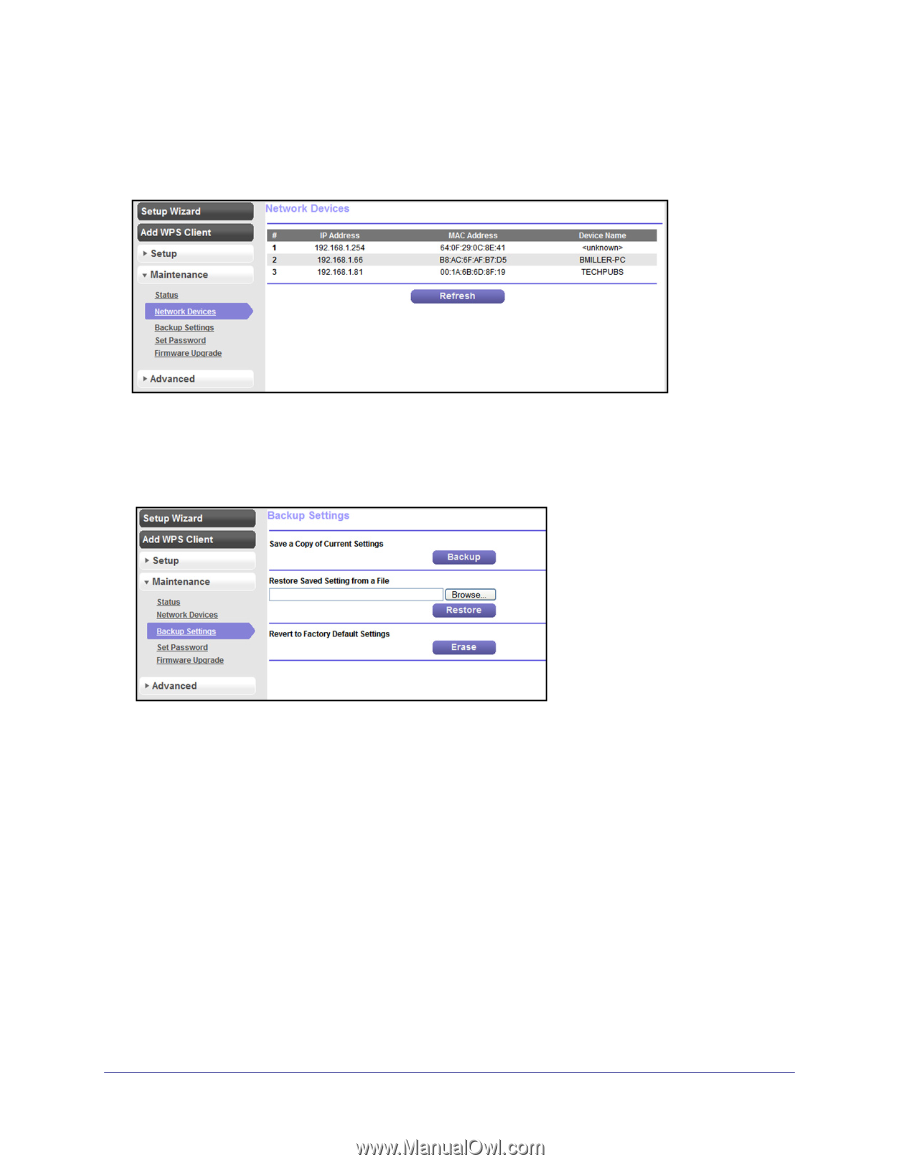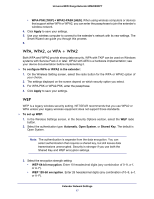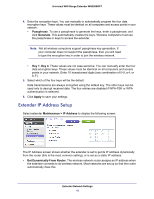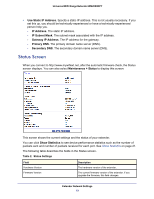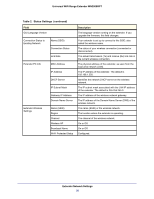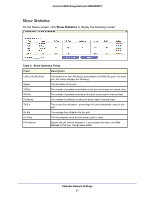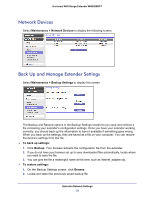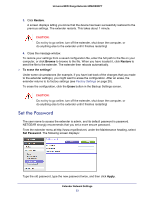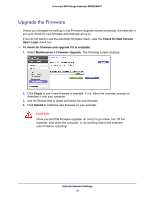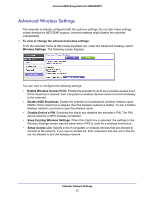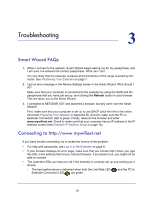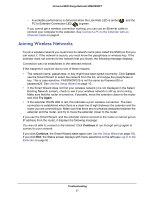Netgear WN2000RPTv2 User Guide - Page 22
Network Devices, Back Up and Manage Extender Settings, Maintenance > Network Devices - configuration
 |
View all Netgear WN2000RPTv2 manuals
Add to My Manuals
Save this manual to your list of manuals |
Page 22 highlights
Universal WiFi Range Extender WN2000RPT Network Devices Select Maintenance > Network Devices to display the following screen: Back Up and Manage Extender Settings Select Maintenance > Backup Settings to display this screen. The Backup and Restore options in the Backup Settings screen let you save and retrieve a file containing your extender's configuration settings. Once you have your extender working correctly, you should back up the information to have it available if something goes wrong. When you back up the settings, they are saved as a file on your computer. You can restore the device's settings from this file. To back up settings: 1. Click Backup. Your browser extracts the configuration file from the extender. 2. If you do not have your browser set up to save downloaded files automatically, locate where you want to save the file. 3. You can give the file a meaningful name at this time, such as internet_adapter.cfg. To restore settings: 1. On the Backup Settings screen, click Browse. 2. Locate and select the previously saved backup file. Extender Network Settings 22