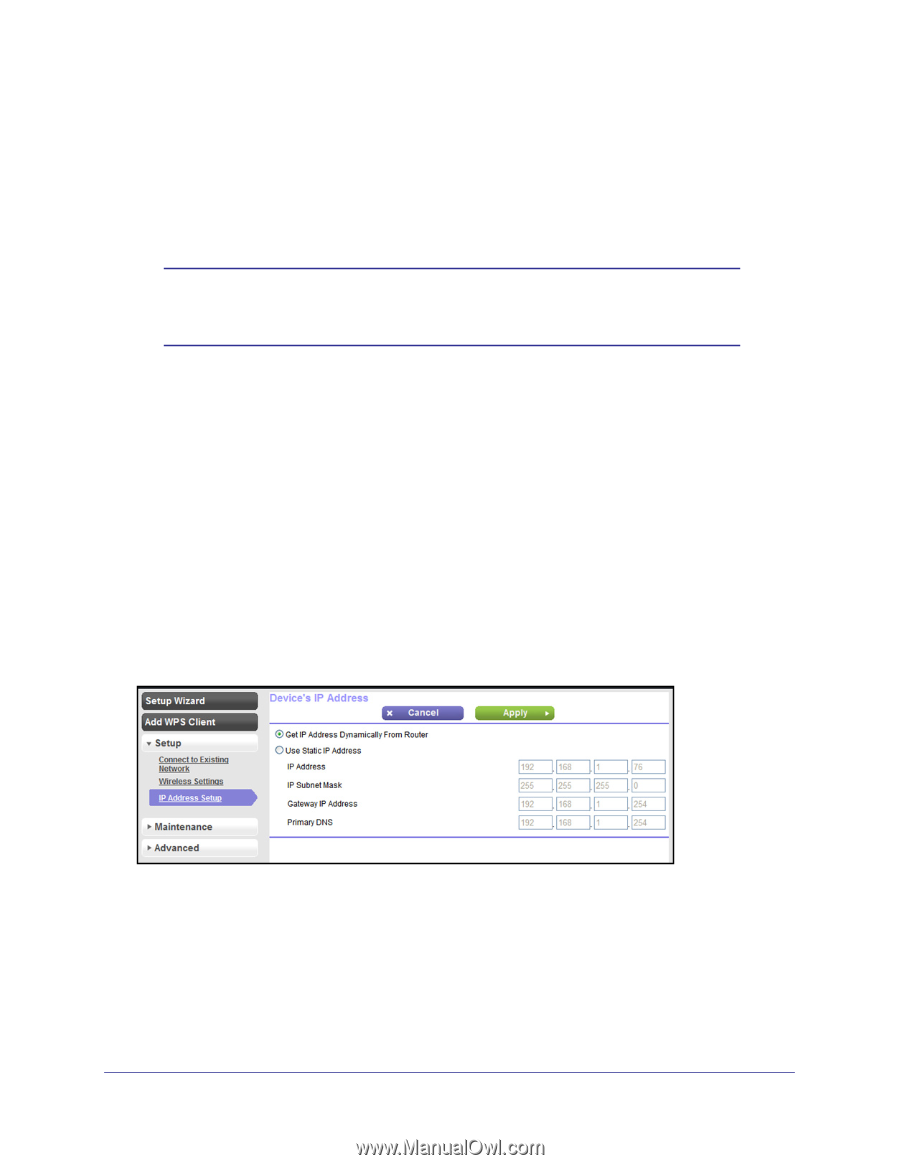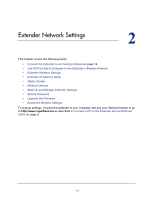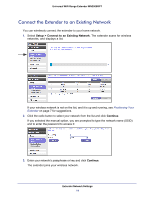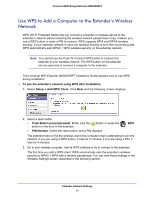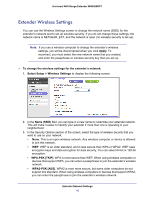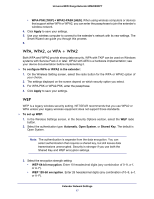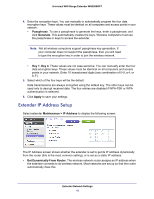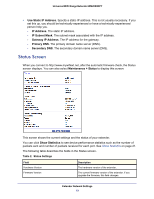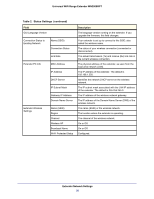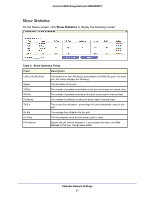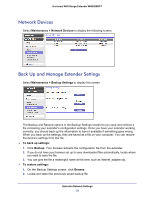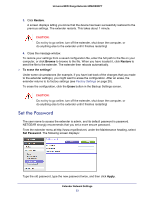Netgear WN2000RPTv2 User Guide - Page 18
Extender IP Address Setup, Passphrase, Generate, Key 1, Apply, Maintenance > IP Address
 |
View all Netgear WN2000RPTv2 manuals
Add to My Manuals
Save this manual to your list of manuals |
Page 18 highlights
Universal WiFi Range Extender WN2000RPT 4. Enter the encryption keys. You can manually or automatically program the four data encryption keys. These values must be identical on all computers and access points in your network: • Passphrase. To use a passphrase to generate the keys, enter a passphrase, and click Generate. This automatically creates the keys. Wireless computers must use the passphrase or keys to access the extender. Note: Not all wireless computers support passphrase key generation. If your computer does not support the passphrase, then you will need to type the encryption key in order to join the wireless network. • Key 1-Key 4. These values are not case-sensitive. You can manually enter the four data encryption keys. These values must be identical on all computers and access points in your network. Enter 10 hexadecimal digits (any combination of 0-9, a-f, or A-F). 5. Select which of the four keys will be the default. Data transmissions are always encrypted using the default key. The other keys can be used only to decrypt received data. The four entries are disabled if WPA-PSK or WPA authentication is selected. 6. Click Apply to save your settings. Extender IP Address Setup Select extender Maintenance > IP Address to display the following screen: The IP Address screen shows whether the extender is set to get its IP address dynamically from the router (this is the most common setting), or is set as a static IP address. • Get Dynamically From Router. The wireless network router assigns an IP address when the extender connects to its wireless network. Most networks are set up so that the router automatically does this. Extender Network Settings 18