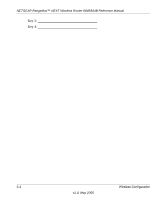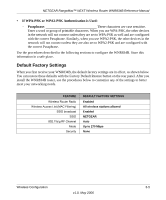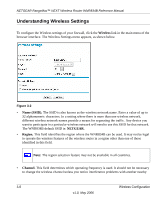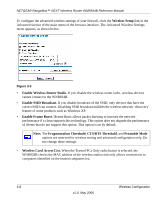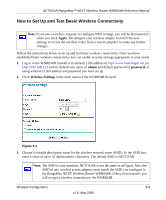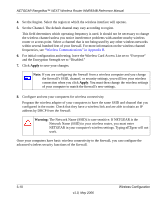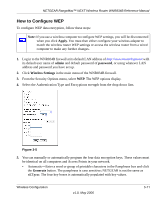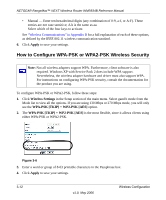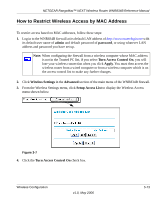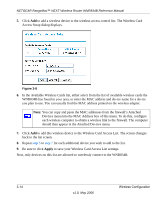Netgear WNR834Bv1 WNR834Bv1 Reference Manual - Page 29
How to Set Up and Test Basic Wireless Connectivity, admin, password, Wireless Settings, Apply
 |
View all Netgear WNR834Bv1 manuals
Add to My Manuals
Save this manual to your list of manuals |
Page 29 highlights
NETGEAR RangeMax™ NEXT Wireless Router WNR834B Reference Manual How to Set Up and Test Basic Wireless Connectivity Note: If you use a wireless computer to configure WPA settings, you will be disconnected when you click Apply. Reconfigure your wireless adapter to match the new settings or access the wireless router from a wired computer to make any further changes. Follow the instructions below to set up and test basic wireless connectivity. Once you have established basic wireless connectivity, you can enable security settings appropriate to your needs. 1. Log in to the WNR834B firewall at its default LAN address of http://www.routerlogin.net (or http://192.168.1.1) with its default user name of admin and default password of password, or using whatever LAN address and password you have set up. 2. Click Wireless Settings in the main menu of the WNR834B firewall. Figure 3-4 3. Choose a suitable descriptive name for the wireless network name (SSID). In the SSID box, enter a value of up to 32 alphanumeric characters. The default SSID is NETGEAR. Note: The SSID is case sensitive; NETGEAR is not the same as nETgear. Also, the SSID of any wireless access adapters must match the SSID you configure in the RangeMax NEXT Wireless Router WNR834B. If they do not match, you will not get a wireless connection to the WNR834B. Wireless Configuration 3-9 v1.0, May 2006