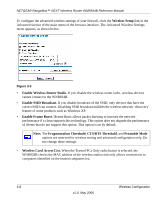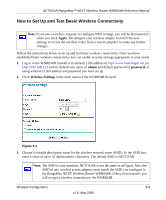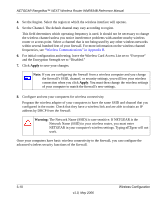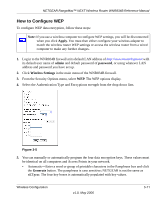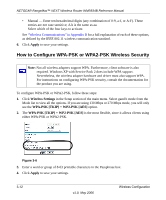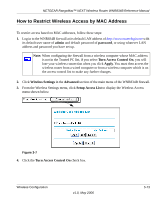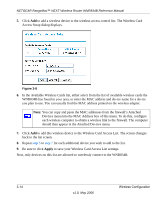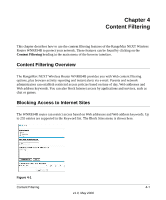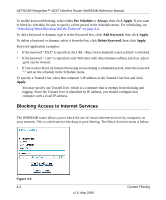Netgear WNR834Bv1 WNR834Bv1 Reference Manual - Page 33
How to Restrict Wireless Access by MAC Address, admin, password, Wireless Settings, Advanced
 |
View all Netgear WNR834Bv1 manuals
Add to My Manuals
Save this manual to your list of manuals |
Page 33 highlights
NETGEAR RangeMax™ NEXT Wireless Router WNR834B Reference Manual How to Restrict Wireless Access by MAC Address To restrict access based on MAC addresses, follow these steps: 1. Log in to the WNR834B firewall at its default LAN address of http://www.routerlogin.net with its default user name of admin and default password of password, or using whatever LAN address and password you have set up. Note: When configuring the firewall from a wireless computer whose MAC address is not in the Trusted PC list, if you select Turn Access Control On, you will lose your wireless connection when you click Apply. You must then access the wireless router from a wired computer or from a wireless computer which is on the access control list to make any further changes. 2. Click Wireless Settings in the Advanced section of the main menu of the WNR834B firewall. 3. From the Wireless Settings menu, click Setup Access List to display the Wireless Access menu shown below. Figure 3-7 4. Click the Turn Access Control On check box. Wireless Configuration v1.0, May 2006 3-13