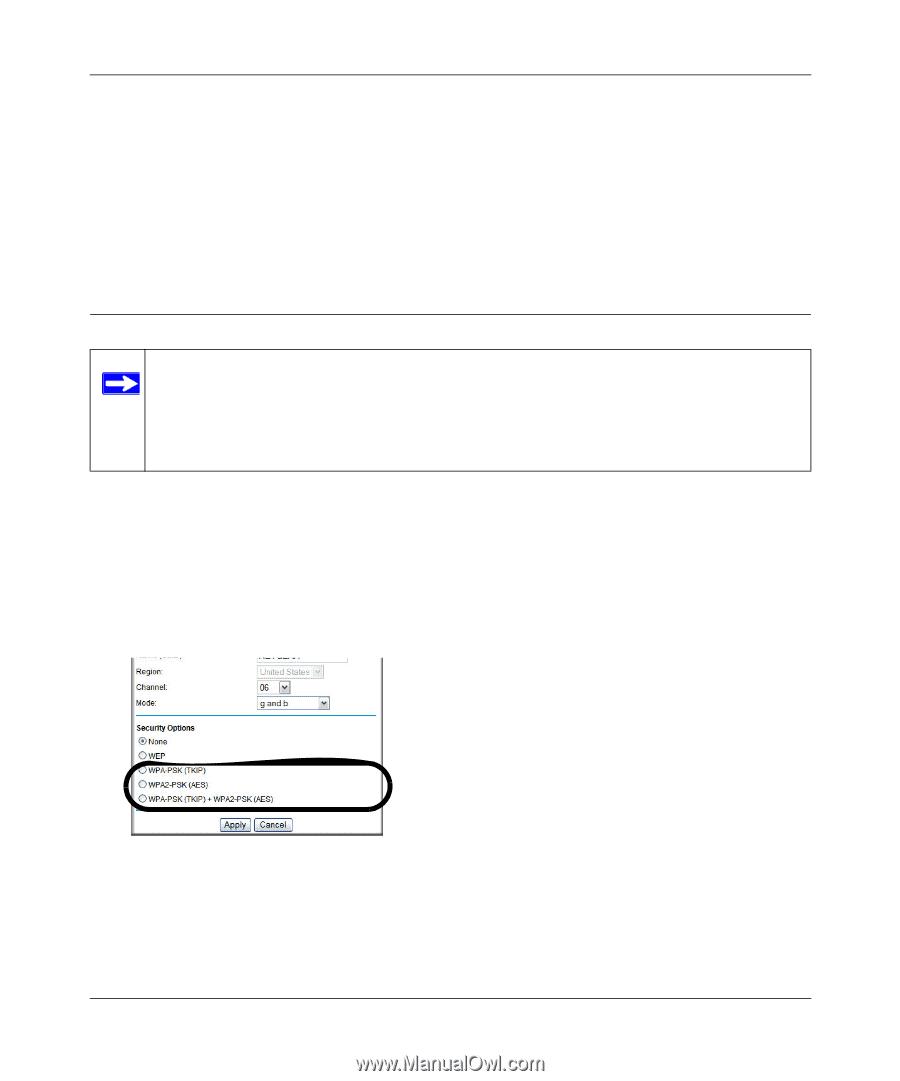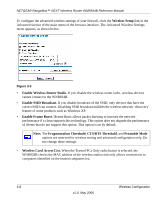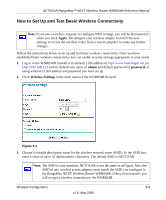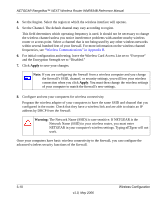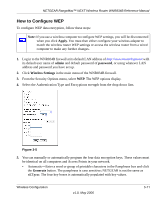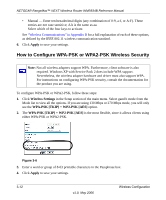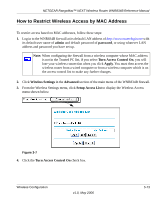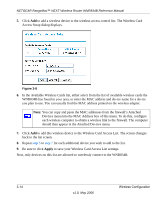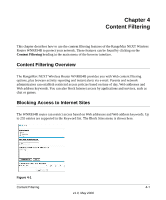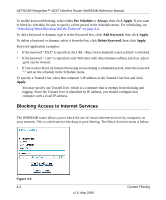Netgear WNR834Bv1 WNR834Bv1 Reference Manual - Page 32
How to Con WPA-PSK or WPA2-PSK Wireless Security, Apply, Wireless Settings - drivers
 |
View all Netgear WNR834Bv1 manuals
Add to My Manuals
Save this manual to your list of manuals |
Page 32 highlights
NETGEAR RangeMax™ NEXT Wireless Router WNR834B Reference Manual • Manual - Enter ten hexadecimal digits (any combination of 0-9, a-f, or A-F). These entries are not case sensitive; AA is the same as aa. Select which of the four keys to activate. See "Wireless Communications" in Appendix B for a full explanation of each of these options, as defined by the IEEE 802.11 wireless communication standard. 6. Click Apply to save your settings. How to Configure WPA-PSK or WPA2-PSK Wireless Security Note: Not all wireless adapters support WPA. Furthermore, client software is also required. Windows XP with Service Pack 2 does include WPA support. Nevertheless, the wireless adapter hardware and driver must also support WPA. For instructions on configuring WPA-PSK security, consult the documentation for the product you are using. To configure WPA-PSK or WPA2-PSK, follow these steps: 1. Click Wireless Settings in the Setup section of the main menu. Select gand b mode from the Mode list to view all the options. If you are using 130 Mbps or 270 Mbps mode, you will only see the WPA-PSK [TKIP] + WP2-PSK [AES] option. 2. The WPA-PSK [TKIP] + WP2-PSK [AES] is the most flexible, since it allows clients using either WPA-PSK or WPA2-PSK. Figure 3-6 3. Enter a word or group of 8-63 printable characters in the Passphrase box. 4. Click Apply to save your settings. 3-12 v1.0, May 2006 Wireless Configuration