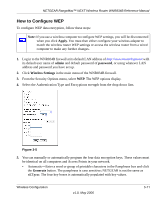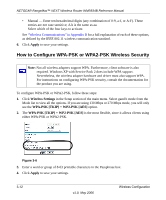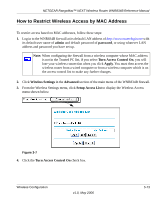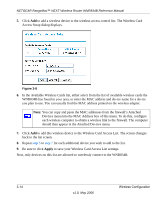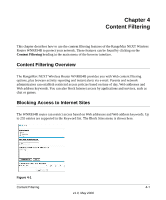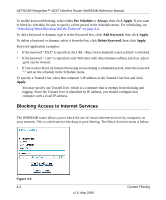Netgear WNR834Bv1 WNR834Bv1 Reference Manual - Page 36
Blocking Access to Internet Services, Per Schedule, Always, Apply, Add Keyword, Delete Keyword
 |
View all Netgear WNR834Bv1 manuals
Add to My Manuals
Save this manual to your list of manuals |
Page 36 highlights
NETGEAR RangeMax™ NEXT Wireless Router WNR834B Reference Manual To enable keyword blocking, select either Per Schedule or Always, then click Apply. If you want to block by schedule, be sure to specify a time period in the Schedule menu. For scheduling, see "Scheduling When Blocking Will Be Enforced" on page 4-4. To add a keyword or domain, type it in the Keyword box, click Add Keyword, then click Apply. To delete a keyword or domain, select it from the list, click Delete Keyword, then click Apply. Keyword application examples: • If the keyword "XXX" is specified, the URL is blocked. • If the keyword ".com" is specified, only Web sites with other domain suffixes (such as .edu or .gov) can be viewed. • If you wish to block all Internet browsing access during a scheduled period, enter the keyword "." and set the schedule in the Schedule menu. To specify a Trusted User, enter that computer's IP address in the Trusted User box and click Apply. You may specify one Trusted User, which is a computer that is exempt from blocking and logging. Since the Trusted User is identified by IP address, you should configure that computer with a fixed IP address. Blocking Access to Internet Services The WNR834B router allows you to block the use of certain Internet services by computers on your network. This is called service blocking or port filtering. The Block Services menu is below: Figure 4-2 4-2 v1.0, May 2006 Content Filtering