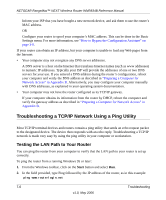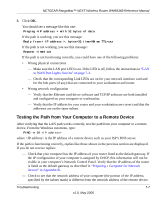Netgear WNR834Bv1 WNR834Bv1 Reference Manual - Page 78
Make sure the network settings of the computer are correct.
 |
View all Netgear WNR834Bv1 manuals
Add to My Manuals
Save this manual to your list of manuals |
Page 78 highlights
NETGEAR RangeMax™ NEXT Wireless Router WNR834B Reference Manual Make sure the network settings of the computer are correct. • LAN and wirelessly connected computers must be configured to obtain an IP address automatically via DHCP. Please see "Preparing a Computer for Network Access" in Appendix B or the documentation that came with your computer for help with this. • Some cable modem ISPs require you to use the MAC address of the computer registered on the account. If so, in the Router MAC Address section of the Basic Settings menu, select Use this Computer's MAC Address. The router will then capture and use the MAC address of the computer that you are now using. You must be using the computer that is registered with the ISP. Click Apply to save your settings. Restart the network in the correct sequence. Check the router status lights to verify correct router operation. • If the Power light does not turn solid blue and the Test light does not turn off within 2 minutes after turning the router on, reset the router according to the instructions in "Restoring the Default Configuration and Password" on page 7-8. • If the Wireless light does not come on, verify that the wireless feature is turned on according to the instructions in "Understanding Wireless Settings" on page 3-6. Basic Functioning After you turn on power to the router, the following sequence of events should occur: 1. When power is first applied, verify that the Power light is on. 2. After approximately 10 seconds, verify that: a. The power light is solid green. b. The LAN port lights are lit for any local ports that are connected. c. The Internet port light is lit. d. A port light is lit, to indicate a link has been established to the connected device. If a LAN port is connected to a 100 Mbps device, verify that the port's light is green. If the port is connected to a 10 Mbps device, the light is amber. If any of the above conditions does not occur, see the appropriate following section. Power Light Not On If the Power and other lights are off when your router is turned on: 7-2 Troubleshooting v1.0, May 2006