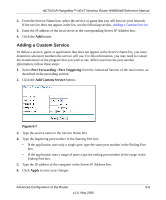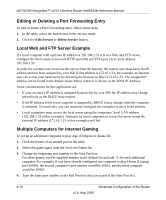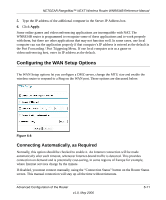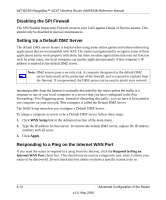Netgear WNR834Bv1 WNR834Bv1 Reference Manual - Page 59
Port Forwarding / Port Triggering, Port Triggering, Add Service, Single address, Triggering Port
 |
View all Netgear WNR834Bv1 manuals
Add to My Manuals
Save this manual to your list of manuals |
Page 59 highlights
NETGEAR RangeMax™ NEXT Wireless Router WNR834B Reference Manual Follow these steps to set up a computer to play Internet games or use Internet applications: 1. Select Port Forwarding / Port Triggering from the Advanced section of the main menu. 2. Select the service type by clicking the Port Triggering radio button. The Port Triggering screen is displayed as shown in Figure 6-4. 3. Click Add Service. Figure 6-5 4. Enter a service name in the Service Name box. 5. Under Service User, select Any (default) to allow this service to be used by everyone in your network. Otherwise, select Single address and enter the IP address of one computer to restrict the service to a particular computer. 6. Select the Service Type. 7. Enter the outbound port number in Triggering Port box. 8. Enter the inbound connection port information such as Connection Type, Starting Port and Ending Port boxes. This information can be obtained from the game or applications manual or the product's support Web site. 9. Click Apply to save your changes. Advanced Configuration of the Router 6-7 v1.0, May 2006