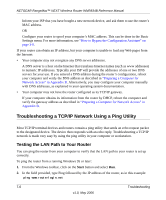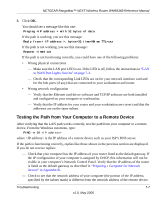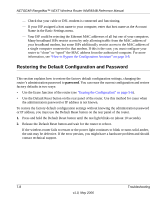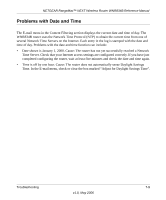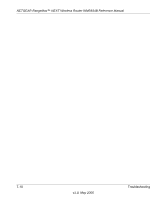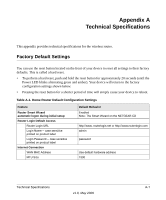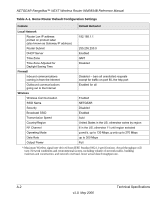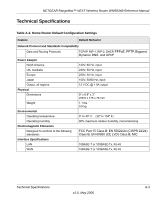Netgear WNR834Bv1 WNR834Bv1 Reference Manual - Page 84
Restoring the Default Configuration and Password, password
 |
View all Netgear WNR834Bv1 manuals
Add to My Manuals
Save this manual to your list of manuals |
Page 84 highlights
NETGEAR RangeMax™ NEXT Wireless Router WNR834B Reference Manual - Check that your cable or DSL modem is connected and functioning. - If your ISP assigned a host name to your computer, enter that host name as the Account Name in the Basic Settings menu. - Your ISP could be rejecting the Ethernet MAC addresses of all but one of your computers. Many broadband ISPs restrict access by only allowing traffic from the MAC address of your broadband modem, but some ISPs additionally restrict access to the MAC address of a single computer connected to that modem. If this is the case, you must configure your router to "clone" or "spoof" the MAC address from the authorized computer. For more information, see "How to Bypass the Configuration Assistant" on page 3-8. Restoring the Default Configuration and Password This section explains how to restore the factory default configuration settings, changing the router's administration password to password. You can erase the current configuration and restore factory defaults in two ways: • Use the Erase function of the router (see "Erasing the Configuration" on page 5-6). • Use the Default Reset button on the rear panel of the router. Use this method for cases when the administration password or IP address is not known. To restore the factory default configuration settings without knowing the administration password or IP address, you must use the Default Reset button on the rear panel of the router. 1. Press and hold the Default Reset button until the test light blinks on (about 10 seconds). 2. Release the Default Reset button and wait for the router to reboot. If the wireless router fails to restart or the power light continues to blink or turns solid amber, the unit may be defective. If the error persists, you might have a hardware problem and should contact technical support. 7-8 Troubleshooting v1.0, May 2006