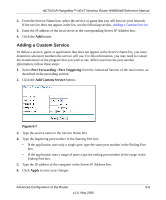Netgear WNR834Bv1 WNR834Bv1 Reference Manual - Page 56
Wireless Card Access Setup, Turn Access Control On, Apply, Available Wireless Cards, Refresh
 |
View all Netgear WNR834Bv1 manuals
Add to My Manuals
Save this manual to your list of manuals |
Page 56 highlights
NETGEAR RangeMax™ NEXT Wireless Router WNR834B Reference Manual c. If no Device Name appears, you can type a descriptive name for the computer that you are adding. d. When you have finished entering the MAC address, return to the Wireless Access List menu by clicking the Add button. e. Repeat steps a - d for each wireless computer. f. Click the Turn Access Control On box to enable Access Control. g. Click the Apply button to save changes and return to the Wireless Settings page. Wireless Card Access Setup The Wireless Card Access Setup screen is invoked by clicking Add on the Wireless Card Access List menu (see "Wireless Card Access List" on page 6-3): Figure 6-3 Program the Wireless Card Access Setup menu as follows: • Available Wireless Cards-the Available Wireless Cards list displays any available wireless computers and their MAC addresses. If the wireless computer appears in the Available Wireless Cards list, you can click on the radio button of that computer to capture its MAC address. If your wireless computer is not displayed, make sure that the computer is configured correctly, and then click on the Refresh button to update the available list of wireless computers. If the wireless computer is still not displayed, then follow the instructions below on how to manually setup the wireless computer's MAC address. 6-4 Advanced Configuration of the Router v1.0, May 2006