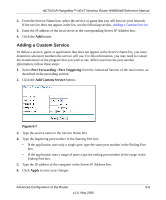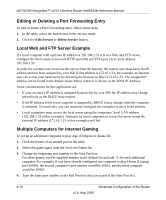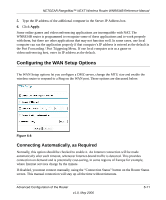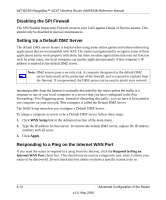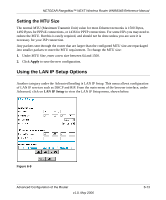Netgear WNR834Bv1 WNR834Bv1 Reference Manual - Page 60
Configuring Port Forwarding to Local Servers, Port Forwarding, Port Triggering
 |
View all Netgear WNR834Bv1 manuals
Add to My Manuals
Save this manual to your list of manuals |
Page 60 highlights
NETGEAR RangeMax™ NEXT Wireless Router WNR834B Reference Manual Configuring Port Forwarding to Local Servers Although the router causes your entire local network to appear as a single machine to the Internet, you can make a local server (for example, a Web server or game server) visible and available to the Internet. This is done using the Port Forwarding menu. Use the Port Forwarding menu to configure the router to forward incoming protocols to computers on your local network. In addition to servers for specific applications, you can also specify a Default DMZ Server to which all other incoming protocols are forwarded. The DMZ Server is configured in the WAN Setup menu as discussed in "Configuring the WAN Setup Options" on page 6-11. Before starting, you need to determine which type of service, application or game you will provide, and the IP address of the computer that will provide the service. Be sure the computer's IP address never changes. Note: To assure that the same computer always has the same IP address, use the reserved IP address feature of your WNR834B router. See "Using Address Reservation" on page 6-15 for instructions on how to use reserved IP addresses. To configure port forwarding to a local server: 1. From the main menu of the browser interface, under Advanced, click on Port Forwarding / Port Triggering to view the port forwarding menu, shown below. Figure 6-6 6-8 Advanced Configuration of the Router v1.0, May 2006