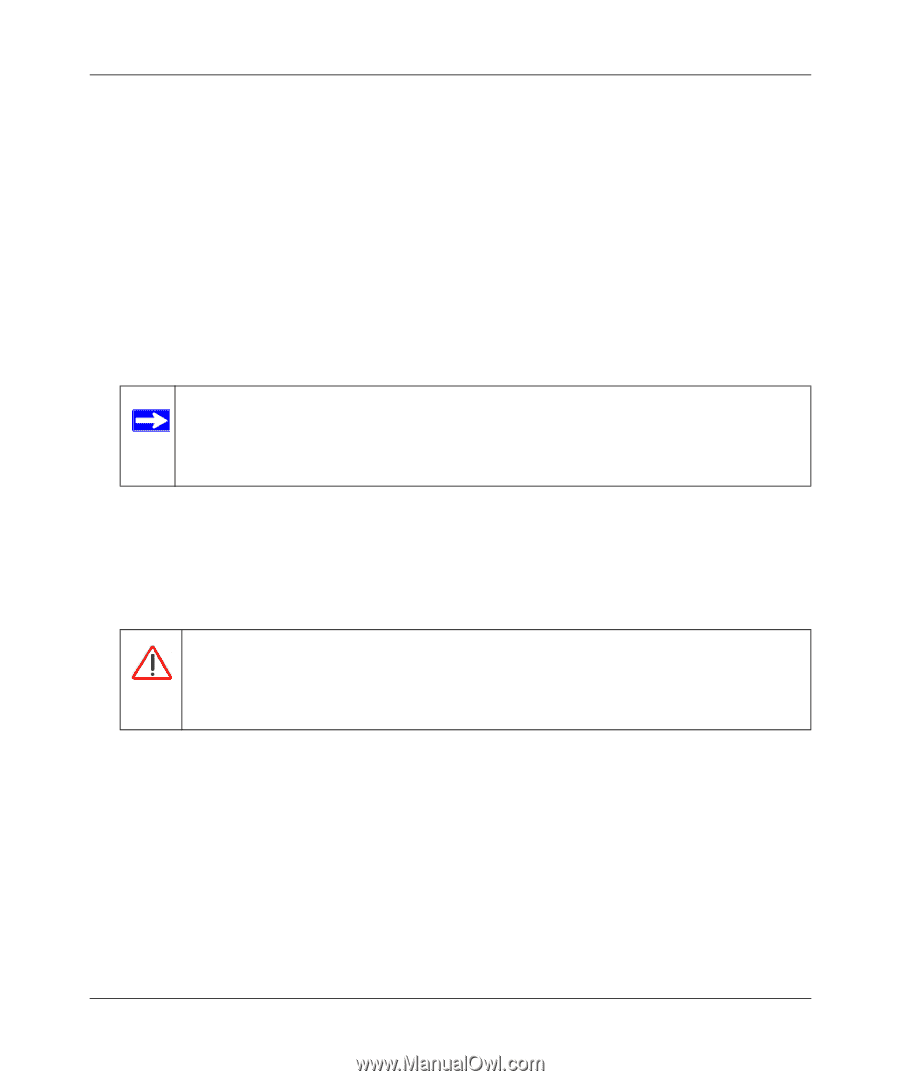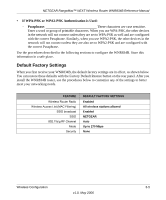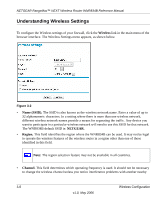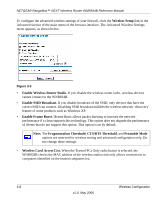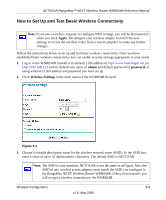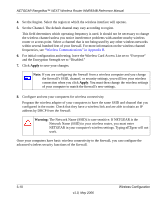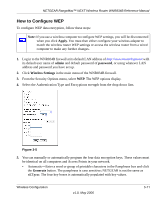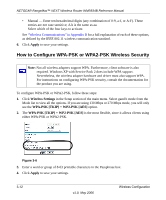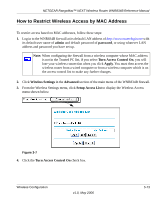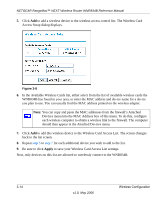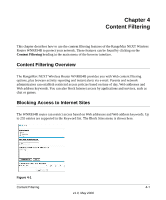Netgear WNR834Bv1 WNR834Bv1 Reference Manual - Page 30
Apply, Warning, The Network Name SSID is case sensitive. If NETGEAR is - ip address
 |
View all Netgear WNR834Bv1 manuals
Add to My Manuals
Save this manual to your list of manuals |
Page 30 highlights
NETGEAR RangeMax™ NEXT Wireless Router WNR834B Reference Manual 4. Set the Region. Select the region in which the wireless interface will operate. 5. Set the Channel. The default channel may vary according to region. This field determines which operating frequency is used. It should not be necessary to change the wireless channel unless you notice interference problems with another nearby wireless router or access point. Select a channel that is not being used by any other wireless networks within several hundred feet of your firewall. For more information on the wireless channel frequencies, see "Wireless Communications" in Appendix B. 6. For initial configuration and testing, leave the Wireless Card Access List set to "Everyone" and the Encryption Strength set to "Disabled." 7. Click Apply to save your changes. Note: If you are configuring the firewall from a wireless computer and you change the firewall's SSID, channel, or security settings, you will lose your wireless connection when you click Apply. You must then change the wireless settings of your computer to match the firewall's new settings. 8. Configure and test your computers for wireless connectivity. Program the wireless adapter of your computers to have the same SSID and channel that you configured in the router. Check that they have a wireless link and are able to obtain an IP address by DHCP from the firewall. Warning: The Network Name (SSID) is case sensitive. If NETGEAR is the Network Name (SSID) in your wireless router, you must enter NETGEAR in your computer's wireless settings. Typing nETgear will not work. Once your computers have basic wireless connectivity to the firewall, you can configure the advanced wireless security functions of the firewall. 3-10 v1.0, May 2006 Wireless Configuration