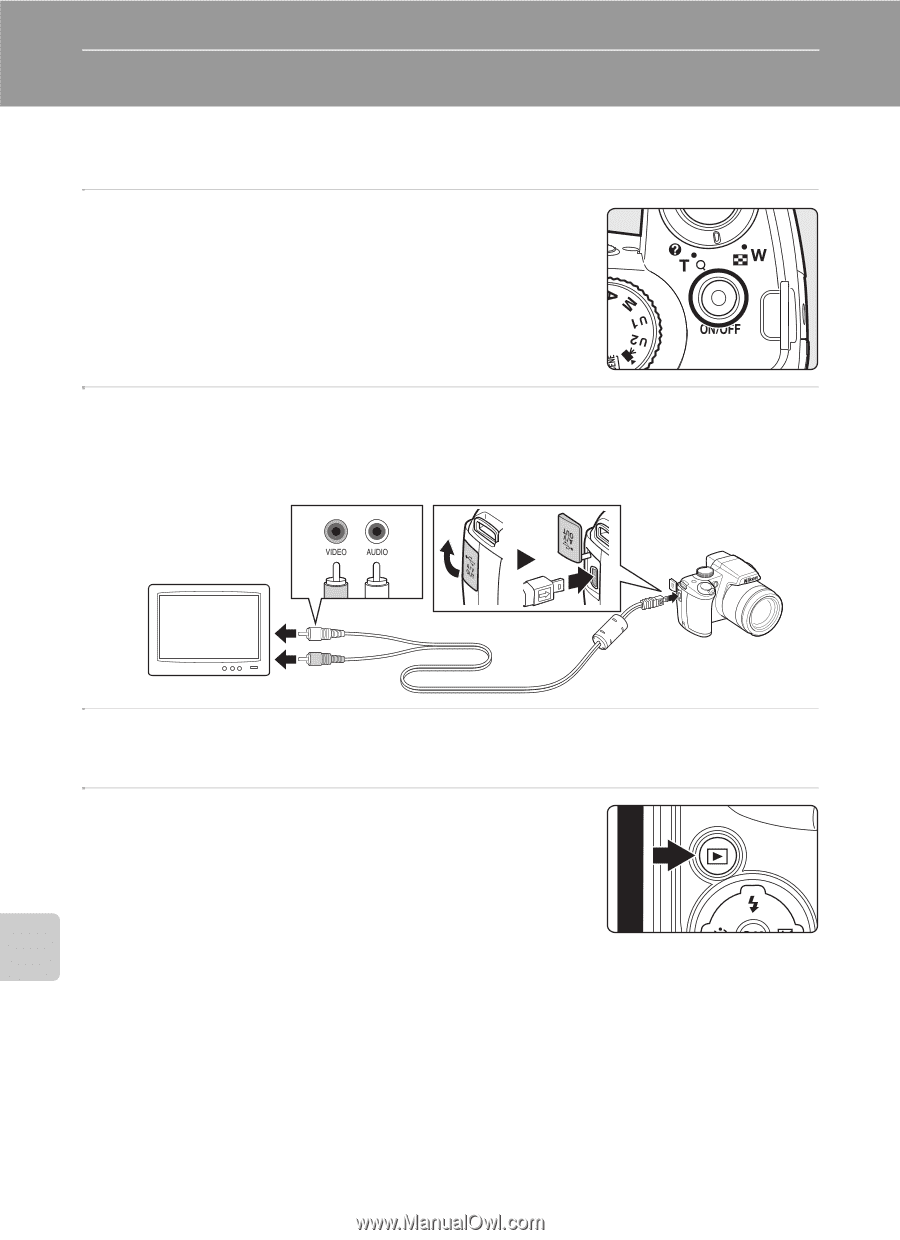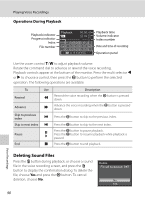Nikon COOLPIX P90 P90 User's Manual - Page 104
Connecting to Televisions, Computers and Printers, Connecting to a TV - video
 |
View all Nikon COOLPIX P90 manuals
Add to My Manuals
Save this manual to your list of manuals |
Page 104 highlights
Connecting to Televisions, Computers and Printers Connecting to Televisions, Computers and Printers Connecting to a TV Connect the camera to a television using the supplied audio/video cable to play back pictures on the television. 1 Turn off the camera. 2 Connect the camera to the TV using the supplied audio/video cable. • Connect the yellow plug to the video-in jack on the TV, and the white plug to the audio-in jack. Yellow White 3 Tune the television to the video channel. • See the documentation provided with your television for details. 4 Hold down the c button to turn on the camera. • The camera enters playback mode, and pictures recorded to the internal memory, or memory card, will be displayed on the television. • While connected to the TV, the camera monitor will remain off. B Connecting the Audio/Video Cable When connecting the audio/video cable, be sure that the connectors are oriented correctly. Do not use force when connecting the audio/video cable. When disconnecting the audio/video cable, do not pull the connector at an angle. B When Nothing Appears on the TV Be sure that the camera's video mode setting in the setup menu (A135) ➝ Video mode (A148) conforms to the standard used by your television. 92