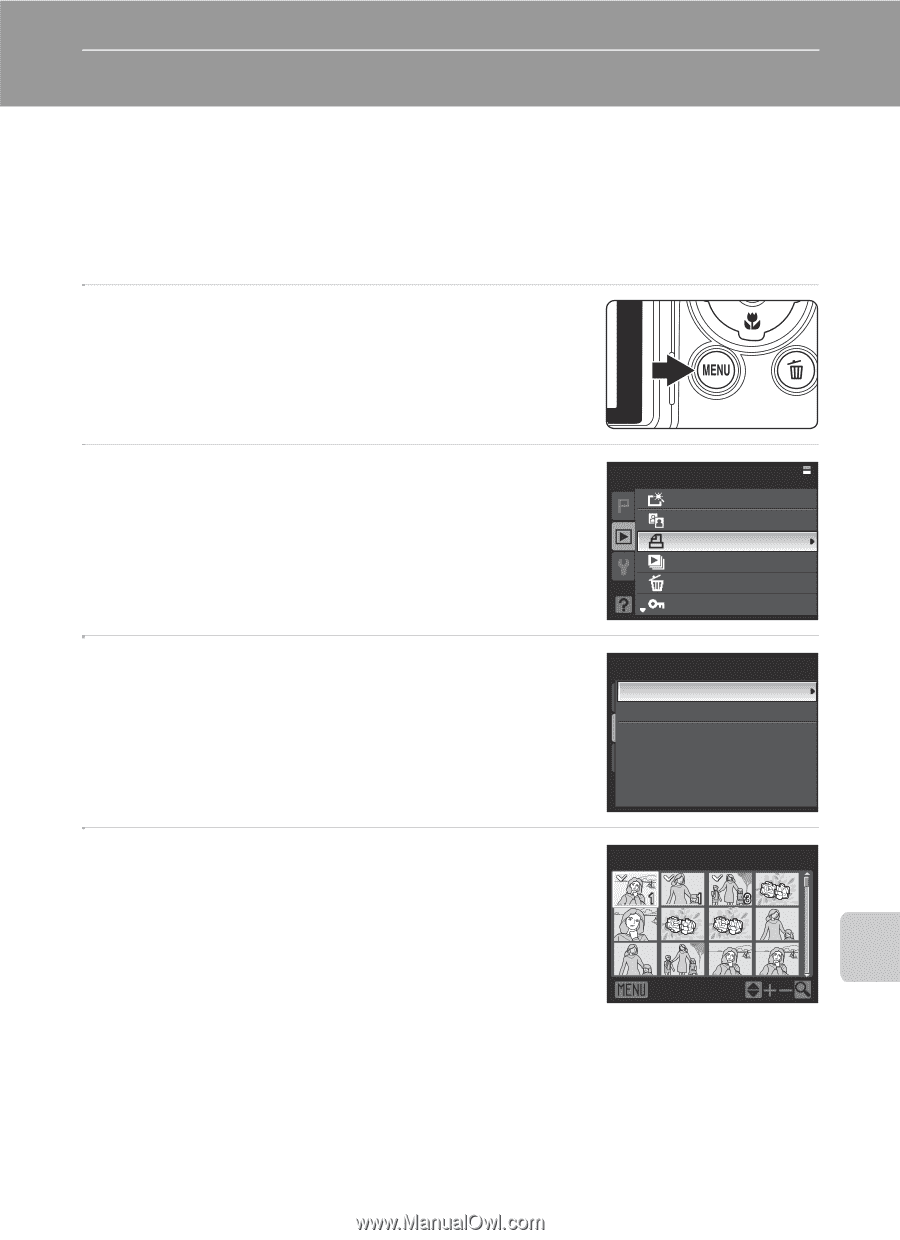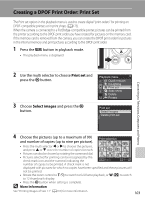Nikon COOLPIX P90 P90 User's Manual - Page 115
Creating a DPOF Print Order: Print Set
 |
View all Nikon COOLPIX P90 manuals
Add to My Manuals
Save this manual to your list of manuals |
Page 115 highlights
Creating a DPOF Print Order: Print Set The Print set option in the playback menu is used to create digital "print orders" for printing on DPOF-compatible printers or in print shops (A175). When the camera is connected to a PictBridge-compatible printer, pictures can be printed from the printer according to the DPOF print order you have created for pictures on the memory card. If the memory card is removed from the camera, you can create the DPOF print order for pictures in the internal memory and print pictures according to the DPOF print order. 1 Press the d button in playback mode. • The playback menu is displayed. 2 Use the multi selector to choose Print set and press the k button. 3 Choose Select images and press the k button. Playback menu Quick retouch D-Lighting Print set Slide show Delete Protect Print set Select images Delete print set Connecting to Televisions, Computers and Printers 4 Choose the pictures (up to a maximum of 99) Print selection and number of copies (up to nine per picture). • Press the multi selector J or K to choose the pictures, and press H or I to set the number of copies for each. • Pictures can also be chosen by rotating the command dial. • Pictures selected for printing can be recognized by the check mark icon and the numeral indicating the Back number of copies to be printed. A check mark is not displayed with pictures for which no copies have been specified and these pictures will not be printed. • Rotate the zoom control to g (i) to switch to full-frame playback, or f (h) to switch to 12 thumbnails display. • Press the k button when setting is complete. D More Information See "Printing Images of Size 1:1" (A110) for more information. 103