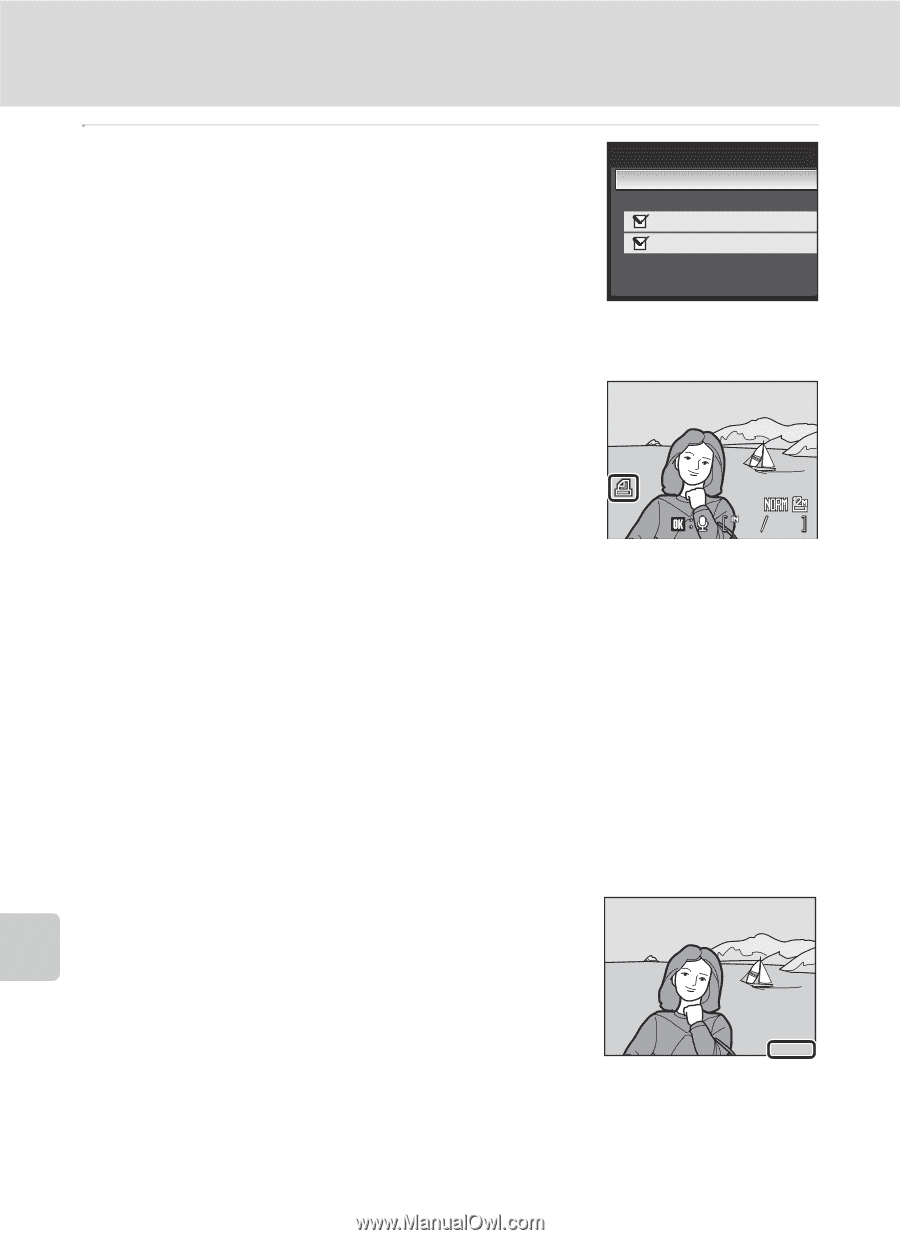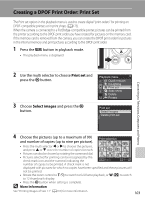Nikon COOLPIX P90 P90 User's Manual - Page 116
Notes on Printing Shooting Date and Photo Information, Deleting All Print Orders
 |
View all Nikon COOLPIX P90 manuals
Add to My Manuals
Save this manual to your list of manuals |
Page 116 highlights
Creating a DPOF Print Order: Print Set 5 Choose whether or not to also print shooting date and photo information. • Choose Date and press the k button to print the date of recording on all pictures in the print order. • Choose Info and press the k button to print shooting information (shutter speed and aperture) on all pictures in the print order. • Choose Done and press the k button to complete the print order. Pictures selected for printing are recognized by the w icon displayed with playback. Print set Done Date Info 15/05/2009 15:30 0004.JPG 44 Connecting to Televisions, Computers and Printers B Notes on Printing Shooting Date and Photo Information When the Date and Info options are enabled in the Print set menu, shooting date and photo information are printed on pictures when a DPOF-compatible (A175) printer which supports printing of shooting date and photo information is used. • Photo information cannot be printed when the camera is connected directly to a printer, via the supplied USB cable, for DPOF printing (A102). • Date and Info are reset each time the Print set menu is displayed. C Deleting All Print Orders Choose Delete print set in step 3 and press the k button. Print orders for all pictures will be deleted. C Note on the Print Set Date Option The date and time printed on the picture is the date and time recorded on the camera when the picture was taken. The date and time printed using this option will not be affected even if the camera's Date setting is changed from the setup menu after the pictures are taken. D Date imprint 15/05/2009 The date and time of recording can be imprinted on pictures using the Date imprint option (A142) in the setup menu. Pictures with the date and time imprinted on them can also be printed from printers that do not support printing of the date and time on pictures. Only the date and time of Date imprint on the pictures will be printed, even if Print set is enabled 104 with the date selected in the print set screen.