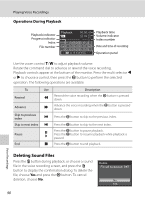Nikon COOLPIX P90 P90 User's Manual - Page 106
Transferring Pictures from the Camera to a Computer, Connecting the USB Cable
 |
View all Nikon COOLPIX P90 manuals
Add to My Manuals
Save this manual to your list of manuals |
Page 106 highlights
Connecting to Televisions, Computers and Printers Connecting to a Computer Transferring Pictures from the Camera to a Computer 1 Start the computer to which Nikon Transfer was installed. 2 Turn off the camera. 3 Connect the camera to the computer using the supplied USB cable. 4 Turn on the camera. • The power-on lamp will light. • Windows Vista: When the AutoPlay dialog is displayed, click Copy pictures to a folder on my computer using Nikon Transfer. Nikon Transfer will start. To bypass this dialog in the future, check Always do this for this device:. • Windows XP: When the action selection dialog is displayed, click Nikon Transfer Copy pictures to a folder on my computer, and click OK. Nikon Transfer will start. To bypass this dialog in the future, check Always use this program for this action.. • Mac OS X: Nikon Transfer will start automatically if Yes was selected in the Auto-Launch setting dialog when Nikon Transfer was first installed. B Connecting the USB Cable • When connecting the USB cable, be sure that the connectors are oriented correctly. Do not use force when connecting the USB cable. When disconnecting the USB cable, do not pull the connector at an angle. • Connection may not be recognized when the camera is connected to a computer via a USB hub. 94