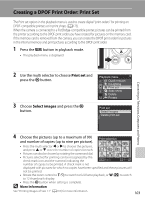Nikon COOLPIX P90 P90 User's Manual - Page 111
Printing Pictures One at a Time, Copies, Paper size
 |
View all Nikon COOLPIX P90 manuals
Add to My Manuals
Save this manual to your list of manuals |
Page 111 highlights
Connecting to a Printer Printing Pictures One at a Time After connecting the camera to the printer correctly (A98), print pictures by following the procedure below. 1 Use the multi selector to choose the picture to be printed and press the k button. • Pictures can also be chosen by rotating the command dial. • Rotate the zoom control to f (h) to display 12 thumbnails, or to g (i) to switch back to full-frame playback. 2 Choose Copies and press the k button. Print selection PictBridge Start print Copies Paper size 15/05 2009 NO. 32 [ 32] Connecting to Televisions, Computers and Printers 3 Choose the number of copies (up to nine) and press the k button. Copies 4 4 Choose Paper size and press the k button. PictBridge Start print Copies Paper size 5 Choose the desired paper size and press the k button. • To specify paper size using printer settings, choose Default in the paper size menu. Paper size Default 3.5×5 in. 5×7 in. 100×150 mm 4×6 in. 8×10 in. 99