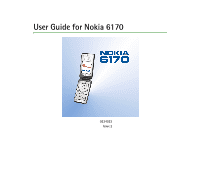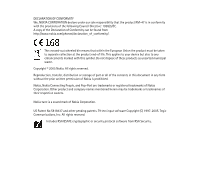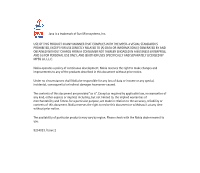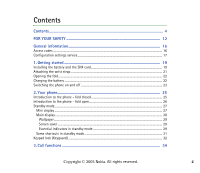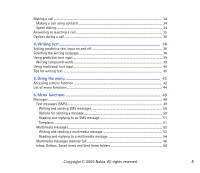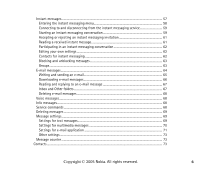Nokia 6170 User Guide
Nokia 6170 - Cell Phone - GSM Manual
 |
View all Nokia 6170 manuals
Add to My Manuals
Save this manual to your list of manuals |
Nokia 6170 manual content summary:
- Nokia 6170 | User Guide - Page 1
User Guide for Nokia 6170 9234023 Issue 2 - Nokia 6170 | User Guide - Page 2
declare under our sole responsibility that the product RM-47 is in conformity with the provisions of the following Council Directive: 1999/5/EC. A copy of the Declaration of Conformity can be found from http://www.nokia.com/phones/declaration_of_conformity/. The crossed-out wheeled bin means that - Nokia 6170 | User Guide - Page 3
, EXCEPT FOR USE DIRECTLY RELATED TO (A) DATA OR INFORMATION (i) GENERATED BY AND OBTAINED WITHOUT CHARGE FROM A CONSUMER NOT THEREBY ENGAGED IN A BUSINESS ENTERPRISE, AND (ii) FOR PERSONAL USE ONLY; AND (B) OTHER USES SPECIFICALLY AND SEPARATELY LICENSED BY MPEG LA, L.L.C. Nokia operates a policy - Nokia 6170 | User Guide - Page 4
16 Access codes ...16 Configuration settings service ...17 1. Getting started 19 Installing the battery and the SIM card 19 Attaching the wrist strap ...21 Opening the fold...22 Charging the battery ...22 Switching the phone on and off ...23 2. Your phone...25 Introduction to the phone - fold - Nokia 6170 | User Guide - Page 5
Using predictive text input ...39 Writing compound words ...39 Using traditional text input...40 Tips for writing text ...40 5. Using the menu 42 Accessing a menu function ...42 List of menu functions ...44 6. Menu items and Sent items folders 56 Copyright © 2005 Nokia. All rights reserved. 5 - Nokia 6170 | User Guide - Page 6
Connecting to and disconnecting from the instant messaging service 59 Starting an instant messaging conversation 59 folders...67 Deleting e-mail messages ...68 Voice messages...68 Info messages...68 Service commands ...68 Deleting messages ...69 Message settings...69 Settings for text messages... - Nokia 6170 | User Guide - Page 7
74 Saving names and phone numbers (Add contact 74 dialing...81 Adding and managing voice tags 82 Making a call by using a voice tag 82 Other functions in the Contacts ...83 Call register ...85 Settings ...86 Profiles ...86 Themes ...87 Tone settings ...87 Main display settings...88 Mini display - Nokia 6170 | User Guide - Page 8
settings ...96 Configuration settings...97 Security settings...98 Restore factory settings ...99 Gallery...99 Media ...101 Camera ...101 Taking a photo...101 Recording a video clip...102 Camera settings ...102 Media player...103 Setting up the phone for a streaming service 103 Voice recorder ...104 - Nokia 6170 | User Guide - Page 9
...116 To-do list ...116 Notes...117 Synchronisation...118 Synchronising from your phone 118 Settings for synchronisation ...119 Synchronising from a compatible PC 120 Wallet ...120 Accessing the wallet menu...120 Saving card details ...121 Personal notes ...121 Creating a wallet profile...122 - Nokia 6170 | User Guide - Page 10
...135 Scripts over secure connection ...135 Browser security...136 Security module ...136 Certificates ...137 Digital signature ...137 SIM services ...138 7. PC Connectivity 140 Using data communication applications 140 8. Battery information 141 Copyright © 2005 Nokia. All rights reserved - Nokia 6170 | User Guide - Page 11
Charging and Discharging...141 9. Enhancements 143 CARE AND MAINTENANCE 144 ADDITIONAL SAFETY INFORMATION 146 Copyright © 2005 Nokia. All rights reserved. 11 - Nokia 6170 | User Guide - Page 12
Read these simple guidelines. Not following them may be dangerous or illegal. Read the complete user guide for further information. SWITCH ON SAFELY Do not switch the phone on when wireless phone use is prohibited or when it may cause interference or danger. ROAD SAFETY COMES FIRST Obey all local - Nokia 6170 | User Guide - Page 13
CONNECTING TO OTHER DEVICES When connecting to any other device, read its user guide for detailed safety instructions. Do not connect incompatible products. EMERGENCY CALLS Ensure the phone is switched on and in service. Press as many times as needed to clear the display and return to the start - Nokia 6170 | User Guide - Page 14
features in the wireless network to function. These Network Services may not be available on all networks or you may have to make specific arrangements with your service provider before you can utilize Network Services. Your service provider may need to give you additional instructions for their use - Nokia 6170 | User Guide - Page 15
try to use a shared memory feature. In this case, delete some of the information or entries stored in the corresponding shared memory before continuing. ■ Nokia support on the Web Check or your local Nokia Web site for the latest version of this guide, additional information - Nokia 6170 | User Guide - Page 16
helps to protect your SIM card against unauthorised use. The PIN code is usually supplied with the SIM card. You can set the phone to request the PIN code each time the phone is switched on, see Security settings on page 98. The PIN2 code may be supplied with the SIM card and is required to access - Nokia 6170 | User Guide - Page 17
is required to change a blocked PIN code or PIN2 code. If the codes are not supplied with the SIM card, contact your local service provider for the codes. • Barring password (4 digits): The barring password is required when using the Call barring service, see Security settings on page 98. You can - Nokia 6170 | User Guide - Page 18
phone. For more information on the availability of the settings, contact your network operator, service provider or nearest authorised Nokia If the phone requests Enter settings' PIN:, key in the PIN code for the settings, and press OK. To receive the PIN code, contact the service provider that - Nokia 6170 | User Guide - Page 19
children. For availability and information on using SIM card services, contact your SIM card vendor. This may be the service provider, network operator, or other vendor. Always switch the device off and disconnect the charger before removing the battery. 1. With the phone fold closed and the back of - Nokia 6170 | User Guide - Page 20
the SIM card into the SIM card holder so that the golden contact area on the card is facing downwards (4). Ensure that the SIM card is properly inserted. Close the cover of the SIM card holder (5), and press it gently to snap into place. 4. Replace the battery (6). Copyright © 2005 Nokia. All - Nokia 6170 | User Guide - Page 21
of the cover into place (8). ■ Attaching the wrist strap Wrist strap is available as an accessory. Check availability with your local Nokia dealer. Remove the cover from the phone. See step 1 in Installing the battery and the SIM card on page 19. Thread the strap as shown in the picture. Close the - Nokia 6170 | User Guide - Page 22
When you open the fold of the phone, it opens up to approximately 150 degrees. Do not try to force the fold open more. ■ Charging the battery Warning: Use only batteries, chargers, and enhancements approved by Nokia for use with this particular model. The use of any other types may invalidate any - Nokia 6170 | User Guide - Page 23
mode. ■ Switching the phone on and off To switch the phone on or off, press and hold the power key. If the phone displays Insert SIM card even though the SIM card is properly inserted, or SIM card not supported, contact your network operator or service provider. Copyright © 2005 Nokia. All rights - Nokia 6170 | User Guide - Page 24
If the phone requests a PIN code or a security code, open the fold, key in the code, and press OK. See also Access codes on page 16. Your device has an internal antenna. Note: As with any other radio transmitting device, do not touch the antenna unnecessarily when the device is switched on. Contact - Nokia 6170 | User Guide - Page 25
Charger connector 4. Microphone 5. Pop-PortTM connector used, for example, for headsets and the data cable. 6. Camera lense 7. Power key switches the phone on and off. To turn the display lights on for approximately 15 seconds when the keypad 108. Copyright © 2005 Nokia. All rights reserved. 25 - Nokia 6170 | User Guide - Page 26
key The function of these keys depends on the guiding text shown on the display above the keys. See Standby mode on page 27. 4. ends an active call. Press and hold to exit from any function. 5. - characters. enter numbers and and are used for various purposes in different functions. 6. 4-way - Nokia 6170 | User Guide - Page 27
switch the alarm clock to snooze, or to mute, for example, the calendar note alarm. ■ Standby mode When the phone is ready for use, and you have not keyed in any characters, the phone battery charge level. Refer to Main display on page 28. • The name of the network, or if the phone is not in service - Nokia 6170 | User Guide - Page 28
operator logo to indicate in which cellular network the phone is currently being used. 2. Shows the signal strength of the cellular battery charge level. The higher the bar, the more power in the battery. 4. The left selection key in standby mode is Go to. You can use Nokia. All rights reserved. 28 - Nokia 6170 | User Guide - Page 29
may be Names to access the Contacts menu, an operator-specific key to access an operator's homepage, or a specific function that you have selected in the Right selection key menu. See Personal shortcuts on page 89. Wallpaper You can set your phone to displaya background picture(wallpaper) for main - Nokia 6170 | User Guide - Page 30
have received one or more instant messages and you are connected to the instant messaging service. The phone keypad is locked. The phone does not ring for an incoming call or text message when Incoming call alert when the IR connection is activated. Copyright © 2005 Nokia. All rights reserved. 30 - Nokia 6170 | User Guide - Page 31
voice mailbox (network service) when you have saved your voice mailbox number in the phone, press and hold . • To make a connection to a browser service, press and hold . • To open the push to talk Group list (network service), press the scroll key right. Copyright © 2005 Nokia. All rights reserved - Nokia 6170 | User Guide - Page 32
. When you end or reject the call, the keyguard will automatically be on again. For security keypad locking, see Security keyguard in the Phone settings section on page 95. For locking the keypad during a call, see Options during a call on page 36. Copyright © 2005 Nokia. All rights reserved. 32 - Nokia 6170 | User Guide - Page 33
When the keyguard is on, calls still may be possible to the official emergency number programmed into your device. Copyright © 2005 Nokia. All rights reserved. 33 - Nokia 6170 | User Guide - Page 34
and then key in the country code, the area code without the leading 0, if necessary, and the phone number. 2. To call the number, press . 3. To end the call or to cancel the call attempt, press or close the fold. Making a call using contacts To search for a name or phone number that you have saved - Nokia 6170 | User Guide - Page 35
and hold a speed-dialing key until the call is started. You can switch the Speed dialling On or Off. See Call settings on page 93. connected to the phone, you can answer and end a call by pressing the headset key. When somebody is calling you, the phone shows the caller's name, phone number, or the - Nokia 6170 | User Guide - Page 36
Contacts, Menu and Hold or Unhold, Lock keypad, Record, and New call (network service),. • used by all touch-tone telephones. You can key in the wait character w and the pause character p by repeatedly pressing . • Swap to switch between the active call and the call on hold (network service - Nokia 6170 | User Guide - Page 37
, you can also close the fold of the phone during a call. First press Options, and then close the fold within 5 seconds. Warning: Do not hold the device near your ear when the loudspeaker is in use, because the volume may be extremely loud. Copyright © 2005 Nokia. All rights reserved. 37 - Nokia 6170 | User Guide - Page 38
4. Writing text You can key in text, for example, when writing messages, using traditional or predictive text input. When you write text, appears at the top of the hold . To temporarily change the language for writing text, select Writing language. Copyright © 2005 Nokia. All rights reserved. 38 - Nokia 6170 | User Guide - Page 39
for writing text and for the texts shown on the display, press Menu, and select Settings, Phone settings, and Language settings. ■ Using predictive text input The predictive text input is based on a built-in of the word, and confirm the word. Copyright © 2005 Nokia. All rights reserved. 39 - Nokia 6170 | User Guide - Page 40
■ Using traditional text input Press a number key, to , repeatedly until the desired character appears. Not all characters available under a number . To delete all the characters at once when writing a message, press Options and select Clear text. Copyright © 2005 Nokia. All rights reserved. 40 - Nokia 6170 | User Guide - Page 41
using the traditional text input, and press Save. The word is also added to the dictionary. • To insert a special character when using the traditional text input, press . When using to a character and press Use to select it. The select Insert number. Key in the phone number, or search for it in - Nokia 6170 | User Guide - Page 42
5. Using the menu The phone offers you an extensive range of functions that are grouped into menus. Most of the menu functions are provided with a brief help text. To view the help text, scroll to the menu function that you want and wait for 15 seconds. To exit the help text, press Back. You can set - Nokia 6170 | User Guide - Page 43
of them by using their shortcut number. To access the menu, press Menu. Key in quickly, within 2 seconds, the index number of the menu function that you want to access. To return to the previous menu level, press Back, and to exit the menu, press Exit. Copyright © 2005 Nokia. All rights reserved - Nokia 6170 | User Guide - Page 44
functions 1. Messages 1. Create message 2. Inbox 3. Outbox 4. Sent items 5. Saved items 6. Instant messages 7. E-mail 8. Voice messages 9. Info messages 10.Service commands 11.Delete messages 12.Message settings 13.Message counter 2. Contacts 1. Search 2. Add new contact 3. Delete 4. My presence - Nokia 6170 | User Guide - Page 45
Profiles 2. Themes 3. Tone settings 1. Shown if supported by your SIM card. To check availability, contact your network operator or service provider. 2. If Info numbers, Service numbers or both are not supported, the number of this menu item changes accordingly. Copyright © 2005 Nokia. All rights - Nokia 6170 | User Guide - Page 46
11.Enhancement settings1 12.Configuration settings 13.Security settings 14.Restore factory settings 5. Gallery 1. Images 2. Video clips 3. Themes 4. Graphics 5. Tones 6. Recordings 6. Media 1. Camera 2. Media player 1. This menu is shown only if the phone is or has been connected to a compatible - Nokia 6170 | User Guide - Page 47
list 5. Add group 6. PTT settings 7. Configuration settings 8. Services 8. Organiser 1. Alarm clock 2. Calendar 3. To-do list 4. Notes 5. Synchronisation 6. Wallet 7. Calculator 8. Stopwatch 9. Countdown timer 9. Applications 1. Games 2. Collection Copyright © 2005 Nokia. All rights reserved. 47 - Nokia 6170 | User Guide - Page 48
10.Web 1. Home 2. Bookmarks 3. Download links 4. Last web addr. 5. Service inbox 6. Settings 7. Go to address 8. Clear the cache 11.SIM services1 1. Only shown if supported by your SIM card. The name and contents vary depending on the SIM card. Copyright © 2005 Nokia. All rights reserved. 48 - Nokia 6170 | User Guide - Page 49
messaging services, check with your service provider. Text messages (SMS) Using the Short Message Service ( service) that can contain pictures. Before you can send any text, picture, or e-mail message, you need to save your message centre number, see Message settings on page 69. Your device supports - Nokia 6170 | User Guide - Page 50
phones that offer picture message features can receive and display picture messages. Writing and sending SMS messages 1. Press Menu the recipient's phone number, or press Search to retrieve a phone number from press OK. • To send a message using a predefined message profile, select Sending profile - Nokia 6170 | User Guide - Page 51
an e-mail using SMS. The Exit. To read the message later, press Menu, and select Messages, and Inbox. If text from the beginning of a message to your phone calendar as a reminder note. When reading a OK. Templates To access the template list, press Menu, and select Messages, Saved items, Text messages - Nokia 6170 | User Guide - Page 52
large, the phone may not be able to receive it. Some networks allow text messages that include an Internet address, where you can view the multimedia message. You cannot receive multimedia messages during a call, a game, another Java application, or an active browsing session over GSM data. Because - Nokia 6170 | User Guide - Page 53
specific folder, scroll to the desired file, press Options, and select Insert. The file is attached when the file Business card or Calendar note. • Your phone supports multimedia messages that contain several pages (slides Send or , and select Phone number. To send the message to an e-mail address - Nokia 6170 | User Guide - Page 54
use other functions on the phone. If an interruption occurs while the message is being sent, the phone otherwise be harmful to your device or PC. Do not open any attachment if service is generally on. The appearance of a multimedia message may vary depending on the receiving device. When the phone - Nokia 6170 | User Guide - Page 55
read the message later, press Menu, and select Messages, and Inbox note, press View. To open a theme object, press Open. To open a phone number, or press Search to retrieve a phone number from Contacts, and press OK. 4. Press Options, and you can also, for example, open and save the attached file - Nokia 6170 | User Guide - Page 56
No, you can view the message. Inbox, Outbox, Saved items and Sent items folders • The phone saves in the Inbox folder the text and multimedia messages that have been received. • Multimedia messages that message. Unsent messages are indicated with . Copyright © 2005 Nokia. All rights reserved. 56 - Nokia 6170 | User Guide - Page 57
page 58. While you have connected to the instant messaging service, you can use the other functions of the phone, and the instant messaging session remains active in the background. Depending on the network, the active instant messaging session may Copyright © 2005 Nokia. All rights reserved. 57 - Nokia 6170 | User Guide - Page 58
consume the phone battery faster, and you may need to connect the phone to a charger. Entering the instant messaging menu To enter the Instant messages menu while still offline, press Menu, and select Messages and Instant messages. • To connect to the instant messaging service, select the desired - Nokia 6170 | User Guide - Page 59
service, select Logout. Tip: To set the phone to automatically connect to the instant messaging service when you enter the Instant messages menu, connect to the instant messaging service, display may vary depending on the instant messaging service. Copyright © 2005 Nokia. All rights reserved. 59 - Nokia 6170 | User Guide - Page 60
supported by the network). The list of bookmarks to public groups provided by the network operator or service provider is displayed. To start a conversation, scroll to a group, and press Join. Enter the screen name that you want to use network by phone number, Nokia. All rights reserved. 60 - Nokia 6170 | User Guide - Page 61
the instant messaging service and you name that you want to use as a nickname in the the instant messaging service and you receive the Instant messages menu. If you receive a phone memory and the phone recognises it, the name of the person is displayed. To save a new contact that is not in the phone - Nokia 6170 | User Guide - Page 62
in the current session, the icon is displayed, and the phone sounds an alert tone. Key in your message, and press Enter the Instant messages menu, and connect to the instant messaging service. 2. To view and you are connected to the instant messaging service, indicates that you are online and that - Nokia 6170 | User Guide - Page 63
also unblock messages from the contact list. Groups If groups are supported by the network, you can create your own private groups that exist only during a instant messaging session, or use the public groups where provided by the service provider. Copyright © 2005 Nokia. All rights reserved. 63 - Nokia 6170 | User Guide - Page 64
at home. To use the e-mail function on your phone, you need a compatible e-mail system. You can write, send, and read e-mails with your phone. You can also save and delete the e-mails on a compatible PC. Your phone supports POP3 and IMAP4 email servers. Copyright © 2005 Nokia. All rights reserved - Nokia 6170 | User Guide - Page 65
on page 71. This application does not support keypad tones. Writing and sending an e-mail You can write your e-mail message before connecting to the e-mail service, or connect to the service first, and then write and send your e-mail. 1. Press Menu, and select Messages, E-mail and Create e-mail - Nokia 6170 | User Guide - Page 66
msg.. When sending the e-mail later, press Menu, and select Messages, E-mail. Press Options Menu, and select Messages, E-mail and Retrieve. Alternatively, press Menu, phone makes a connection to the e-mail service. A status bar is shown while your phone is downloading e-mail messages to your phone - Nokia 6170 | User Guide - Page 67
your device or PC. Do not open any attachment if you are not sure of the trustworthiness of the sender. 1. Press Menu, and select select Send now. Inbox and Other folders Your phone has the following folders in the E-mail menu: • Inbox for saving e-mails that you have Nokia. All rights reserved. 67 - Nokia 6170 | User Guide - Page 68
on various topics from your service provider. To check availability, topics and the relevant topic numbers, contact your service provider. Service commands In this menu you can send service requests to your service provider (network service). Copyright © 2005 Nokia. All rights reserved. 68 - Nokia 6170 | User Guide - Page 69
Menu, and select Messages, Message settings, Text messages and Sending profile. 2. If more than one message profile set is supported by your SIM card , select the profile you want to change, and select from the following settings: • Message centre number to save the phone - Nokia 6170 | User Guide - Page 70
the recipient of your message to send you a reply using your message centre (network service). • Rename sending profile to change the name of the selected message profile. The message profile sets are only displayed if your SIM card supports more than one set. The default profile cannot be renamed - Nokia 6170 | User Guide - Page 71
, and select Retrieve to set the phone to automatically retrieve newly received multimedia messages configurations that support multimedia messaging are shown. Select a service provider, service on page 17. To key in the settings manually, see Configuration settings on page 97. Copyright © 2005 Nokia - Nokia 6170 | User Guide - Page 72
by the service provider. If more than one account is displayed choose the one that you want to use. • My manual user authentication for Intranet connections. • Incoming server type. Select either POP3 or IMAP4 depending on the type of e-mail system that you are using. If both types are supported - Nokia 6170 | User Guide - Page 73
Received messages. To clear the counters, select Clear counters. ■ Contacts You can save names and phone numbers (Contacts) in the phone's memory or in the SIM card memory. The phone supports presence enhanced contact (network service) containing My presence and Subscribed names. In the My presence - Nokia 6170 | User Guide - Page 74
Menu, and select Contacts and Search, or press the scroll key down in standby mode. Scroll up or down to the name that you want. If the contact is saved in the SIM phone numbers (Add contact) Press Menu, and select used unless you select another number. Copyright © 2005 Nokia. All rights reserved. 74 - Nokia 6170 | User Guide - Page 75
in use is either Phone or Phone and SIM. See Settings for contacts on page 80. 2. To access the list of names and phone numbers, for an ID by a mobile phone number or an e-mail address on the server of the operator or service provider. See Presenceenhanced contacts - Nokia. All rights reserved. 75 - Nokia 6170 | User Guide - Page 76
contact You can add an image in a supported format to a certain number of contacts saved in the phone memory. Press the scroll key down in an image from contacts does not delete it from Gallery. Deleting contacts Press Menu, and select Contacts, and Delete to delete contacts and all the details - Nokia 6170 | User Guide - Page 77
ID, password, and the settings for the service. See Configuration settings on page 97. To use presence, connect to the service. While you are connected to the presence service, you can use the other functions of the phone, and the presence service is active in the background. If you disconnect - Nokia 6170 | User Guide - Page 78
. Connection type to select how the phone connects to the presence service when it is switched on. IM and my presence settings and select from following: • Configuration. Only the configurations that support presence service are shown. Select a service provider, Default, or Personal config. for - Nokia 6170 | User Guide - Page 79
in use is either Phone or Phone and SIM. See Settings for contacts on page 80. To connect to the presence service, press Menu, and select Contacts, My presence, and Connect to My presence service. You , select Request presence and One time only. Copyright © 2005 Nokia. All rights reserved. 79 - Nokia 6170 | User Guide - Page 80
from the phone memory to your SIM card memory and vice versa. The text items, such as e-mail addresses, saved in the phone memory are not copied to the SIM card. Settings for contacts Press Menu, and select Contacts and Settings, and select from the following: Copyright © 2005 Nokia. All rights - Nokia 6170 | User Guide - Page 81
to use for your contacts. If you select Phone and SIM, you can view the contacts in both memories but the names and numbers will be saved in the phone supports the vCard standard as a business card. When you have received a business card, press Show and Save to save the business card in the phone - Nokia 6170 | User Guide - Page 82
want to record as a voice tag. After recording, the phone plays the recorded tag. appears after the phone number with a voice tag in Contacts. Making a call by using a voice tag If the phone has an application running that is sending or receiving data using the (E)GPRS connection, you must end the - Nokia 6170 | User Guide - Page 83
to view the numbers assigned to your SIM card if this is allowed by the card. • Caller groups to arrange the names and phone numbers saved in Contacts into caller groups. For each caller group, you can set, for example, the phone to sound a specific ringing tone, and show a selected graphic on - Nokia 6170 | User Guide - Page 84
-to-one push to talk calls, and the approximate length of your calls. The phone registers missed and received calls only if the network supports these functions, and the phone is switched on and within the network service area. When you press Options in the Missed calls, Received calls and Dialled - Nokia 6170 | User Guide - Page 85
services from your service provider may vary, depending upon network features, rounding-off for billing, taxes and so forth. Press Menu you have sent and received, press Menu, and select Call register, Message phone only if you approve it (network service). Contact your network operator or service - Nokia 6170 | User Guide - Page 86
your network operator or service provider. The phone displays 1 missed position different events, environments, or caller groups. Press Menu, and select Settings and Profiles. Scroll to a menu. See Tone settings on page 87. To change your presence status information, select My presence. This menu - Nokia 6170 | User Guide - Page 87
the list of folders in the Gallery. To set a theme in your phone, open the Themes folder, and select a theme. • Theme downloads to open a list of downloads links to download more themes. Refer to Downloading on page 133. Tone settings Press Menu, and select Settings, and Tone settings. You can find - Nokia 6170 | User Guide - Page 88
On or Off. Select Select slide set and a folder in the Gallery to use the images in the folder as a slide set. To download more images for some display components, for example, menu background color and signal and battery bar colors. • Operator logo to set your phone to display or hide the operator - Nokia 6170 | User Guide - Page 89
is removed from the phone for a long time or if the battery is discharged, you may need to set the time again. Personal shortcuts To select a function for the right selection key and add voice commands for some functions, press Menu, and select Settings, and Personal shortcuts. • Select Right - Nokia 6170 | User Guide - Page 90
product. You can set up the phone to send and receive data through its infrared (IR) port. You can send or receive data (such as business cards) to or from a compatible phone or data device (such as a computer) using the IR port of your phone. To use an IR connection, the compatible device with - Nokia 6170 | User Guide - Page 91
to check availability, to subscribe to the (E)GPRS service, and to obtain information on data transfer speed and pricing. • Save the (E)GPRS settings for each application that uses (E)GPRS. When you have selected GPRS as a data bearer, the phone uses EGPRS instead of GPRS if this is available in - Nokia 6170 | User Guide - Page 92
Data). GPRS connection To define the settings for (E)GPRS connections, press Menu, and select Settings, Connectivity, GPRS and GPRS connection. • Select Always online to set the phone to automatically register to an (E)GPRS network when you switch the phone on. When you start an application using - Nokia 6170 | User Guide - Page 93
name. You can also set the (E)GPRS dial-up service settings (access point name) on the PC using the Nokia Modem Options software. If you have set the settings both on the PC and on the phone, the PC settings will be used. Call settings Press Menu, and select Settings and Call settings. Select from - Nokia 6170 | User Guide - Page 94
• Send my caller ID to set the phone to show your phone number to the person you are calling (network service). Select Set by network, and the setting agreed upon with your service provider is used. • Line for outgoing calls (network service) to select phone lines 1 or 2 for making calls. For more - Nokia 6170 | User Guide - Page 95
language for writing text. See Writing text on page 38. • Memory status to view the amount of free and used memory. • Security keyguard to set the phone to ask for the security code when you unlock the keyguard. When the keyguard is on, calls still may be possible to the official emergency number - Nokia 6170 | User Guide - Page 96
. If you use text phone, select Text phone, Use text phone and Yes to use the text phone settings instead of the headset or loopset settings. If your text phone supports baudot and CTM sending, select baudot. Always use the original cables supplied with the text phone. Copyright © 2005 Nokia. All - Nokia 6170 | User Guide - Page 97
following list: • Default configuration sett., and the list of service providers saved in the phone is shown. Scroll to a service provider, and press Details to view the applications that the configuration settings of this service provider supports. Press Options, and select Set as default to set - Nokia 6170 | User Guide - Page 98
settings contains settings for access codes and other security features. Press Menu, and select Settings and Security settings. Select from the following settings: • PIN code request to set the phone to request your PIN code every time the phone is switched on. Some SIM cards do not allow the - Nokia 6170 | User Guide - Page 99
for the security code when the SIM card's memory is selected, when you change the memory in use, or copy from one memory to another (Copying contacts on page 80). • Access codes to change the security code, PIN code, PIN2 code, or barring password. Restore factory settings To reset some of the menu - Nokia 6170 | User Guide - Page 100
baseline and MPEG-4 simple profile) The phone may not support all variations of the file formats. Your phone supports a Digital Rights Management (DRM) system delivered either together with the content or independently depending on the service provider. You may be able to update these activation keys - Nokia 6170 | User Guide - Page 101
the main or mini display of the phone works as a viewfinder. The camera produces images in JPEG format and the video clips in H.263 (SubQCIF) format. If there is not enough memory to take a new photo, you need to free some by deleting old photos or other files in the gallery. Taking a photo 1. To - Nokia 6170 | User Guide - Page 102
one photo at a time you can also activate the self-timer or select to use the mini display as the viewfinder. 2. To take a photo, press Capture. The phone saves the photo in the Images folder of the Gallery menu. 3. Press Back to take another photo, or Send the photo. Press Options, and select - Nokia 6170 | User Guide - Page 103
on page 17. To key in the settings manually, see Configuration settings on page 97. Press Menu, and select Media, Media player and Streaming sett.. • Select Configuration. Only the configurations that support streaming are shown. Select a service provider, Default, or Personal config. for streaming - Nokia 6170 | User Guide - Page 104
an active call for up to 3 minutes. You can also set a recording as a ringing tone. The recorder cannot be used when a data call or GPRS connection is active. Recording 1. Press Menu, select Media and Voice recorder. 2. To start the recording, select Record. To start recording a call, press Options - Nokia 6170 | User Guide - Page 105
for normal calls. Before you can use the push to talk service, you must define the required push to talk service settings. While you are connected to the push to talk service, you can use the other functions of the phone. The push to talk over cellular service is not connected to traditional voice - Nokia 6170 | User Guide - Page 106
the push to talk service To connect to the push to talk service, press Menu, and select Push to talk, and Switch PTT on. indicates the push to talk connection. indicates that the service is temporarily unavailable. The phone automatically tries to reconnect to the service until you disconnect from - Nokia 6170 | User Guide - Page 107
select Send callback. • To send a callback request from the group list in the Push to talk menu, select Group list, and scroll to the desired group. Press Options, select Active members, scroll to Send callback. To delete the request, press Delete. Copyright © 2005 Nokia. All rights reserved. 107 - Nokia 6170 | User Guide - Page 108
communication. When the earpiece is selected, you can use the phone normally to your ear. Warning: Do not hold the device near your ear when the loudspeaker is in use, because the volume may be extremely loud. When connected to the push to talk service, you can make or receive group calls or one - Nokia 6170 | User Guide - Page 109
the entire time you are talking, and hold the phone in front of you so that you can see list of contacts to which you have added the push to talk address received from the service provider, select Contacts list. Scroll to a contact, and press the PTT key. You © 2005 Nokia. All rights reserved. 109 - Nokia 6170 | User Guide - Page 110
one-to-one call if you have set the phone to first notify you of the one-to-one add a contact from the group list: When connected to the push to talk service, select Group list, scroll to the desired group, and press Options. Select Active Contacts. Copyright © 2005 Nokia. All rights reserved. 110 - Nokia 6170 | User Guide - Page 111
created for certain business functions. Adding a group 1. Press Menu, and select Push to talk, Add group, and Guided. 2. To set the security level for the group, select Open group or Secured group. If you select Secured group, the phone automatically creates a scrambled part to the group address - Nokia 6170 | User Guide - Page 112
to the group, press Yes when the phone requests for sending an invitation. You can send the invitation using a text message or infrared. The members you and the group address if the group is not a secured group, press View. 3. To add the group to your phone, press Save, and to set the status for the - Nokia 6170 | User Guide - Page 113
: settings for use and for connecting to the service. You may receive the settings for connecting to the service as a configuration message from your network operator or service provider, see Configuration settings service on page 17. To key in the settings manually, see Configuration settings - Nokia 6170 | User Guide - Page 114
calls. ■ Organiser Alarm clock The alarm clock works if you close the fold or even when the phone is switched off if there is enough power in the battery. Press Menu, and select Organiser and Alarm clock. • Select tone to set a tone for the alarm. Copyright © 2005 Nokia. All rights reserved. 114 - Nokia 6170 | User Guide - Page 115
off the device or Yes to make and receive calls. Do not press Yes when wireless phone use may cause interference or danger. When the alarm time is reached while the phone is switched on, the phone sounds an alert tone, flashes Alarm!, and shows the current time. To turn off the alarm, press Stop. To - Nokia 6170 | User Guide - Page 116
are, for example, options for making a note, or sending a note using IR, as a note directly to another compatible phone calendar, or as a text or multimedia message. Settings to set, for or by date. Press Menu, and select Organiser and To-do list. Copyright © 2005 Nokia. All rights reserved. 116 - Nokia 6170 | User Guide - Page 117
. Select the priority for the note. The phone automatically sets the deadline without an alarm for or multimedia messaging. To access Notes, press Menu, and select Organiser and Notes. To add a using IR, or as a text or multimedia message. If the note is too long to be sent as a message, the phone - Nokia 6170 | User Guide - Page 118
Synchronising to the remote server is a network service. You can also synchronise the data in your phone contacts and calendar to correspond with the data of a compatible PC by starting the synchronisation from the PC. The contact data in your SIM card will not be synchronised. Answering an incoming - Nokia 6170 | User Guide - Page 119
service account contained in the active configuration settings. 3. Select PC sync settings to key in the settings for server alerted synchronisation. Select to set User name and Password. The user name and password have to be the same in the phone and in the PC. Copyright © 2005 Nokia - Nokia 6170 | User Guide - Page 120
synchronise the contacts and calendar from a PC, use an IR connection or a data cable. You also need the PC Suite software of your phone installed on the PC, refer to PC Connectivity on page 140. Start the synchronisation from the PC using PC suite. Wallet In Wallet you can save personal information - Nokia 6170 | User Guide - Page 121
protected by using the wallet PIN code. • Settings to change the wallet code, and set the RFID (radio frequency identification) code. Saving card fields with details. If your service provider supports over the air services, you may receive card information to your phone. The notification tells you to - Nokia 6170 | User Guide - Page 122
card details, you can combine them into a wallet profile. Use the profile to retrieve wallet data from different cards while browsing. 1. Access the wallet, and Settings. Select Change code to change the wallet code, and RFID to set the RFID code. Copyright © 2005 Nokia. All rights reserved. 122 - Nokia 6170 | User Guide - Page 123
Calculator Press Menu, and first press and hold Clear. Performing a currency conversion Press Menu, and select Organiser and Calculator. To save the exchange intermediate times or lap times using the stopwatch. During timing, the other functions of the phone can be used. To set the stopwatch timing - Nokia 6170 | User Guide - Page 124
in the background when using other features increases the demand on battery power and reduces the battery life. Press Menu, and select Organiser Continue. • To view the most recently measured time if the stopwatch is not reset, select Show last. • To view or delete the saved times, select View - Nokia 6170 | User Guide - Page 125
reached when the phone is in standby mode, the phone sounds a tone and flashes the note or Games and Collection folders you can use and manage the Java games and applications installed in the phone. Games Press Menu, and select Applications and Games. • To select and open a game, scroll to the game - Nokia 6170 | User Guide - Page 126
game, select App. settings. Running some games may consume battery power faster (you may need to connect the phone to the charger). Collection Press Menu to the phone, select Downloads and App. downloads. You must have the configuration settings for the browser set in your phone to use the - Nokia 6170 | User Guide - Page 127
phone does not support the application. Important: Only install applications from sources that offer adequate protection against harmful software. You can download new Java applications in different ways: • Press Menu, and select Applications. Press Options, and select Downloads and Game downloads - Nokia 6170 | User Guide - Page 128
availability of these services, pricing and tariffs with your network operator or the service provider whose service you wish to use. Service providers will also give you instructions on how to use their services. With your phone browser, you can view the services that use Wireless Mark-Up Language - Nokia 6170 | User Guide - Page 129
the correct configuration settings of the service that you want to use are activated. • Press Menu, and select Web, Settings and Configuration settings. • Select Configuration. Only the configurations that support browsing service are shown. Select a service provider, Default, or Personal config - Nokia 6170 | User Guide - Page 130
may be available. The service provider may also offer other options. • Use wallet info to use the wallet card information from the Wallet application if the service page supports the wallet. Refer to Wallet on page 120. • Shortcuts to open a new list of options that are specific to the page. • Home - Nokia 6170 | User Guide - Page 131
wallet and some security options. • Reload to reload and update the current page. • Quit. See Quit browsing on page 131. Direct calling The browser supports functions that mode, press Menu, and select Web, Settings and Appearance settings. Select Copyright © 2005 Nokia. All rights reserved. 131 - Nokia 6170 | User Guide - Page 132
the phone to alert when a secured page Menu, and select Web and Bookmarks. 2. Scroll to a bookmark, and press Select or page associated with the bookmark. to make a connection to the Press Options, and select, for example, to view, edit, delete, or send the bookmark. Copyright © 2005 Nokia - Nokia 6170 | User Guide - Page 133
, images, games, video clips, themes, or applications. Note: Only install software from sources that offer adequate protection against viruses and other harmful software. Service inbox The phone is able to receive service messages (pushed messages) from your service provider. Service messages may - Nokia 6170 | User Guide - Page 134
select Automatic connection, and On. If you select Off, the phone will activate the browser only after you select Retrieve when the phone has received a service message. The cache memory A cache is a memory location that is used to store data temporarily. If you have tried to access or have accessed - Nokia 6170 | User Guide - Page 135
and Cookie settings; in standby mode, press Menu, and select Web, Settings, Security settings and Cookies. 2. To allow or prevent the phone receiving cookies, select Allow or Reject. Scripts over secure connection You can select whether the scripts from a secure page are allowed to be run. 1. While - Nokia 6170 | User Guide - Page 136
set the phone to request the module PIN when using services provided by the security module. • Change module PIN to change the module PIN, if allowed by the security module. • Change signing PIN to select and change a signing PIN. See also Access codes on page 16. Copyright © 2005 Nokia. All rights - Nokia 6170 | User Guide - Page 137
The service provider secures the data transmission between the gateway and the content server. Digital signature You can make digital signatures with your phone. Using the digital signature can be the same as signing your name to a paper bill, contract or other document. Copyright © 2005 Nokia. All - Nokia 6170 | User Guide - Page 138
in this menu which is shown only if it is supported by your SIM card. The name and contents of the menu depend entirely on the service available. To set the phone to show you the confirmation messages sent between your phone and the network when you are using the SIM services, press Menu, and select - Nokia 6170 | User Guide - Page 139
Accessing these services may involve sending a text message (SMS) or making a phone call for which you may be charged. Copyright © 2005 Nokia. All rights reserved. 139 - Nokia 6170 | User Guide - Page 140
or data cable. You can use your phone with a variety of PC connectivity and data communications applications. With PC Suite, you can, for example, synchronise contacts, calendar, and to-do notes between your phone and a compatible PC You may find more information and downloadable files on the Nokia - Nokia 6170 | User Guide - Page 141
wear out. When the talk and standby times are noticeably shorter than normal, buy a new battery. Use only Nokia approved batteries, and recharge your battery only with Nokia approved chargers designated for this device. Unplug the charger from the electrical plug and the device when not in - Nokia 6170 | User Guide - Page 142
Do not dispose of batteries in a fire! Dispose of batteries according to local regulations. Please recycle when possible. Do not dispose as household waste. Copyright © 2005 Nokia. All rights reserved. 142 - Nokia 6170 | User Guide - Page 143
out of the reach of small children. • When you disconnect the power cord of any accessory or enhancement, grasp and pull the plug, not the cord. • Check regularly that enhancements complex car enhancements must be made by qualified personnel only. Copyright © 2005 Nokia. All rights reserved. 143 - Nokia 6170 | User Guide - Page 144
the battery and allow the device to dry completely before replacing it. • Do not use or store instructed in this guide. • Do not drop, knock, or shake the device. Rough handling can break internal circuit boards and fine mechanics. • Do not use and light sensor lenses). • Use only the supplied or an - Nokia 6170 | User Guide - Page 145
All of the above suggestions apply equally to your device, battery, charger, or any enhancement. If any device is not working properly, take it to the nearest authorized service facility for service. Copyright © 2005 Nokia. All rights reserved. 145 - Nokia 6170 | User Guide - Page 146
shielded from external RF energy or if you have any questions. Switch off your device in health care facilities when any regulations posted in these areas instruct you to do so. Hospitals or health care facilities may be using equipment that could be sensitive to external RF energy. Pacemakers - Nokia 6170 | User Guide - Page 147
device more than 6 in. (15.3 cm) from their pacemaker when the device is switched on; • not carry the device in a breast pocket; and • hold the some hearing aids. If interference occurs, consult your service provider. ■ Vehicles RF signals may affect improperly © 2005 Nokia. All rights reserved. 147 - Nokia 6170 | User Guide - Page 148
Switch off your device when in any area with a potentially explosive atmosphere and obey all signs and instructions Switch off the device at refuelling points such as near gas pumps at service stations. Observe restrictions on the use using flashing lights or patterns that may appear in video games - Nokia 6170 | User Guide - Page 149
to play the games should watch for or Take a break from playing games at least every half hour. persists, consult a doctor. Use of vibration can aggravate injuries phones, including this device, operate using switch it on. Check for adequate signal strength. Some networks may require that a valid SIM - Nokia 6170 | User Guide - Page 150
certain features are in use, you may first need to turn those features off before you can make an emergency call. If the device is in offline or flight mode you must change the profile to activate the phone function before you can make an emergency call. Consult this guide or your service provider - Nokia 6170 | User Guide - Page 151
data files or messages may be delayed until such a connection is available. Ensure the above separation distance instructions are followed until the transmission is completed. * The SAR limit for mobile devices used information at www.nokia.com. Copyright © 2005 Nokia. All rights reserved. 151

User Guide for Nokia 6170
9234023
Issue 2