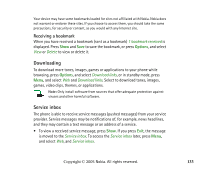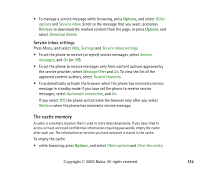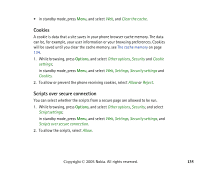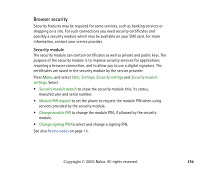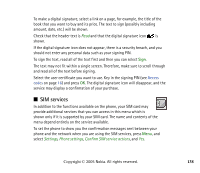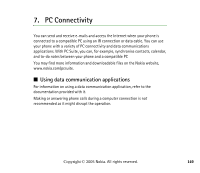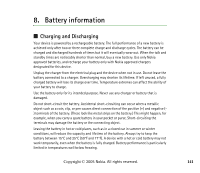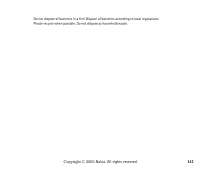Nokia 6170 User Guide - Page 138
SIM services, Select the user certificate you want to use. Key in the signing PIN see - buy
 |
View all Nokia 6170 manuals
Add to My Manuals
Save this manual to your list of manuals |
Page 138 highlights
To make a digital signature, select a link on a page, for example, the title of the book that you want to buy and its price. The text to sign (possibly including amount, date, etc.) will be shown. Check that the header text is Read and that the digital signature icon is shown. If the digital signature icon does not appear, there is a security breach, and you should not enter any personal data such as your signing PIN. To sign the text, read all of the text first and then you can select Sign. The text may not fit within a single screen. Therefore, make sure to scroll through and read all of the text before signing. Select the user certificate you want to use. Key in the signing PIN (see Access codes on page 16) and press OK. The digital signature icon will disappear, and the service may display a confirmation of your purchase. ■ SIM services In addition to the functions available on the phone, your SIM card may provide additional services that you can access in this menu which is shown only if it is supported by your SIM card. The name and contents of the menu depend entirely on the service available. To set the phone to show you the confirmation messages sent between your phone and the network when you are using the SIM services, press Menu, and select Settings, Phone settings, Confirm SIM service actions, and Yes. Copyright © 2005 Nokia. All rights reserved. 138