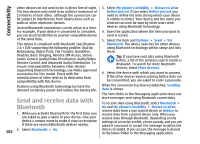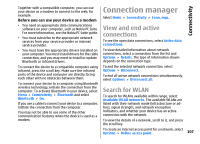Nokia E66 User Guide - Page 107
Connection manager, View and end active connections, Search for WLAN, View and end active, connections - software update
 |
UPC - 890552609239
View all Nokia E66 manuals
Add to My Manuals
Save this manual to your list of manuals |
Page 107 highlights
Together with a compatible computer, you can use your device as a modem to connect to the web, for example. Before you can use your device as a modem • You need an appropriate data communications software on your computer, such as Nokia PC Suite. For more information, see the Nokia PC Suite guide. • You must subscribe to the appropriate network services from your service provider or internet service provider. • You must have the appropriate drivers installed on your computer. You must install drivers for the cable connection, and you may need to install or update Bluetooth or infrared drivers. To connect the device to a compatible computer using infrared, press the scroll key. Make sure the infrared ports of the device and computer are directly facing each other with no obstacles between them. To connect your device to a computer using Bluetooth wireless technology, initiate the connection from the computer. To activate Bluetooth in your device, select Menu > Connectivity > Bluetooth and select Bluetooth > On. If you use a cable to connect your device to a computer, initiate the connection from the computer. You may not be able to use some of the other communication features when the device is used as a modem. Connection manager Select Menu > Connectivity > Conn. mgr.. View and end active connections To see the open data connections, select Active data connections. To view detailed information about network connections, select a connection from the list and Options > Details. The type of information shown depends on the connection type. To end the selected network connection, select Options > Disconnect. To end all active network connections simultaneously, select Options > Disconnect all. Search for WLAN To search for WLANs available within range, select Available WLAN networks. The available WLANs are listed with their network mode (infrastructure or adhoc), signal strength, and network encryption indicators, and whether your device has an active connection with the network. To view the details of a network, scroll to it, and press the scroll key. To create an internet access point for a network, select Options > Define access point. 107 Connectivity