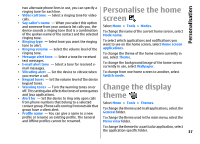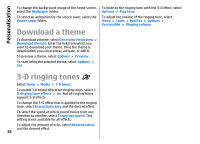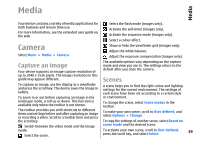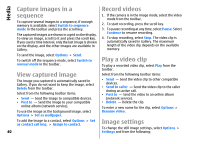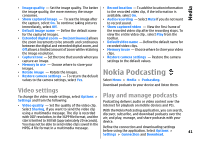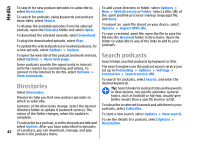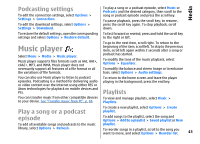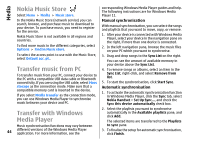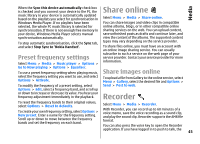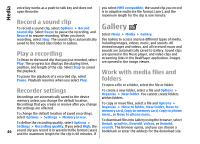Nokia E66 User Guide - Page 42
Directories, Search podcasts, Media
 |
UPC - 890552609239
View all Nokia E66 manuals
Add to My Manuals
Save this manual to your list of manuals |
Page 42 highlights
Media To search for new podcast episodes to subscribe to, select Directories. To add a new directory or folder, select Options > New > Web directory or Folder. Select a title, URL of To search for podcasts using keywords and podcast show titles, select Search. the .opml (outline processor markup language) file, and Done. To display the available episodes from the selected podcast, open the Podcasts folder and select Open. To import an .opml file stored on your device, select Options > Import OPML file. To download the selected episode, select Download. To play the downloaded episode, select Play. To save a received .opml file, open the file to save the file into the Received folder in Directories. Open the folder to subscribe to any of the links to add to your To update the selected podcast or marked podcasts, for podcasts. a new episode, select Options > Update. To open the web site of the podcast (network service), select Options > Open web page. Some podcasts provide the opportunity to interact with the creators by commenting and voting. To connect to the internet to do this, select Options > View comments. Search podcasts Search helps you find podcasts by keyword or title. The search engine uses the podcast search service you set up in Podcasting > Options > Settings > Connection > Search service URL. To search for podcasts, select Search, and enter the Directories desired keywords. Tip: Search looks for podcast titles and keywords Select Directories. Directories help you find new podcast episodes to which to subscribe. Contents of the directories change. Select the desired directory folder to update it (network service). The colour of the folder changes, when the update is complete. To subscribe to a podcast, scroll to the podcast title and select Update. After you have subscribed to episodes in descriptions, not specific episodes. General topics, such as football or hip-hop, usually give better results than a specific team or artist. To subscribe to selected channels and add them to your podcasts, select Subscribe. To start a new search, select Options > New search. To see the details of a podcast, select Options > Description. 42 of a podcast, you can download, manage, and play them in the podcasts menu.