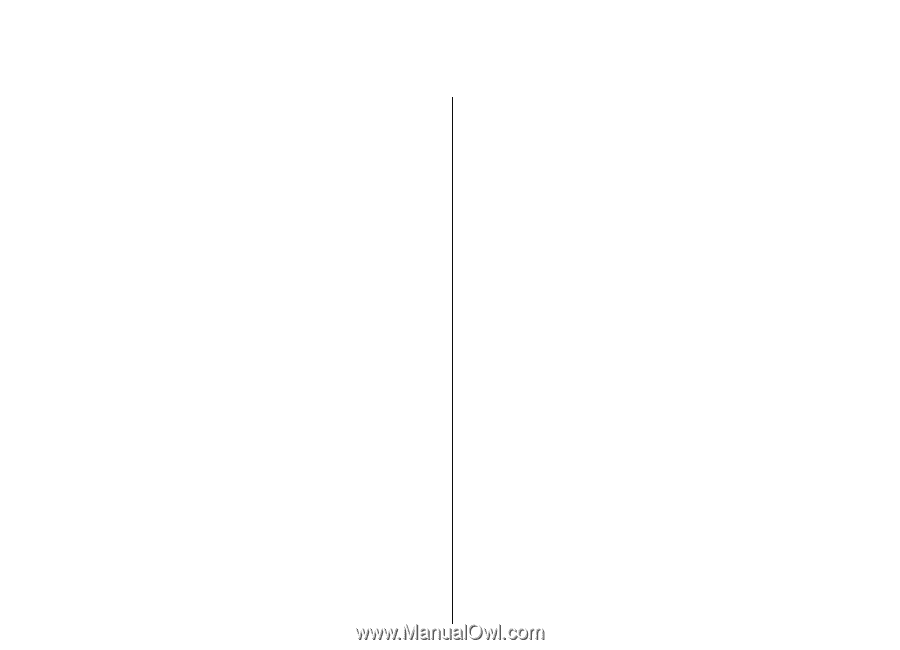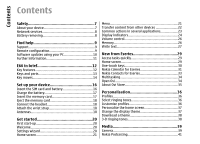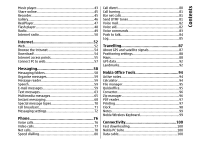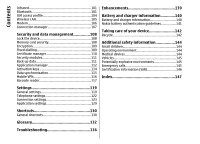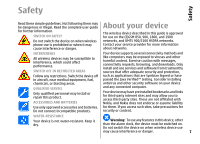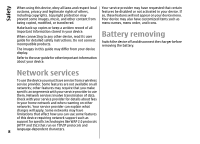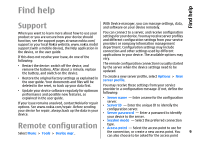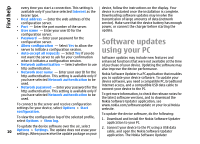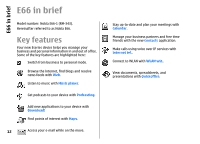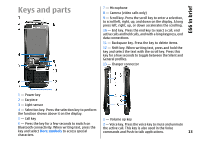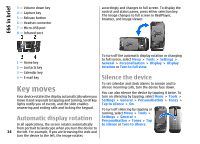Nokia E66 User Guide - Page 9
Find help, Support, Remote configuration - features
 |
UPC - 890552609239
View all Nokia E66 manuals
Add to My Manuals
Save this manual to your list of manuals |
Page 9 highlights
Find help Find help Support With Device manager, you can manage settings, data, and software on your device remotely. When you want to learn more about how to use your product or you are unsure how your device should function, see the support pages at www.nokia.com/ support or your local Nokia website, www.nokia.mobi/ support (with a mobile device), the Help application in the device, or the user guide. If this does not resolve your issue, do one of the following: • Restart the device: switch off the device, and remove the battery. After about a minute, replace the battery, and switch on the device. • Restore the original factory settings as explained in the user guide. Your documents and files will be You can connect to a server, and receive configuration settings for your device. You may receive server profiles and different configuration settings from your service providers or company information management department. Configuration settings may include connection and other settings used by different applications in your device. The available options may vary. The remote configuration connection is usually started by the server when the device settings need to be updated. To create a new server profile, select Options > New server profile. deleted in the reset, so back up your data first. You may receive these settings from your service • Update your device software regularly for optimum performance and possible new features, as provider in a configuration message. If not, define the following: explained in the user guide. • Server name - Enter a name for the configuration If your issue remains unsolved, contact Nokia for repair options. See www.nokia.com/repair. Before sending your device for repair, always back up the data in your device. server. • Server ID - Enter the unique ID to identify the configuration server. • Server password - Enter a password to identify your device to the server. • Session mode - Select the preferred connection Remote configuration type. • Access point - Select the access point to use for Select Menu > Tools > Device mgr.. the connection, or create a new access point. You 9 can also choose to be asked for the access point