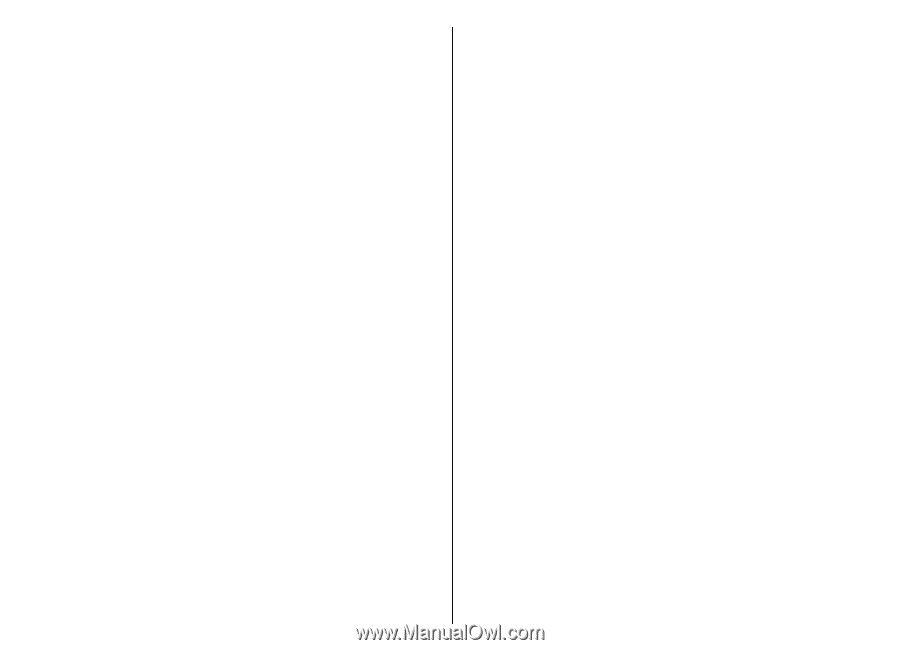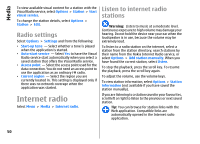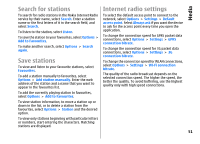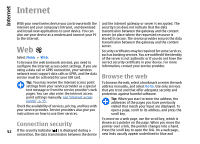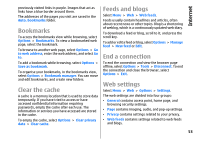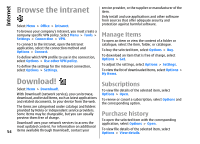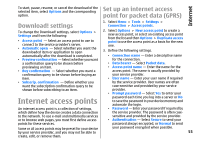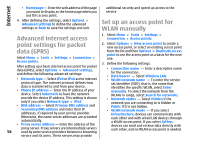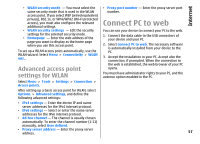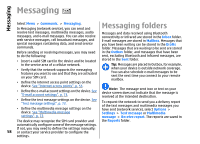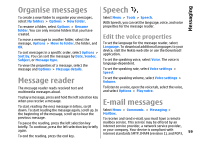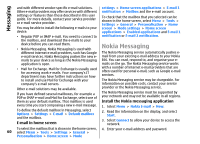Nokia E66 User Guide - Page 55
Download! settings, Internet access points, Set up an internet access point for packet data (GPRS)
 |
UPC - 890552609239
View all Nokia E66 manuals
Add to My Manuals
Save this manual to your list of manuals |
Page 55 highlights
Internet Set up an internet access To start, pause, resume, or cancel the download of the selected item, select Options and the corresponding option. point for packet data (GPRS) Download! settings 1. Select Menu > Tools > Settings > Connection > Access points. To change the Download! settings, select Options > Settings and from the following: • Access point - Select an access point to use to connect to the service provider's server. • Automatic open - Select whether you want the downloaded item or application to open 2. Select Options > New access point to create a new access point, or select an existing access point from the list and then Options > Duplicate access point to use the access point as a basis for the new one. 3. Define the following settings. automatically after the download is completed. • Connection name - Enter a descriptive name • Preview confirmation - Select whether you want for the connection. a confirmation query to be shown before • Data bearer - Select Packet data. previewing an item. • Access point name - Enter the name for the • Buy confirmation - Select whether you want a access point. The name is usually provided by confirmation query to be shown before buying an your service provider. item. • User name - Enter your user name if required • Subscrip. confirmation - Define whether you by the service provider. User names are often want the subscription confirmation query to be case-sensitive and provided by your service shown before subscribing to an item. provider. • Prompt password - Select Yes to enter your Internet access points password each time you log into a server or No to save the password in your device memory and automate the login. An internet access point is a collection of settings, • Password - Enter your password if required by which define how the device creates a data connection the service provider. The password is often case- to the network. To use e-mail and multimedia services sensitive and provided by the service provider. or to browse web pages, you must first define access • Authentication - Select Secure to send your points for these services. password always encrypted, or Normal to send Some or all access points may be preset for your device your password encrypted when possible. by your service provider, and you may not be able to 55 create, edit, or remove them.