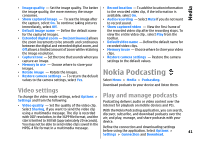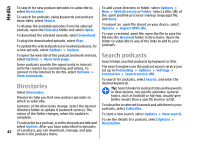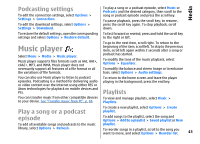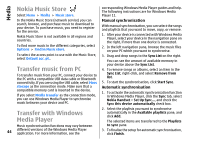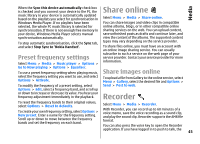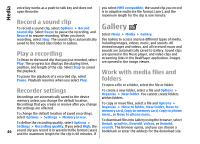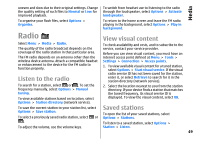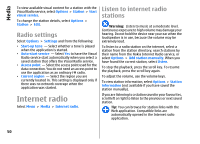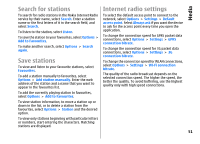Nokia E66 User Guide - Page 46
Record a sound clip, Play a recording, Recorder settings, Gallery, Work with media files and folders
 |
UPC - 890552609239
View all Nokia E66 manuals
Add to My Manuals
Save this manual to your list of manuals |
Page 46 highlights
Media voice key works as a push-to-talk key and does not open Recorder. you select MMS compatible, the sound clip you record is in adaptive multirate file format (.amr), and the maximum length for the clip is one minute. Record a sound clip To record a sound clip, select Options > Record sound clip. Select Pause to pause the recording, and Record to resume recording. When you finish recording, select Stop. The sound clip is automatically saved to the Sound clips folder in Gallery. Play a recording To listen to the sound clip that you just recorded, select Play. The progress bar displays the playing time, position, and length of the clip. Select Stop to cancel the playback. To pause the playback of a recorded clip, select Pause. Playback resumes when you select Play. Gallery Select Menu > Media > Gallery. Use Gallery to access and use different types of media, including images, videos, music, and sounds. All viewed images and videos, and all received music and sounds are automatically saved to Gallery. Sound clips are opened in the Music player, and video clips and streaming links in the RealPlayer application. Images are opened in the image viewer. Work with media files and folders To open a file or a folder, select the file or folder. Recorder settings To create a new folder, select a file and Options > Organise > New folder. You cannot create folders Recordings are automatically saved to the device within folders. memory unless you change the default location. Recordings that you create or receive after you change the settings are affected. To copy or move files, select a file and Options > Organise > Move to folder, New folder, Move to memory card, Copy to memory card, Copy to phone To change the default location of saved recordings, select Options > Settings > Memory in use. mem., or Move to phone mem.. To define the recording quality, select Options > Settings > Recording quality. If you select High, the To download files into Gallery using the browser, select Downl. graphics, Downld. videos, or Downld. sounds. The browser opens, and you can choose a 46 sound clip you record is in waveform file format (.wav) and the maximum length for the clip is 60 minutes. If bookmark or enter the address for the download site.