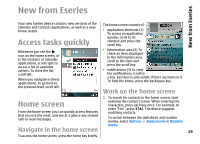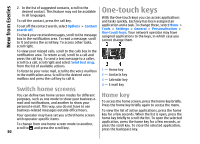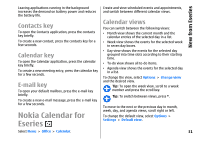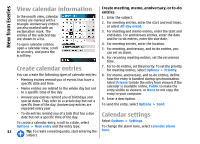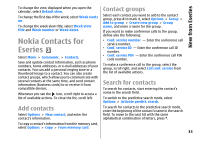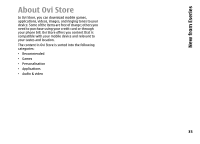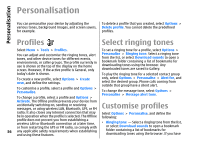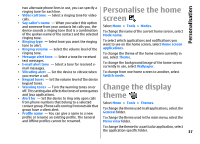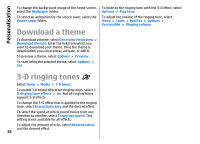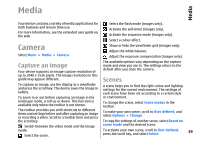Nokia E66 User Guide - Page 34
Manage contacts directories, Add ringing tones for contacts, Change contacts settings, Multitasking - manual
 |
UPC - 890552609239
View all Nokia E66 manuals
Add to My Manuals
Save this manual to your list of manuals |
Page 34 highlights
New from Eseries Manage contacts directories You can install contacts directories from the Download! application. To change the contacts directory, scroll to the top of the names list, press the scroll key, and select from the list of available directories. To organise contacts directories, select Options > Organise contact lists and a directory. Scroll up to move it to the desired place. Add ringing tones for contacts You can set a ringing tone for a contact or contact group. The ringing tone sounds when the contact calls you. To add a ringing tone for contacts, open a contact, select Options > Ringing tone and a ringing tone. To add a ringing tone for contact groups, select a contact group, Options > Group > Ringing tone and a ringing tone. To remove the assigned ringing tone, select Default tone from the list of ringing tones. To select which contacts directory opens when you open the Contacts application, select Default contact list. Multitasking You can have several applications open at the same time. To switch between active applications, press and hold the home key, scroll to an application, and press the scroll key. To close the selected application, press the backspace key. Example: When you have an active phone call and want to check your calendar, press the home key to access the menu, and open the Calendar application. The phone call remains active in the background. Example: When you are writing a message and want to check a web site, press the home key to access the menu, and open the Web application. Select a bookmark or enter the web address manually, and select Go to. To return to your message, press and hold the home key, scroll to the message and press the scroll key. Open Ovi Change contacts settings Select Options > Settings. Ovi is your door to different Nokia services. For a tour and more information, see www.ovi.com. To change the way the contacts' names are displayed, 34 select Name display.