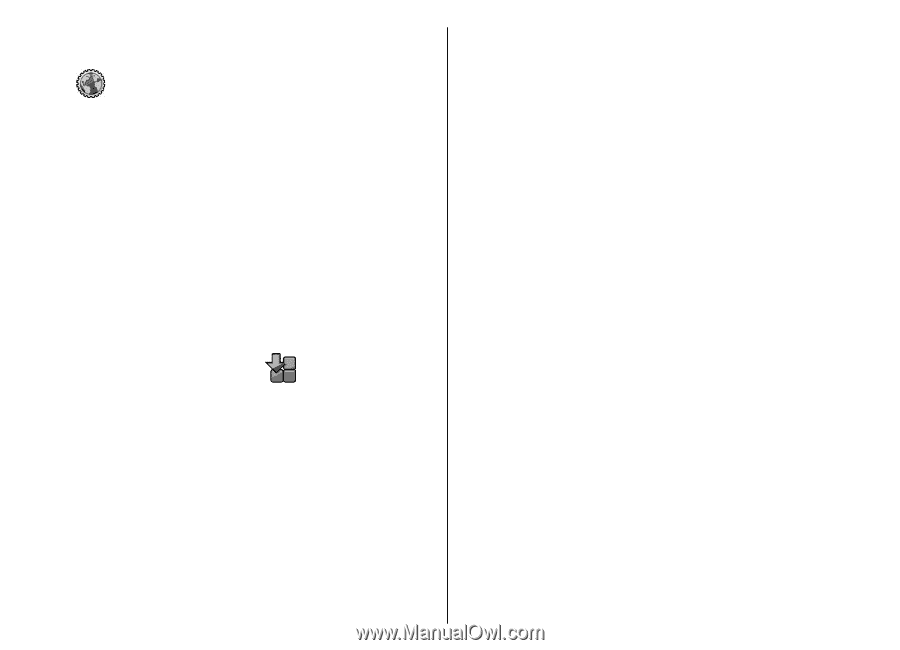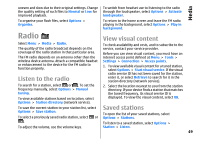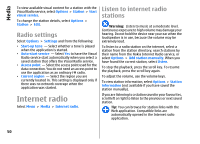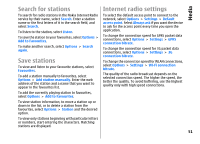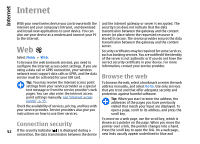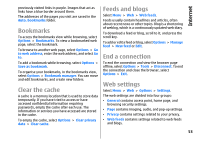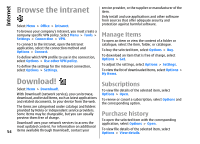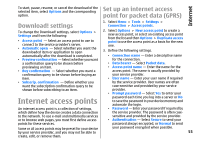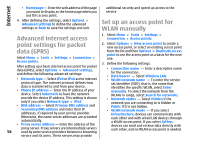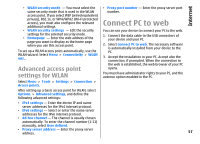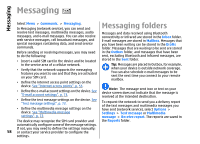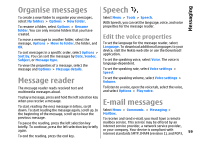Nokia E66 User Guide - Page 54
Browse the intranet, Download!, Manage items, Subscriptions, Purchase history - software free download
 |
UPC - 890552609239
View all Nokia E66 manuals
Add to My Manuals
Save this manual to your list of manuals |
Page 54 highlights
Internet Browse the intranet Select Menu > Office > Intranet. service provider, or the supplier or manufacturer of the item. Only install and use applications and other software from sources that offer adequate security and protection against harmful software. To browse your company's intranet, you must create a company-specific VPN policy. Select Menu > Tools > Settings > Connection > VPN. To connect to the intranet, open the Intranet application, select the connection method and Options > Connect. To define which VPN profile to use in the connection, select Options > Use other VPN policy. To define the settings for the intranet connection, select Options > Settings. Manage items To open an item or view the content of a folder or catalogue, select the item, folder, or catalogue. To buy the selected item, select Options > Buy. To download an item that is free of charge, select Options > Get. To adjust the settings, select Options > Settings. To view the list of downloaded items, select Options > My items. Download! Subscriptions Select Menu > Download!. With Download! (network service), you can browse, To view file details of the selected item, select Options > Open. download, and install items, such as latest applications and related documents, to your device from the web. To renew or cancel a subscription, select Options and the corresponding option. The items are categorised under catalogs and folders provided by Nokia or independent service providers. Some items may be chargeable, but you can usually Purchase history preview them free of charge. Download! uses your network services to access the most updated content. For information on additional 54 items available through Download!, contact your To open the selected item with the corresponding application, select Options > Open. To view file details of the selected item, select Options > View details.