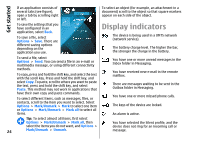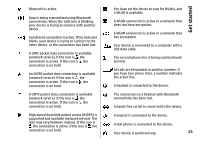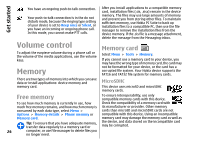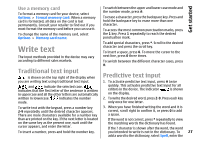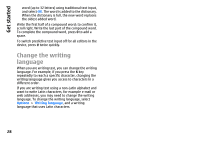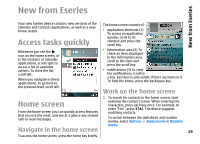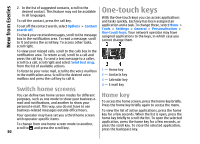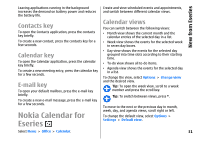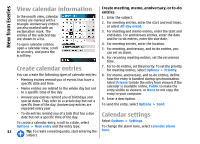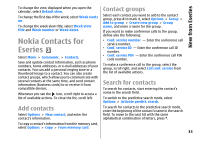Nokia E66 User Guide - Page 29
New from Eseries, Access tasks quickly, Home screen, Navigate in the home screen
 |
UPC - 890552609239
View all Nokia E66 manuals
Add to My Manuals
Save this manual to your list of manuals |
Page 29 highlights
New from Eseries New from Eseries Your new Eseries device contains new versions of the Calendar and Contacts applications, as well as a new home screen. Access tasks quickly The home screen consists of: • application shortcuts (1) To access an application quickly, scroll to its shortcut and press the scroll key. Whenever you see the icon on the home screen, or in the Contacts or Calendar applications, scroll right to access a list of available actions. To close the list, scroll left. When you navigate in these applications, to go back to the previous level, scroll left. • information area (2) To check an item displayed in the information area, scroll to the item and press the scroll key. • notifications (3) To view the notifications, scroll to a box. Each box is only visible if there are items in it. To hide the boxes, press the backspace key. Work on the home screen 1. To search for contacts in the home screen, start Home screen entering the contact's name. When entering the characters, press each key once. For example, to From the home screen you can quickly access features that you use the most, and see at a glance any missed calls or new messages. enter "Eric", press 3742. The device suggests matching contacts. To switch between the alphabetic and number modes, select Options > Alpha mode or Number mode. Navigate in the home screen 29 To access the home screen, press the home key briefly.