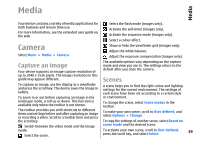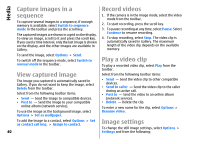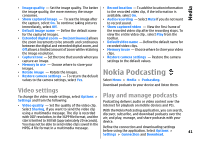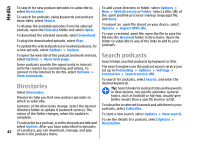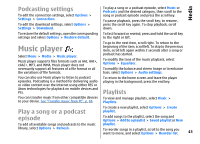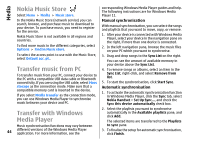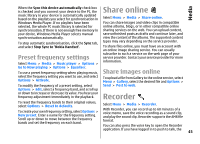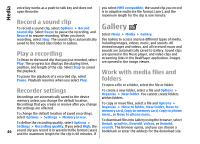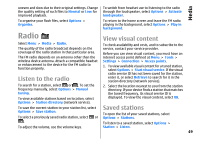Nokia E66 User Guide - Page 44
Nokia Music Store, Transfer music from PC, Transfer with Windows Media Player
 |
UPC - 890552609239
View all Nokia E66 manuals
Add to My Manuals
Save this manual to your list of manuals |
Page 44 highlights
Media Nokia Music Store Select Menu > Media > Music store. corresponding Windows Media Player guides and help. The following instructions are for Windows Media Player 11. In the Nokia Music Store (network service) you can search, browse, and purchase music to download to your device. To purchase music, you need to register for the service. Nokia Music Store is not available in all regions and countries. To find more music in the different categories, select Options > Find in Music store. To select the access point to use with the Music Store, select Default acc. pt.. Transfer music from PC To transfer music from your PC, connect your device to the PC with a compatible USB data cable or Bluetooth connectivity. If you are using the USB cable, select Mass storage as the connection mode. Make sure that a compatible memory card is inserted in the device. If you select Media transfer as the connection mode, you can use Windows Media Player to synchronise music between your device and PC. Manual synchronisation With manual synchronisation, you can select the songs and playlists that you want to move, copy, or remove. 1. After your device is connected with Windows Media Player, select your device in the navigation pane on the right, if more than one device is connected. 2. In the left navigation pane, browse the music files on your PC which you want to synchronise. 3. Drag and drop songs to the Sync List on the right. You can see the amount of available memory in your device above the Sync List. 4. To remove songs or albums, select an item in the Sync List, right-click, and select Remove from list. 5. To start the synchronisation, click Start Sync. Automatic synchronisation 1. To activate the automatic synchronisation function in Windows Media Player, click the Sync tab, select Nokia Handset > Set Up Sync..., and check the Sync this device automatically check box. Transfer with Windows Media Player Music synchronisation functions may vary between 44 different versions of the Windows Media Player application. For more information, see the 2. Select the playlists you want to synchronise automatically in the Available playlists pane, and click Add. The selected items are transferred to the Playlists to sync pane. 3. To finalise the setup for automatic synchronisation, click Finish.