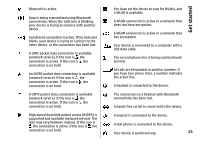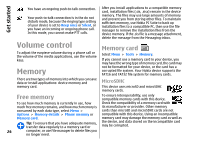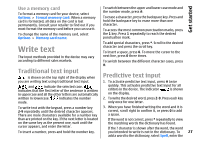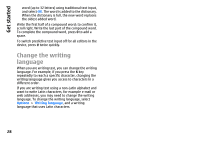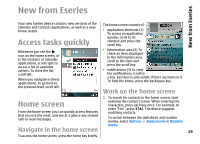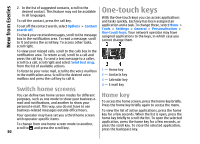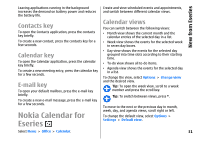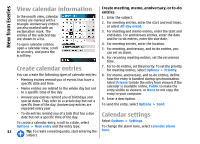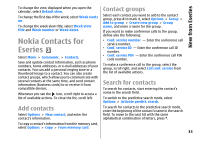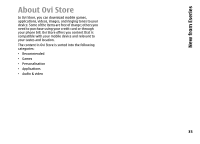Nokia E66 User Guide - Page 30
Switch home screens, One-touch keys, Home key
 |
UPC - 890552609239
View all Nokia E66 manuals
Add to My Manuals
Save this manual to your list of manuals |
Page 30 highlights
New from Eseries 2. In the list of suggested contacts, scroll to the desired contact. This feature may not be available in all languages. To call the contact, press the call key. To set off the contact search, select Options > Contact search off. To check your received messages, scroll to the message box in the notification area. To read a message, scroll to it and press the scroll key. To access other tasks, scroll right. One-touch keys With the One-touch keys you can access applications and tasks quickly. Each key has been assigned an application and a task. To change these, select Menu > Tools > Settings > General > Personalisation > One-touch keys. Your network operator may have assigned applications to the keys, in which case you cannot change them. To view your missed calls, scroll to the calls box in the notification area. To return a call, scroll to a call and press the call key. To send a text message to a caller, scroll to a call, scroll right and select Send text msg. from the list of available actions. To listen to your voice mail, scroll to the voice mail box in the notification area. Scroll to the desired voice mailbox and press the call key to call it. 1 - Home key 2 - Contacts key 3 - Calendar key Switch home screens 4 - E-mail key Home key You can define two home screen modes for different purposes, such as one mode to show your business email and notifications, and another to show your personal e-mail. This way, you do not have to see To access the home screen, press the home key briefly. Press the home key briefly again to access the menu. business-related messages outside office hours. To view the list of active applications, press the home Your operator may have set you a third home screen with operator-specific items. To change from one home screen mode to another, scroll to and press the scroll key. 30 key for a few seconds. When the list is open, press the home key briefly to scroll the list. To open the selected application, press the home key for a few seconds, or press the scroll key. To close the selected application, press the backspace key.