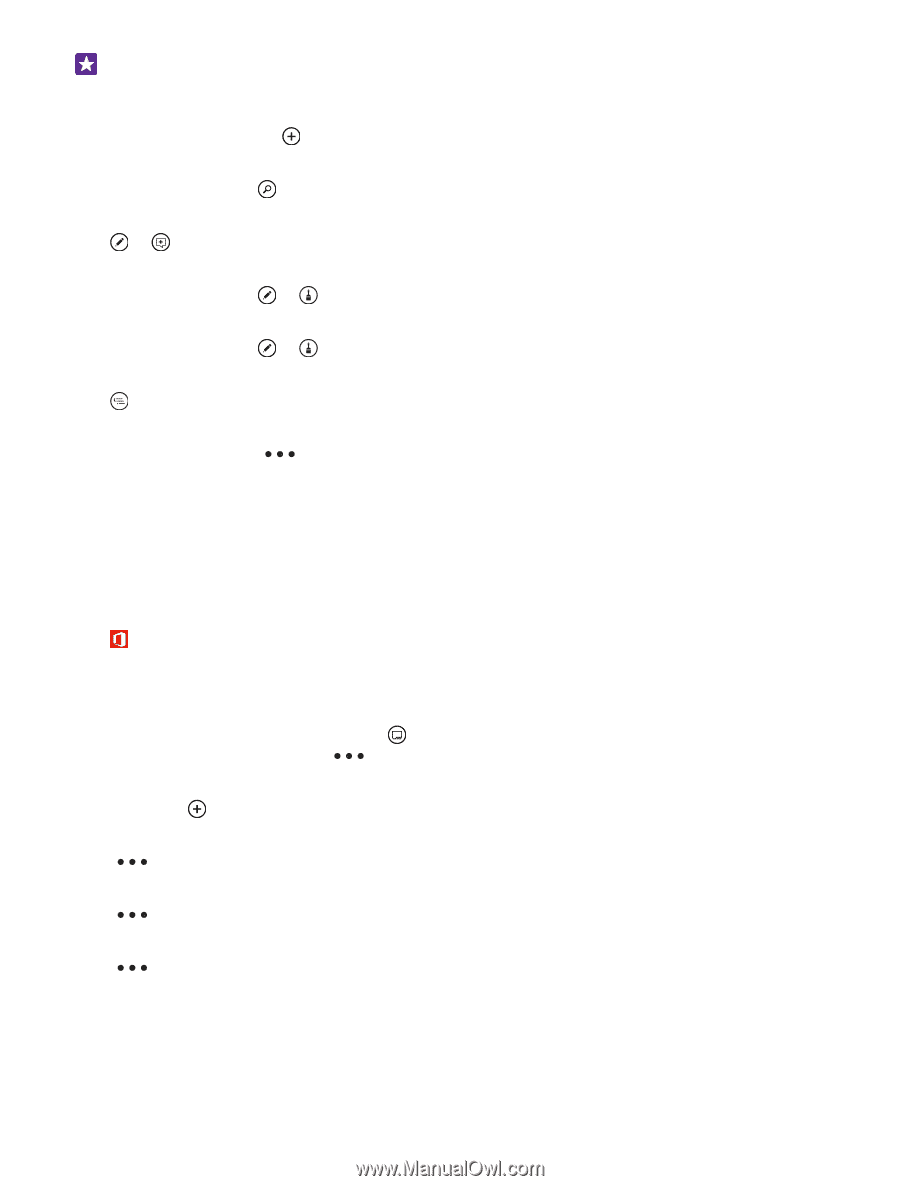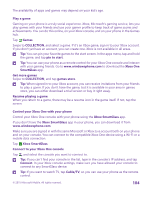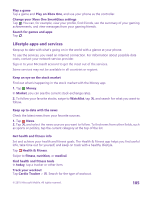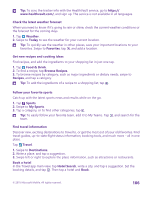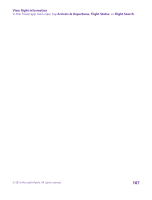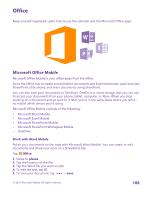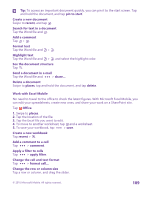Nokia Lumia 435 User Guide - Page 109
Work with Excel Mobile, Create a new workbook
 |
View all Nokia Lumia 435 manuals
Add to My Manuals
Save this manual to your list of manuals |
Page 109 highlights
Tip: To access an important document quickly, you can pin it to the start screen. Tap and hold the document, and tap pin to start. Create a new document Swipe to recent, and tap . Search for text in a document Tap the Word file and . Add a comment Tap > . Format text Tap the Word file and > . Highlight text Tap the Word file and > , and select the highlight color. See the document structure Tap . Send a document in a mail Tap the Word file and > share.... Delete a document Swipe to places, tap and hold the document, and tap delete. Work with Excel Mobile No need to travel to the office to check the latest figures. With Microsoft Excel Mobile, you can edit your spreadsheets, create new ones, and share your work on a SharePoint site. Tap Office. 1. Swipe to places. 2. Tap the location of the file. 3. Tap the Excel file you want to edit. 4. To move to another worksheet, tap and a worksheet. 5. To save your workbook, tap > save. Create a new workbook Tap recent > . Add a comment to a cell Tap > comment. Apply a filter to cells Tap > apply filter. Change the cell and text format Tap > format cell.... Change the row or column size Tap a row or column, and drag the slider. © 2015 Microsoft Mobile. All rights reserved. 109