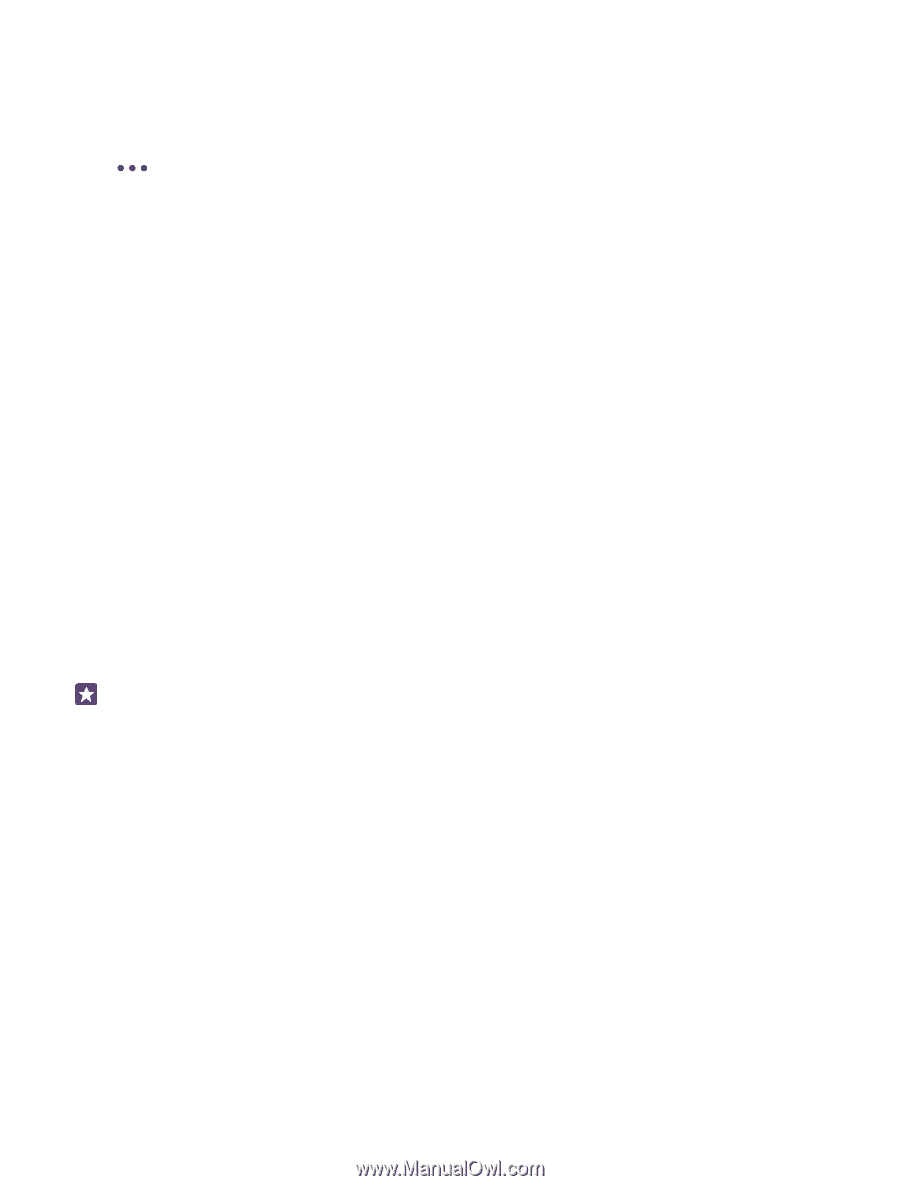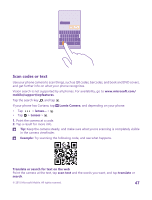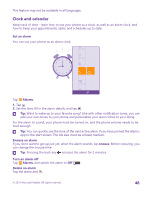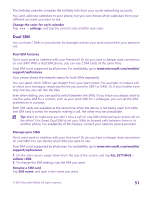Nokia Lumia 435 User Guide - Page 51
Dual SIM, Dual SIM features, Manage your SIMs, Change the color for each calendar, settings
 |
View all Nokia Lumia 435 manuals
Add to My Manuals
Save this manual to your list of manuals |
Page 51 highlights
The birthday calendar compiles the birthday info from your social networking accounts. You can't add new calendars to your phone, but you can choose which calendars from your different accounts you want to see. Change the color for each calendar Tap > settings, and tap the current color and the new color. Dual SIM You can have 2 SIMs in your phone, for example, one for your work and one for your personal use. Dual SIM features Don't want work to interfere with your free time? Or do you have a cheaper data connection on one SIM? With a dual SIM phone, you can use 2 SIM cards at the same time. Dual SIM is not supported by all phones. For availability, go to www.microsoft.com/mobile/ support/wpfeatures. Your phone shows the network status for both SIMs separately. You can select which SIM to use straight from your start screen. For example, to make a call or check your messages, simply tap the tile you want for SIM1 or SIM2. Or, if you'd rather have only one tile, you can link the tiles. Even when dialing, you can quickly switch between the SIMs. If you know you always want to use the same SIM for a contact, such as your work SIM for a colleague, you can set the SIM preferences in contacts. Both SIM cards are available at the same time when the device is not being used, but while one SIM card is active, for example, making a call, the other may be unavailable. Tip: Want to make sure you don't miss a call on one SIM while having an active call on the other? Use Smart Dual SIM to set your SIMs to forward calls between them or to another phone. For availability of this feature, contact your network service provider. Manage your SIMs Don't want work to interfere with your free time? Or do you have a cheaper data connection on one SIM? You can decide which SIM you want to use. Dual SIM is not supported by all phones. For availability, go to www.microsoft.com/mobile/ support/wpfeatures. 1. On the start screen, swipe down from the top of the screen, and tap ALL SETTINGS > cellular+SIM. 2. To change the SIM settings, tap the SIM you want. Rename a SIM card Tap SIM name, and type in the name you want. © 2015 Microsoft Mobile. All rights reserved. 51