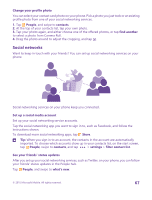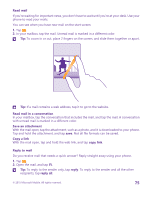Nokia Lumia 435 User Guide - Page 70
Reply to a message, Send a message to a group, Delete a single message in a conversation - sim free
 |
View all Nokia Lumia 435 manuals
Add to My Manuals
Save this manual to your list of manuals |
Page 70 highlights
You can send text messages that are longer than the character limit for a single message. Longer messages are sent as two or more messages. Your service provider may charge accordingly. Characters with accents, other marks, or some language options, take more space, and limit the number of characters that can be sent in a single message. Using services or downloading content, including free items, may cause the transfer of large amounts of data, which may result in data costs. Save an attachment Tap the attachment, such as a photo, and tap > save. Delete a conversation In threads, tap , select the conversation you want to delete, and tap . Delete a single message in a conversation In threads, tap a conversation, tap and hold the message you want to delete, and tap delete. Delete all messages in your phone Tap > > select all > . Reply to a message Don't keep your friend waiting - reply to the message straight away. 1. Tap Messaging. 2. In threads, tap the conversation containing the message. Tip: If you have a dual SIM phone, you can select which SIM you use to send the message. Tap . Dual SIM is not supported by all phones. For availability, go to www.microsoft.com/mobile/support/wpfeatures. 3. Tap the message box, and write your message. 4. Tap . Forward a message In threads, tap a conversation, tap and hold the message you want to forward, and tap forward. Before forwarding the message, you can edit what's written or add or remove attachments. Send a message to a group Need to send a message to a group of people? Create a group in the People hub, and you can reach them all with a single message or mail. Tap People, and swipe to rooms. 1. Tap the group and text or send email. 2. Write and send your message. Tip: To create a group, tap > Group. © 2015 Microsoft Mobile. All rights reserved. 70