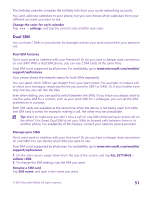Nokia Lumia 435 User Guide - Page 56
People & messaging, Calls, Call a contact - case
 |
View all Nokia Lumia 435 manuals
Add to My Manuals
Save this manual to your list of manuals |
Page 56 highlights
People & messaging Contact your friends and family, and share your files, such as photos, using your phone. Stay tuned with the latest updates to your social networking services even when on the go. Calls Want to make calls on your new phone and talk to your friends? Read on and you'll learn how. Call a contact Calling your friends is quick and easy when you've saved them as contacts in your phone. Tap . 1. Tap . 2. Tap the contact and the number, if the contact has several numbers. Tip: Is your friend's voice too loud or quiet? Press the volume keys to change the volume. Tip: Want to let others hear the conversation? Tap speaker. Tip: If you have a dual SIM phone, you can select the SIM that's used to call each contact. Tap , swipe to contacts, and tap the contact's name and . Dual SIM is not supported by all phones. For availability, go to www.microsoft.com/mobile/support/ wpfeatures. Call a phone number Tap , type in the phone number, and tap call. To type in the + character, used for international calls, tap and hold 0. The + character only works from abroad. The + character may not work in all regions. In this case, enter the international access code directly. Search your call history To search for a call record, swipe to history, tap , and type in the contact's name or phone number. Remove a call record To remove a call record, swipe to history, tap and hold the call record, and tap delete. To remove all the call records, tap > select calls > > select all > . Copy and paste a phone number On the start screen, tap People, swipe to contacts, tap a contact, tap and hold the phone number, tap copy, and in a text box, tap . © 2015 Microsoft Mobile. All rights reserved. 56