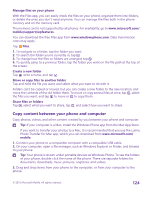Nokia Lumia 435 User Guide - Page 123
Save or move apps to a memory card, Delete an app from your phone
 |
View all Nokia Lumia 435 manuals
Add to My Manuals
Save this manual to your list of manuals |
Page 123 highlights
Remove temporary files to free up space Tap phone > temporary files > delete. To delete temporary files and other data from just your browser, tap Internet Explorer settings > delete history. Save or move apps to a memory card Expand your phone's memory with a memory card and save your apps to the card by default. The quality of your memory card may affect the performance of your phone greatly. To get the best out of your phone, use a fast 4-128GB card by a well-known manufacturer. For more info on memory cards, check the frequently asked questions. The memory card is not supported by all phones. For availability, go to www.microsoft.com/ mobile/support/wpfeatures. The memory card is sold separately. Tap Storage Sense. To change where your phone stores your apps and other files, tap phone or SD card for each file type. Move apps to the memory card Tap phone > apps+games > , select which apps to move, and tap move. You can later move the apps back to your phone from the memory card. The type of the memory card may affect how long it takes to move large files to the card. Delete an app from your phone You can remove installed apps that you no longer want to keep or use, to increase the amount of available memory. 1. On the start screen, swipe left to the apps menu. 2. Tap and hold the app, and tap uninstall. You may not be able to remove some apps. If you remove an app, you may be able to reinstall without buying again, as long as the app is available in Store. If an installed app depends on a removed app, the installed app may stop working. For details, see the user documentation of the installed app. Tip: Want to keep the app, but running out of free memory on your phone? Move the app to the memory card instead of uninstalling it. Tap Storage Sense > phone > apps+games, tap , select the apps you want to move, and tap move to SD. The memory card is not supported by all phones. For availability, go to www.microsoft.com/mobile/support/wpfeatures. © 2015 Microsoft Mobile. All rights reserved. 123