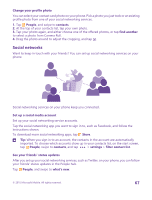Nokia Lumia 435 User Guide - Page 69
Read a message, cellular+SIM
 |
View all Nokia Lumia 435 manuals
Add to My Manuals
Save this manual to your list of manuals |
Page 69 highlights
• Your mobile subscription supports multimedia messages. • Your data connection is switched on. Swipe down from the top of the screen, tap ALL SETTINGS > cellular+SIM, and switch Data connection to On . Only compatible devices can receive and show multimedia messages. Messages may look different in different devices. Forward a message In threads, tap a conversation, tap and hold the message you want to forward, and tap forward. Before forwarding the message, you can edit what's written or add or remove attachments. Forward multiple messages In threads, tap a conversation and > select messages, tap the check boxes that appear next to the messages, and tap to add a recipient. Read a message You can see on the start screen when you've received a message. You can view the messages between you and a contact in one conversation thread. The thread can contain text and multimedia messages. 1. Tap Messaging. 2. To read a message, tap a conversation. Tip: To prevent others from accidentally seeing notifications about your messages on the lock screen, swipe down from the top of the screen, and tap ALL SETTINGS > lock screen > Choose an app to show detailed status > none. If you're unable to open a multimedia message, check the following: • Your mobile subscription supports multimedia messages. • Your data connection is switched on. Swipe down from the top of the screen, tap ALL SETTINGS > cellular+SIM, and switch Data connection to On . © 2015 Microsoft Mobile. All rights reserved. 69