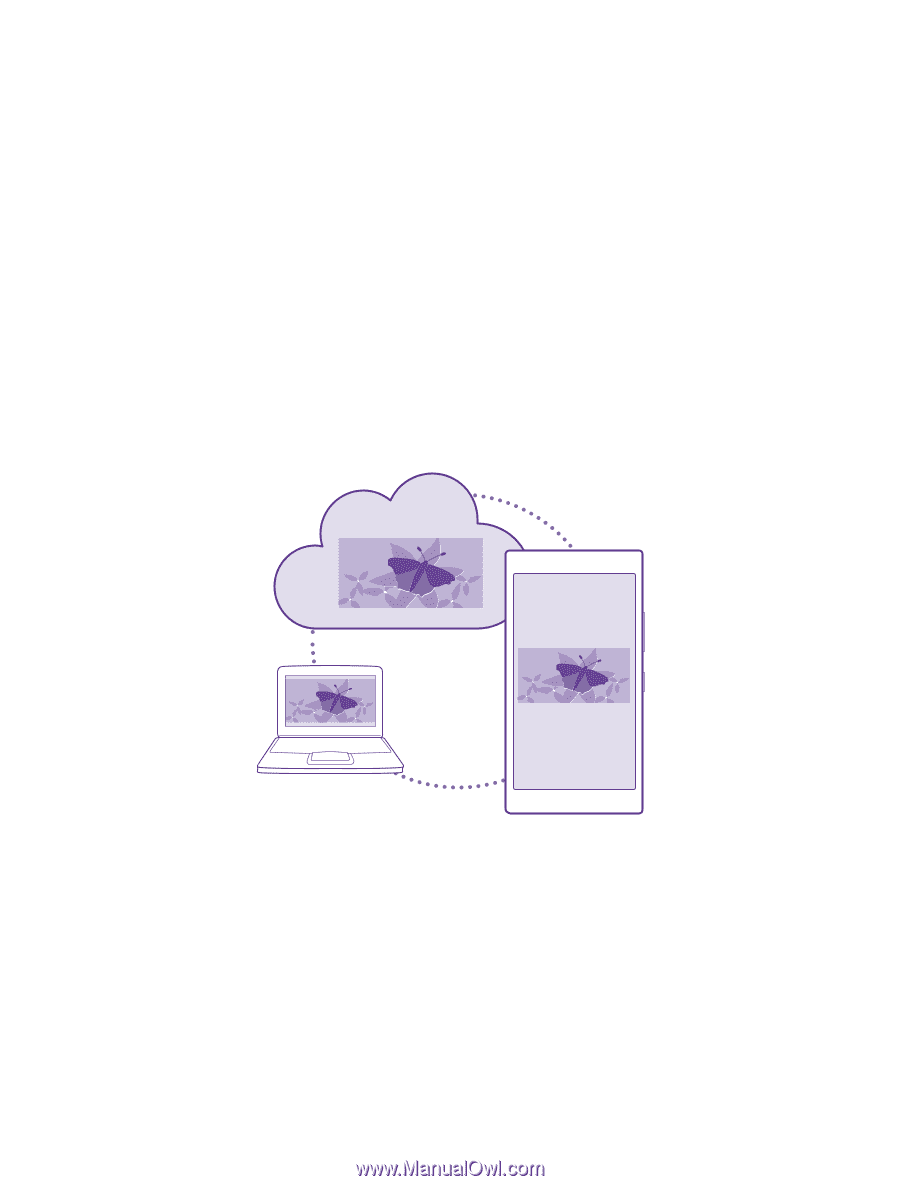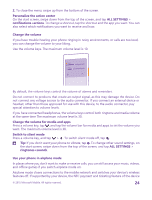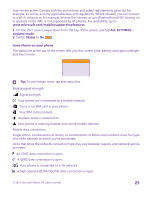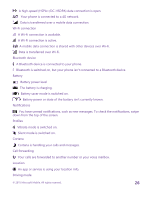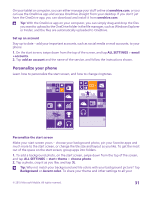Nokia Lumia 435 User Guide - Page 29
Set up My Family, OneDrive, OneDrive cloud storage
 |
View all Nokia Lumia 435 manuals
Add to My Manuals
Save this manual to your list of manuals |
Page 29 highlights
Set up My Family Want to control what your kids can download with their phones? With My Family, you can restrict your kids from downloading paid or age-rated content from Store or games store. Xbox doesn't support child accounts in some countries or regions where Windows Phones are available. 1. Go to https://www.windowsphone.com/family, and log in to your Microsoft account. 2. Add the account you want to My Family. 3. Change the settings for your kid's account. For more My Family settings, go to https://familysafety.microsoft.com. OneDrive Learn what OneDrive is and how to use it. OneDrive cloud storage Store your stuff in the clouds. You don't need to worry about freeing memory for your favorite or new apps. OneDrive is cloud storage for all your documents and photos, so you can access, share, or restore them if needed. You can also set it to back up your stuff automatically, so when you take a photo or a video, it's copied to your cloud album. With OneDrive, you can access your photos, documents, and more from your phone, tablet, or computer. Depending on the app, you can even continue working on a document right from where you left it earlier. There are several places where you can access your stuff on OneDrive. You can save photos to OneDrive in the Photos hub, or manage your office documents in the Office hub. © 2015 Microsoft Mobile. All rights reserved. 29